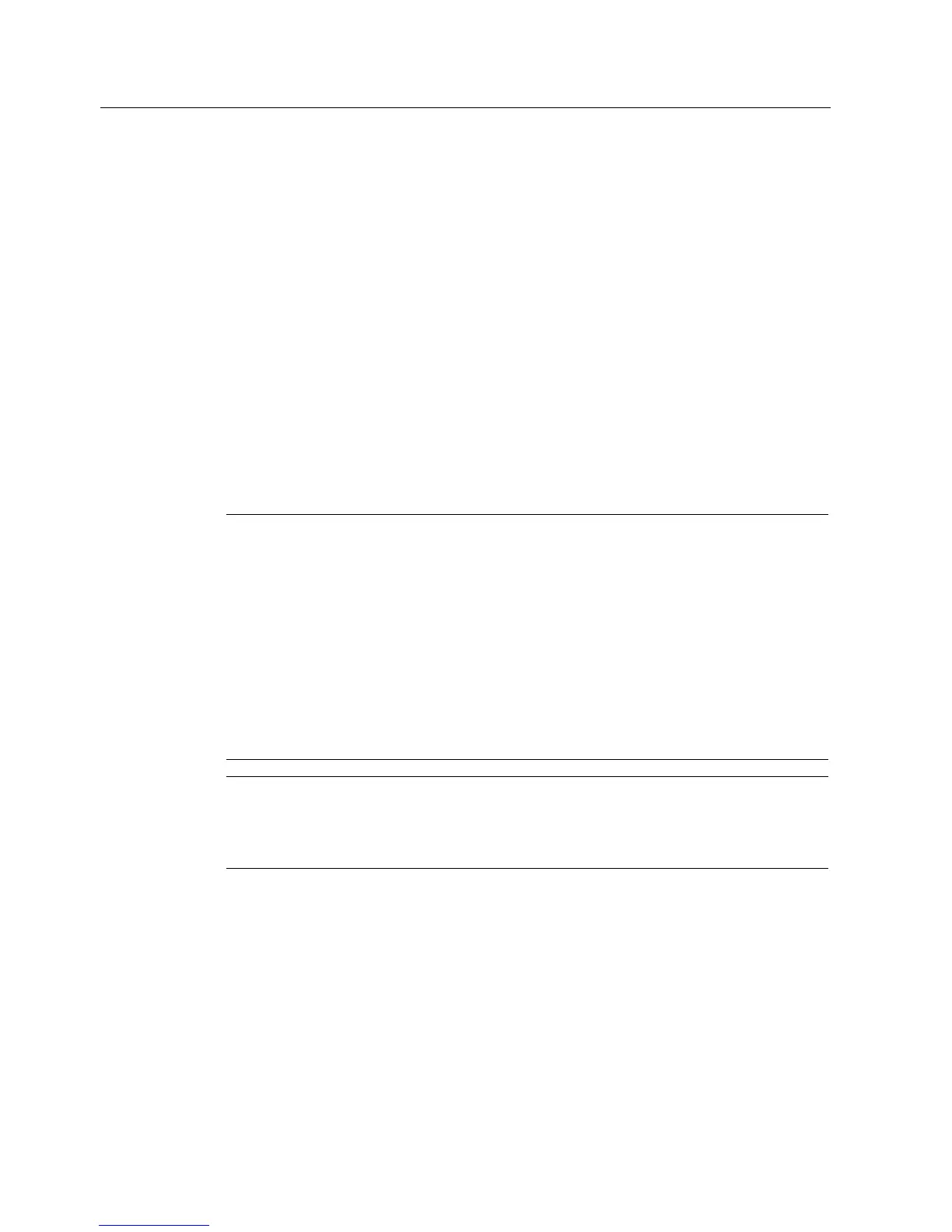Operating the software
5.4 The tabs of the RF620R/RF630R readers
SIMATIC RF-DIAG
44 Operating Manual, 09/2012, C79000-G8976-C292-01
Establishing a connection to serially connected readers
To establish a connection to a serially connected reader, follow the steps below:
1. In the "Communication Settings" area, select "Serial".
2. From the "Reader Family" drop-down list, select the reader time currently connected to
the PC.
3. From the "COM Port" drop-down list, select the port currently being used. The
requirements for communication using the USB driver of the PC adapter for SIMATIC RF-
DIAG and the selection of the COM port can be found in the section "Installation and use
of the USB driver
(Page 23)".
4. From the "Baudrate" drop-down lis
t, select the baud rate that was stored on the CM.
5. In the "Profile" area, select the radio profile used by the reader currently connected to the
PC from the "Radio Profile" drop-down list.
6. Click the "Connect" button.
Reaction: The connection to the reader is established. The basic information of the reader is
displayed in the "Reader" area.
Note
Switchover to diagnostics mode
As soon as the connection to a reader is established via the diagnostics tool, the reader
changes to diagnostics mode. During diagnostics mode, you can change parameters on the
reader using the diagnostics tool.
Switching back to communication mode
To disconnect the diagnostics tool from the reader, follow the steps below:
1. Click the "Disconnect" button.
2. Disconnect the USB cable from the adapter.
The reader is automatically returned to communications mode to be able to communicate
with the CM. This ensures problem-free communication between the reader and controller.
Note
Return to communications mode with the CM
If the reader is disconnected from the USB cable during diagnostics mode, you may need to
restart the reader to be able to operate it via the CM again.
Changing the language
In the "Info" tab, you can change the language of the software user interface. Click the
"Language" button to change the software user interface to German or English.