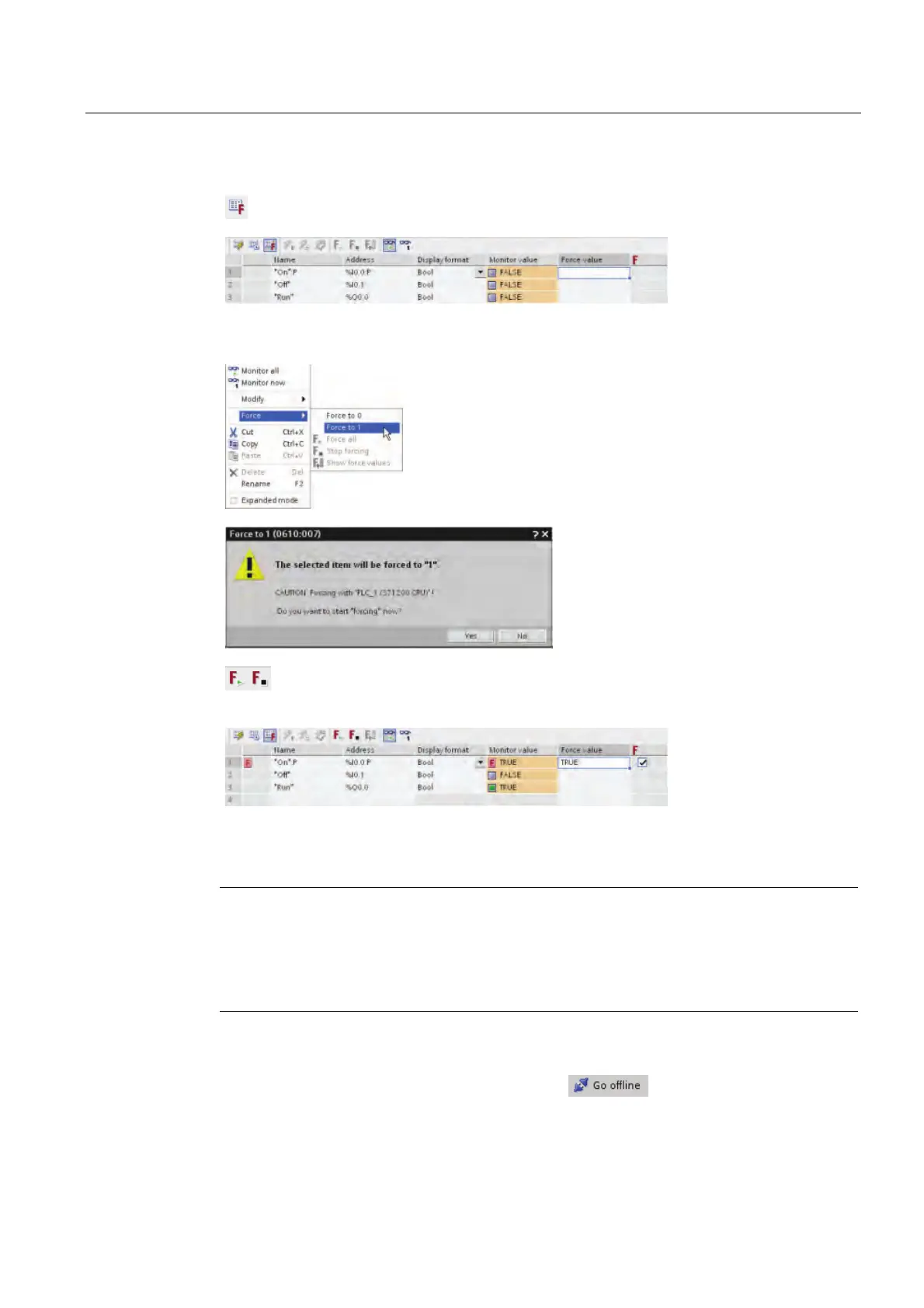Use a watch table for monitoring
5.4 Force an input to a specific value
Getting started with S7-1200
Getting Started, 11/2009, A5E02486791-01
55
Now click the "Show/hide force columns" button to display the "Force value" column.
Right-click the "Force value" cell to display the context menu. Select the "Force to 1"
command to set "On:P" (I0.0) to 1 or "true".
Because the force values are stored in
the CPU and not in the watch table,
STEP 7 Basic asks you to confirm
setting the force value to 1. Click "Yes"
to confirm.
Use the "Start or replace forcing" button to force the value of the "On:P" input to 1
(or "true"). Click the "Stop forcing" button to reset the value of "On:P" to 0 (or
"false").
With all of the switches on the simulator turned off, notice that the when "On:P" is 0
("false"), the "Run" output remains "true" (1 or on).
Note
When an input or output is forced in a watch table, the force actions become part of the user
program. If you close STEP 7 Basic, the forced elements remain active for the user program
being executed by the CPU program until they are cleared. To clear these forced elements,
you must use STEP 7 Basic to connect with the online CPU and use the watch table to turn
off or stop the force function for those elements.
Now click the "Go offline" button to disconnect
from the CPU.
