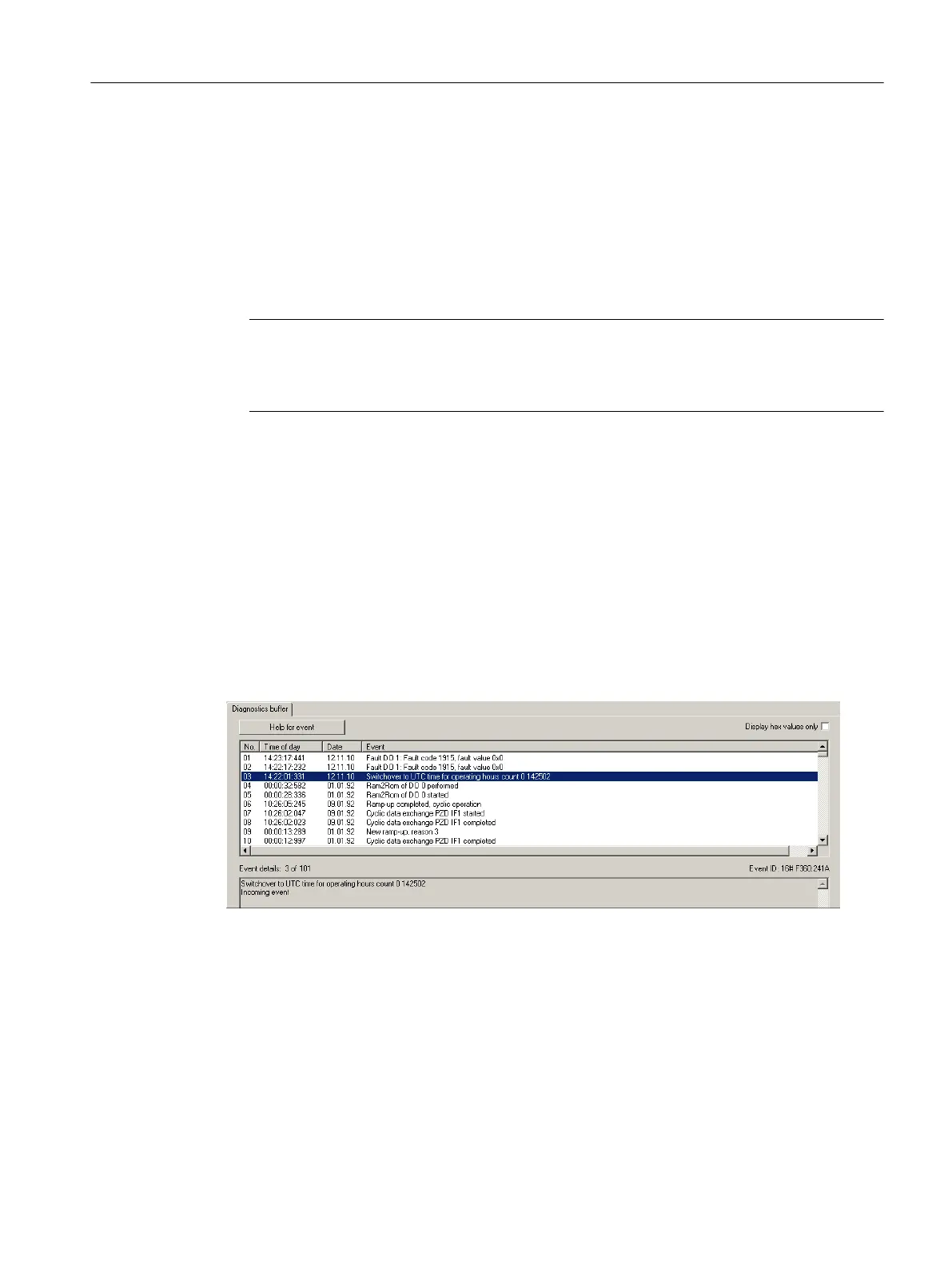Procedure
Proceed
as follows to convert the SINAMICS clock to UTC format and to synchronize this with
the SIMOTION clock:
1. In the project navigator, call the shortcut menu of the SIMOTION D410‑2.
2. Select the "Properties" entry in the context menu.
3. Select the "Perform time synchronization with SINAMICS drive units" option in the
"Settings" tab of the "D410‑2 Properties" dialog box.
Note
This setting is activated automatically and applies to all drive units connected to the
SIMOTION D410‑2. The SINAMICS clock is automatically synchronized with the
SIMOTION clock for all drive units with configured telegram 39x.
The first time synchronization is performed after the SIMOTION D Control Unit has reached
the RUN operating mode.
To
compensate for deviations between the SIMOTION and SINAMICS clocks, the time of day
is automatically resynchronized at regular intervals.
The user program can use the _driveStates.allClocksSynchronized on the device to query
whether automatic time synchronization is enabled (=YES) or disabled (=NO).
Before the first synchronization, alarms and messages are stored with the time stamp valid in
the SINAMICS at this time, all subsequent alarms and messages with the synchronized time.
The first time synchronization after switching on is entered with the status of the operating
hours counter and the time (UTC time, synchronized with SIMOTION) in the diagnostic buffer
of the drive (e.g. SINAMICS Integrated).
Figure 7-16 Diagnostic buffer entry, time synchronization
Error correction
If problems occur with time synchronization, this may be due to deactivated symbolic
assignment to incorrect configuration information (Fast IO configuration).
For more information, see Section
Message frame configuration (Page 195).
Commissioning (software)
7.4 Additional information on configuring the SINAMICS Integrated
SIMOTION D410-2
Commissioning and Hardware Installation Manual, 01/2015 175
