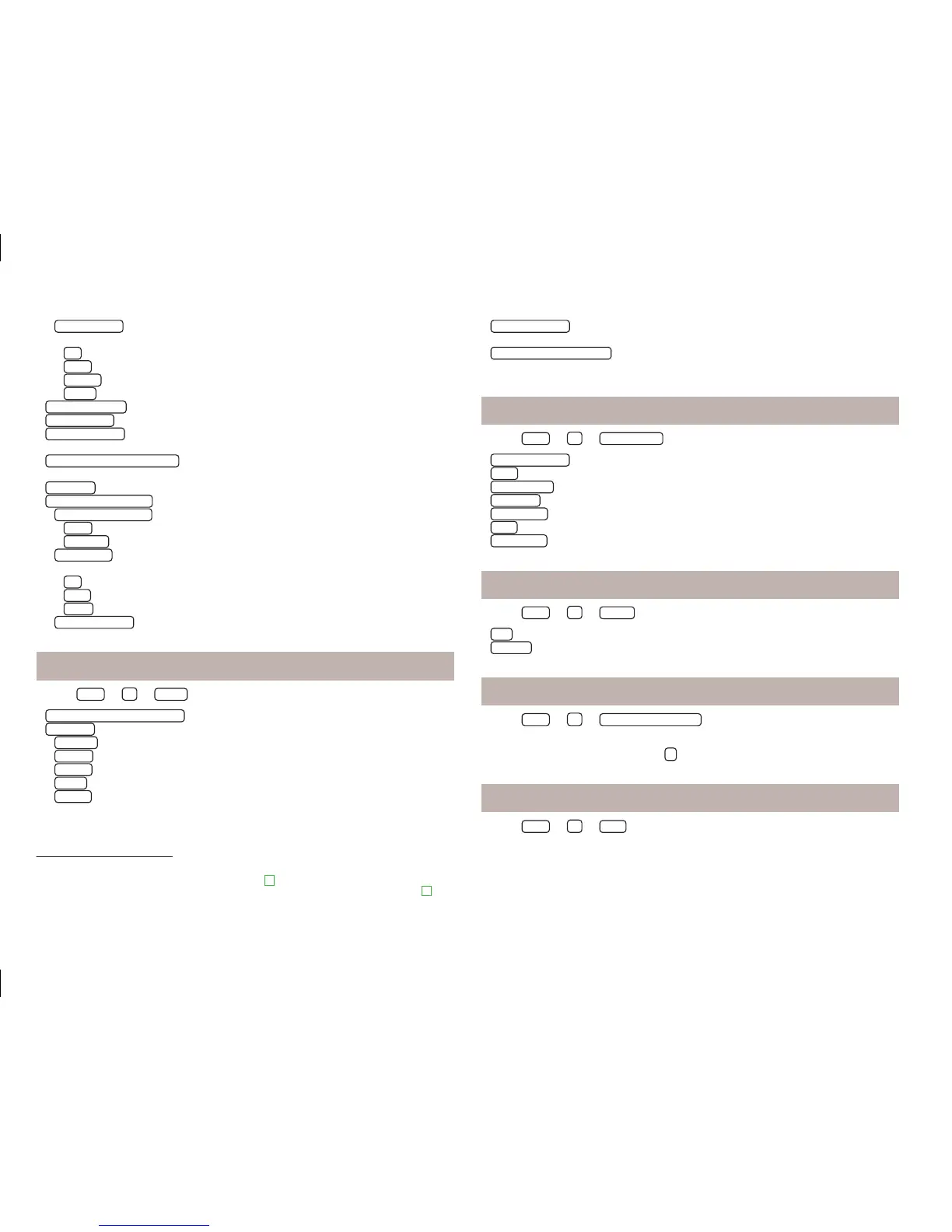■
Audio lowering:
- Setting the reduction of the volume when the park distance
control is active
■
Off
- switches off
■
Weak
- weak reduction
■
Medium
- medium input sensitivity
■
Strong
- strong reduction
■
Bass - Mid - Treble
- Sets the bass, mid and treble
■
Balance - Fader
- Sets the balance between left and right, front and rear
■
Confirmation tone
- Switches confirmation tone on/off by pressing a function sur-
face
■
No navigation sound during call
- Switch on/off navigation announcements during a
telephone call (using a phone connected to the hands-free system)
■
Subwoofer
- Subwoofer volume settings
■
CANTON advanced setup
- Settings of the Canton system
■
Select equaliser sound
- Equaliser settings
■
Music
- Music
■
Language
- Language
■
Sound focus:
- Set the sound perception for different zones in the vehicle inte-
rior
■
Off
- Settings apply to the whole vehicle
■
Front
- Optimised setting for the front occupants
■
Driver
- Optimised setting for the driver
■
CANTON surround
- Virtual surround system (active during media playback)
Screen settings
›
Press
Menu
→
→
Screen
.
■
Switch off display (in 10 seconds)
- Switch the display to energy-saving mode
1)
■
Brightness
- Adjusts the brightness of the screen
■
Brightest
- brightest level
■
Brighter
- brighter level
■
Medium
- medium level
■
Darker
- darker level
■
Darkest
- darkest level
■
Confirmation tone
- Switches confirmation tone on/off by pressing a function sur-
face
■
Show clock in standby mode
- Time and date displayed on the screen when the igni-
tion is switched on and the unit is switched off
Time and date settings
›
Press
Menu
→
→
Time and date
.
■
Clock time source:
- Set the time (manually or by GPS)
■
Time:
- Time settings
■
Summer (DST)
- Switches the summer time setting on/off
■
Time zone:
- Select the time zone
■
Time format:
- Set the time format (12h or 24h)
■
Date:
- Date settings
■
Date format:
- Set the date format
Keypad settings
›
Press
Menu
→
→
Keypad
.
■
ABC
- keys arranged alphabetically
■
QWERTY
- Arrangement of the keys as per the QWERTY system
Setting more keypad languages
›
Press
Menu
→
→
More keypad languages
.
The characters for the languages selected in this menu can be selected in the in-
put screen with keypad by pressing
» page 8.
Settings for units
›
Press
Menu
→
→
Units
.
1)
The screen will turn black if you do not activate it within 10 seconds, either by approaching the
screen, touching the screen, or pressing menu button
2
» Fig. 1 on page 6. You can switch the dis-
play back on again by approaching it with your hand, touching it, or operating the menu knob
2
.
12
Introductory information (familiarisation with the unit)
