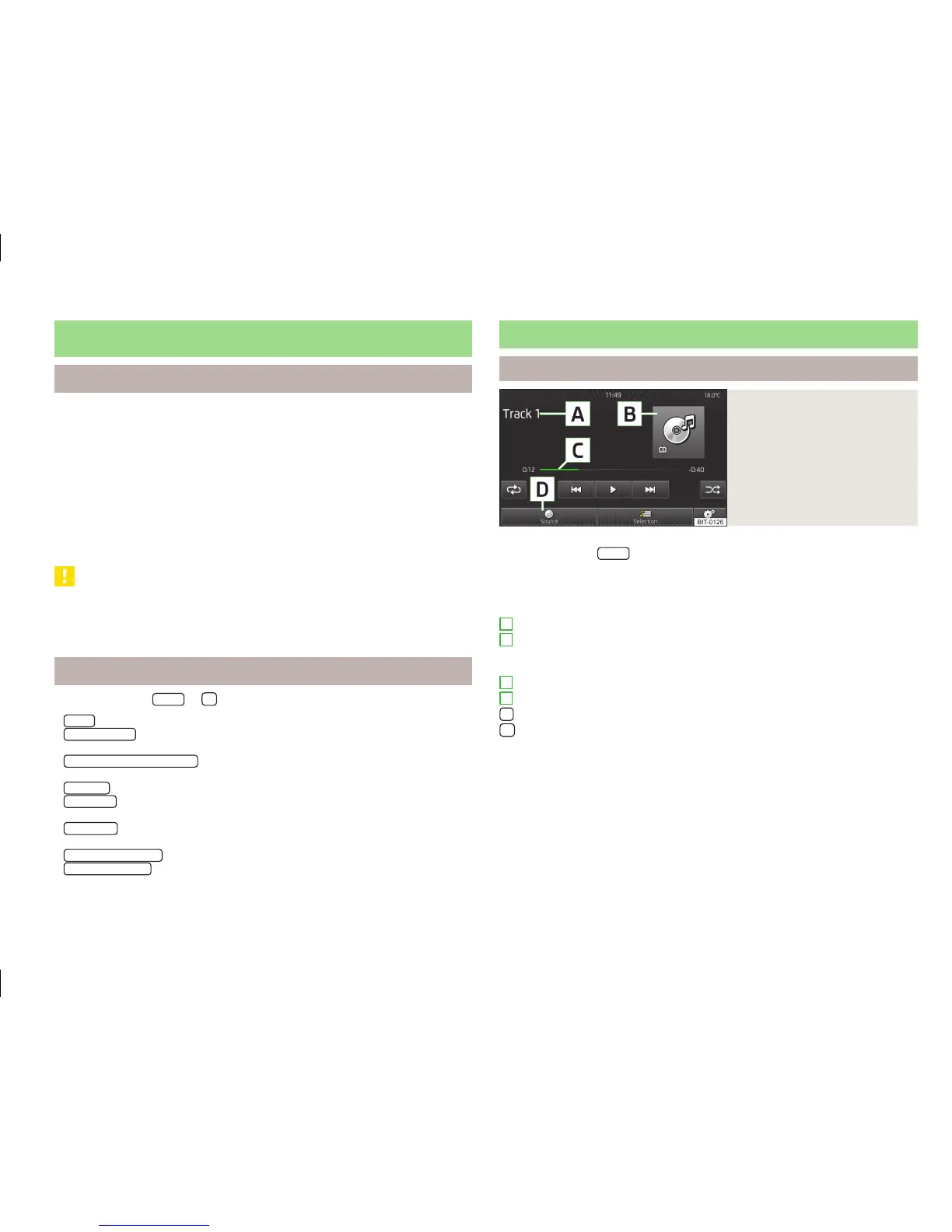Media
Introduction
First and foremost, pay attention to the safety instructions » page 4.
Select and confirm all functions as described at the beginning of this man-
ual » page 6.
You can use the unit to play audio and video files in different formats » page 23,
connect different source types, or store audio files in the internal memory of the
Jukebox.
The unit can be operated: » page 21
›
using the buttons on the unit
›
using the function keys on the unit screen
›
using the information display.
CAUTION
Do not store any important data in the Jukebox, on CD/DVD media, Bluetooth
®
players, SD cards and connected external sources. ŠKODA assumes no responsi-
bility for lost or damaged files or media.
Media settings
›
Press the button
MEDIA
→
.
■
Sound
- Sound setup » page 11, Sound setup
■
Manage jukebox
- Save/delete supported audio/video formats in the internal unit
memory » page 24
■
Mix/repeat including subfolders
- Switches on/off playback of the tracks in modes
mix/repeat including subfolders of the current folder
■
Bluetooth
- Settings for the Bluetooth
®
function » page 13
■
Video (files)
- Set the parameters of the displayed video (brightness, colour, con-
trast, format, standard) from the file
■
Video (iPod)
- Set the parameters of the displayed video (brightness, colour, con-
trast, format, standard) from the iPod
®
, iPad
®
or iPhone
®
device » page 28
■
Traffic programme (TP)
- Switches traffic programme on/off
■
External AUX device
- Activate/deactivate the input of the external AUX audio
source
Operation
Operation
Fig. 12
Media: Using the system
Call up the main menu
›
Press the button
MEDIA
.
After calling up the media, a source overview is displayed or the last files are
played.
Explanation of graphic
Information for the current file (e.g., artist, track title)
Selected audio source/display of cover art provided that this exists in the
file or folder being used as long as this is contained in the file being played
(ID3 tag) or is stored in the Gracenote
®
database
Display of track length and remaining time
Select the source
Select the file or folder from the list
Media settings
A
B
C
D
21
Media
