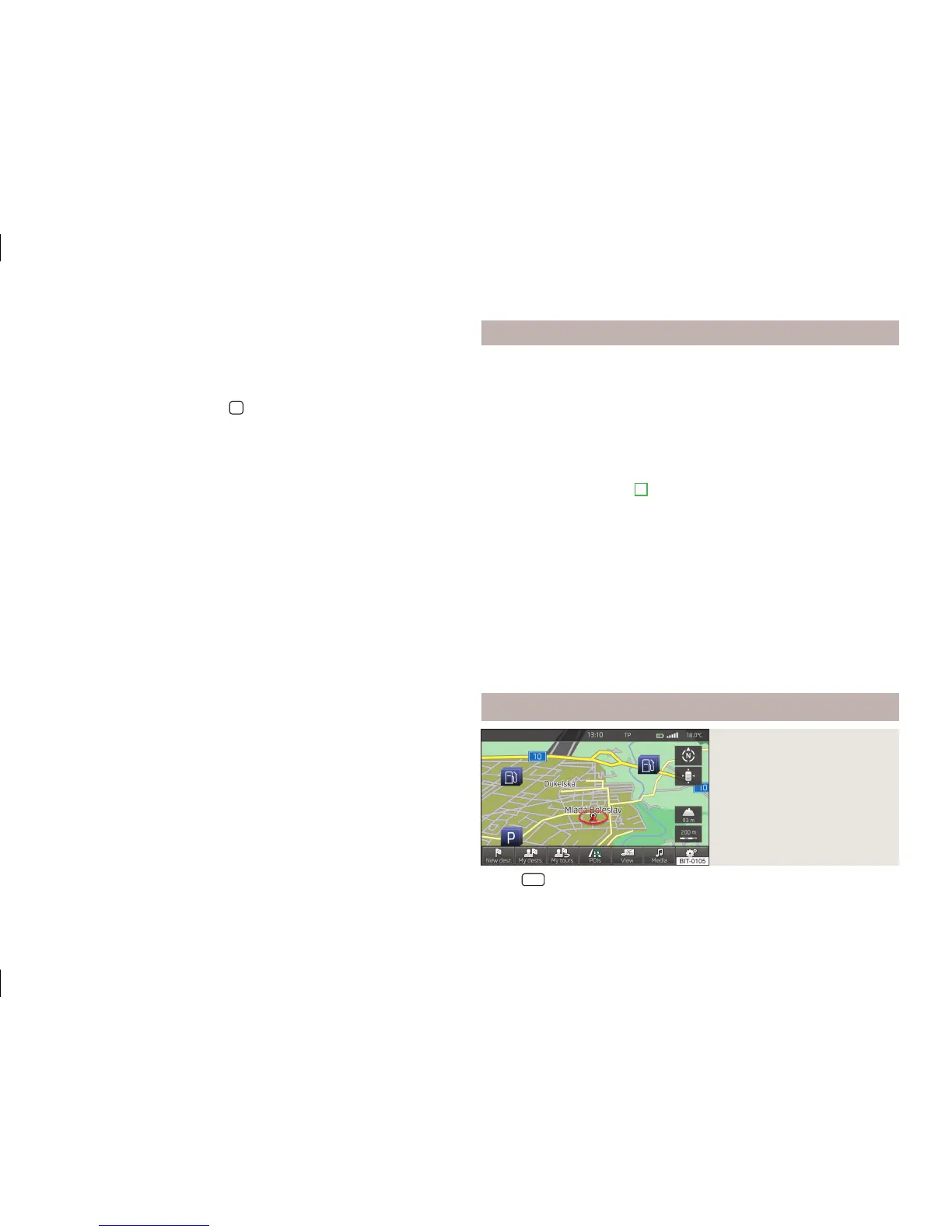You can define the target address in one step by speaking the city, the street and
the house number. You do not have to speak this information step by step. The
navigation data must contain the house number. House numbers made up of dif-
ferent parts are not recognized.
Functional description of the symbols below » page 46.
Voice commands for functions in the
menu in the settings of the map display
›
- 2 D map
›
- 3 D map
›
- Topographic map
›
- destination map
›
- overview map
›
automatic day and night - Day and night
Detailed functional description » page 46.
Voice commands for the symbols to operate the map display
›
- orientation zoom
›
- position map
›
- autozoom
›
- map scale - By saying the voice command and the numeric value, the map
is shown in the desired scale (you can say only values that are available for
manually changing the scale, e.g. Scale five kilometres)
Voice commands without symbols
›
zoom in or zoom out - Increase or decrease the screen scale
›
show traffic signs on map or hide traffic signs on map - Show or hide traffic
signs in the unit screen » page 47
›
show lane guidance or hide lane guidance - Show or hide the lane guidance in
the unit screen » page 58
›
show favourites or hide favourites - Show or hide favourite icons in the map
›
switch on dynamic guidance to destination or switch off dynamic guidance to
destination - Switch on/off the navigation process by means of TMC traffic re-
ports
›
switch on navigation announcements or switch off navigation announcements
- Switch on/off of navigation announcements for the manoeuvre
›
distance to destination - Voice information about the distance to the destina-
tion
›
Time of arrival - Voice information about the arrival time at the destination
›
Travelling time - Voice information about the travelling time to the destination
Information display
›
Select the menu item Navigation in the information display of the information
cluster.
Navigation is in progress
Graphical navigation instructions and other route and destination information are
displayed.
Navigation is not in progress
A compass/vehicle icon is shown to display the current vehicle position in relation
to the compass.
Rotate the adjustment wheel
4
» Fig. 24 on page 38 on the multifunction steer-
ing wheel to display the menu Last dests..
The menu Recent destinations includes the menu item Home address and a list
of recent destinations.
When you select one of the menu items, the destination name and the following
items are displayed:
■
OK - Start navigation
■
Cancel - Return to the Navigation menu – the compass/vehicle symbol will be
displayed
If the home address is not defined when the menu item Home address is selec-
ted, the following message appears: Please enter the home address on the info-
tainment system..
Main menu
Fig. 25
Main menu navigation mode
›
Press
NAV
.
42
Navigation