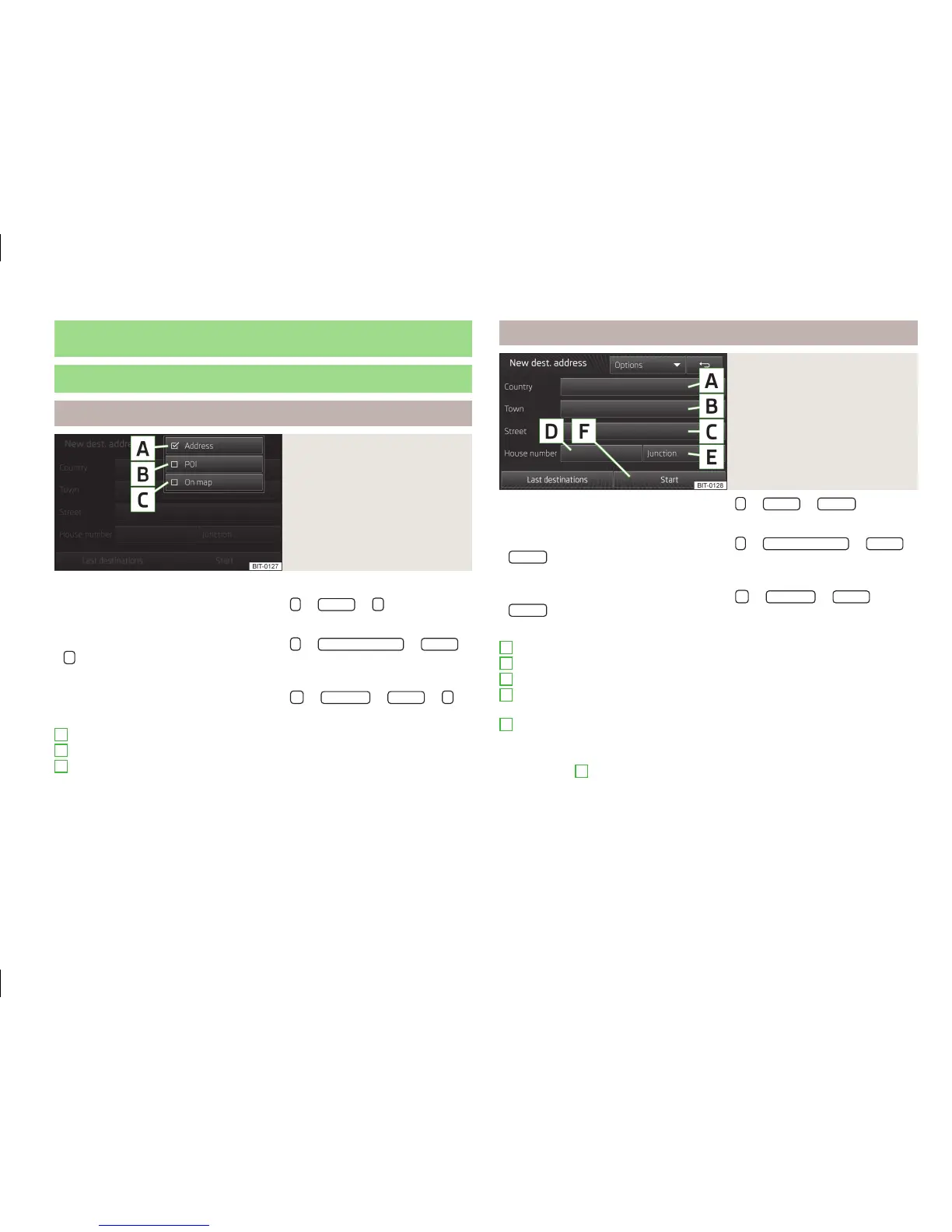Navigation
Entering a new destination
Destination entry options
Fig. 33
Destination entry options
Select the menu with the option to enter a destination » Fig. 33.
›
In the main menu of navigation mode, press
→
Options
→
or
›
In the main menu of navigation mode, press
→
New dest./stopover
→
Options
→
or
›
In the main menu of navigation mode, press
→
Other POIs
→
Options
→
.
Explanation of graphic
Address » page 51
POI » page 53
in the map » page 52
Make sure that the destination has been entered correctly, for example, by check-
ing that the destination is displayed in the map. Some names of places and other
destinations can occur at several places.
The destinations cannot be entered using GPS coordinates.
A
B
C
Address
Fig. 34
Destination entry by address
›
In the main menu of navigation mode, press
→
Options
→
Address
or
›
In the main menu of navigation mode, press
→
New dest./stopover
→
Options
→
Address
or
›
In the main menu of navigation mode, press
→
Other POIs
→
Options
→
Address
.
Explanation of graphic
Enter country
Enter city
Enter street
Enter house number (the function key is enabled only after the street has
been entered)
Enter junction (the function key is enabled only after the street has been en-
tered)
Some address positions are already pre-filled with the data of the last destina-
tion. Touching
F
starts the guidance to the pre-filled address.
The pre-filled positions can be adjusted by touching the item and then adjusting
it in the input screen » page 8.
The information is entered step by step in individual input screens.
To start navigation, you need to enter country, city and street.
A
B
C
D
E
51
Navigation
