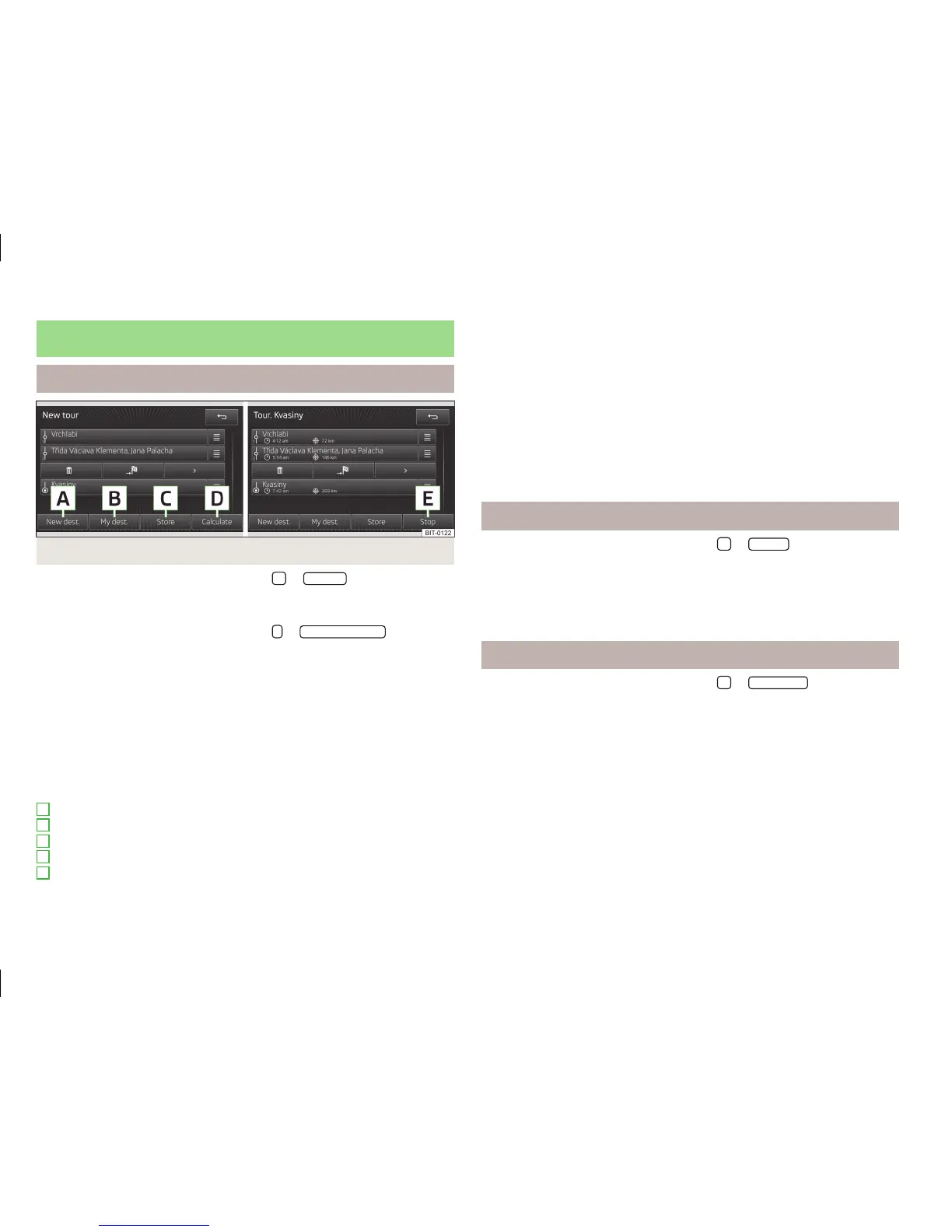My tours
New tour
Fig. 43 Entering a new tour
›
In the main menu of navigation mode, press
→
New tour
to open a menu for
entering a new tour
or
›
In the main menu of navigation mode, press
→
New dest./stopover
to open a
menu for entering a new destination » page 51.
You can prepare the route in advance. After entering the route, you can start the
guidance or save the route for use at a later date.
It is possible to add up to ten stopovers to the route during route guidance. The
route guidance is according to the sequence of the stopovers on the route. After
the next stopover has been reached, route guidance to the following stopover
continues.
You can switch the individual destinations by pressing a destination and dragging
it to another position.
Explanation of graphic
Enter a new destination
Select a destination from the list of stored destinations » page 52
Save the route in the tour memory
Calculate the specified route and start the route guidance
Stop the route guidance
Delete the stopover
A
B
C
D
E
Start direct route guidance
Open the destination details » page 59
Stopover with sequential number
Destination
Arrival time at destination/stopover
Distance to destination or stopover
When you press the name of the destination or stopover, the system displays a
menu where you can edit the destination (,
, ).
After the route has been calculated, the unit displays the arrival times at the indi-
vidual destinations and the remaining distance to the destination.
Edit a tour
›
In the main menu of navigation mode, press
→
Edit tour
to open a list con-
taining the destinations for the current route.
The route guidance is not cancelled.
When you press the name of the destination or stopover, the system displays a
menu where you can edit the destination » page 60.
Tour memory
›
In the main menu of navigation mode, press
→
Tour memory
to open a list
containing all stored routes.
When you confirm a route from the list, the system opens a menu for the selected
route containing destinations; here, you can edit the destinations and start the
route guidance » page 60.
60
Navigation
