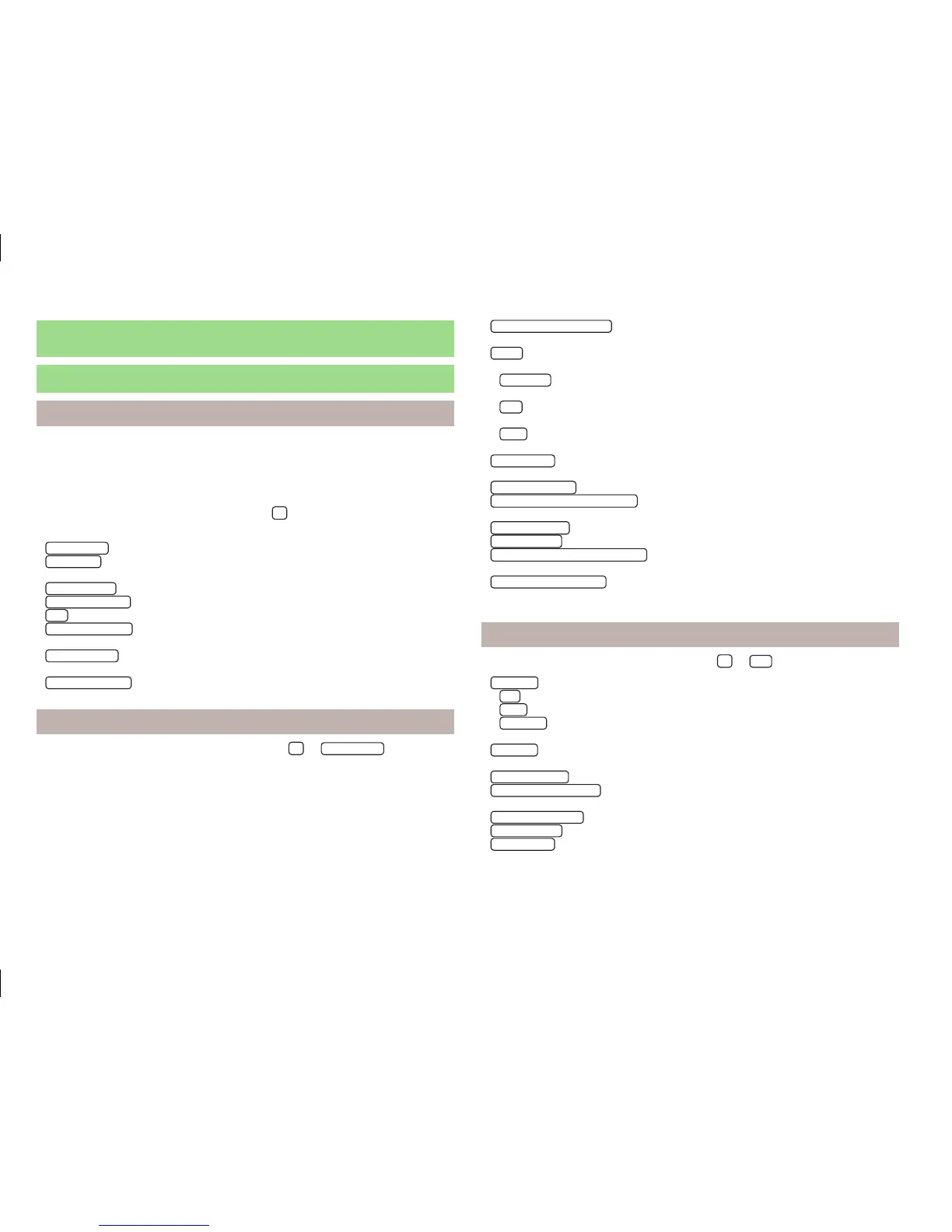Set-up
Navigation settings
Main menu
First and foremost, pay attention to the safety instructions » page 4.
Select and confirm all functions as described at the beginning of this man-
ual » page 6.
Call up the main menu
›
In the main menu of navigation mode, press
.
Setting:
■
Route options
- Set the parameters for route calculation » page 44
■
Fuel options
- Select preferred fuel station, switch on/off reminder of low fuel
level warning with the possibility to find the nearest fuel station » page 45
■
Advanced setup
- Display additional information » page 45
■
Import destinations
- Import custom destinations previously prepared » page 53
■
Map
- Map display » page 44
■
Nav. announcement
- Set the volume and the type of the navigation announce-
ments » page 45
■
Manage memory
- Sort contacts, enter your home address, and delete destina-
tions » page 45
■
Version information
- View the current version of the navigation data
Route options
›
From the main menu of navigation mode, press
→
Route options
.
■
Suggest 3 alternative routes
- Switch on/off manual selection of the route type (eco-
nomical, fast, short) » page 57
■
Route:
- Automatic selection of the preferred route type (manual route selection
is switched off)
■
Economical
- Calculate the most economical route with shortest travelling time
and distance travelled – displayed in green
■
Fast
- Calculate the fastest route to the destination, even if a detour is neces-
sary - displayed in red
■
Short
- Calculate the shortest route to the destination, even if a longer travel-
ling time is required - displayed in orange
■
Dynamic route
- Switch on/off dynamic route calculation using TMC traffic re-
ports » page 61
■
Avoid motorways
- switches on/off the use of motorways
■
Avoid ferries and motorail trains
- Switch on/off avoidance of ferries and motorail
trains
■
Avoid toll roads
- switches on/off the use of toll roads
■
Avoid tunnels
- switches on/off the use of tunnels
■
Avoid routes requiring toll stickers
- switches on/off the use of routes requiring toll
stickers
■
Show available toll stickers
- select from the list of routes requiring toll stickers for
which a valid toll sticker is available
Map
›
In the main menu of navigation mode, press
→
Map
.
■
Day/night:
- Select the background colour of the map
■
Day
- light coloured background
■
Night
- dark coloured background
■
Automatic
- map with light or dark coloured background; the background
changes once you turn on the lights (does not apply to daytime running lights)
■
Autozoom
- Switch on/off the automatic zoom in/out of the map display while
driving » page 46
■
Show traffic signs
- Switch on/off the display of traffic signs
■
Select categories for POIs
- Select POIs to be displayed in the map from a list of
available POIs (max. 10 POIs) » page 55
■
Show brands for POIs
- Switch on/off the display company logos at the POIs
■
Show favourites
- Switch on/off the display of favourites
■
Lane guidance
- Switch on/off the display of a window with the recommended
lane for complicated intersections » page 58
44
Navigation
