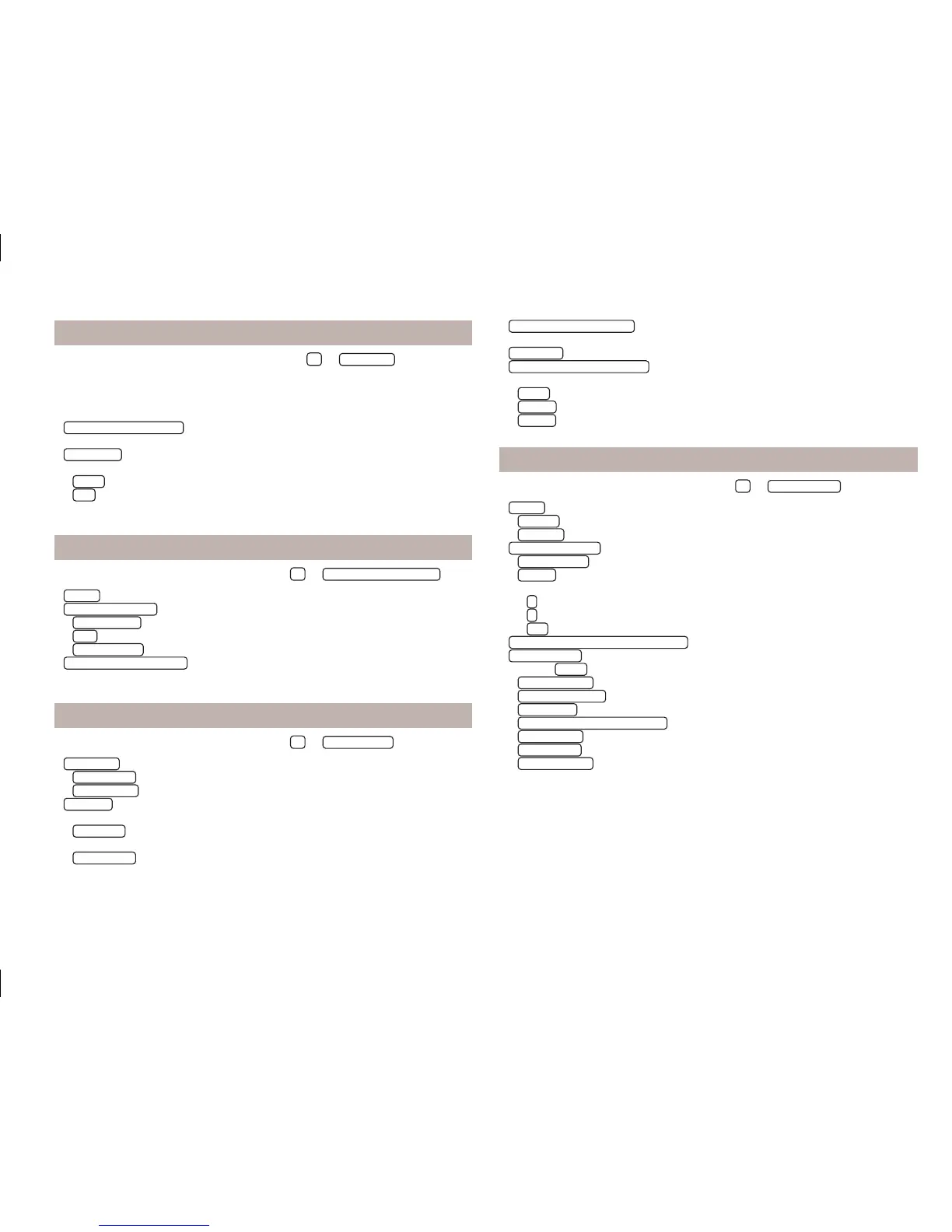Fuel options
›
From the main menu of navigation mode, press
→
Fuel options
.
The following warning message is displayed when the fuel gauge pointer reaches
the reserve marking: Warning: Fuel tank almost empty. Would you like to find a
fuel station nearby?
■
Select preferred fuel station
- Select your preferred fuel station brand (the selected
station brand will be displayed on the first positions of the list)
■
Fuel warning
- Switch on/off the display of the warning message for low on fuel
with the following:
■
Cancel
- Close the window with the warning
■
Find
- Search for the nearest fuel station; when you select the fuel station,
the new route will be calculated from your current position
Navigation announcements
›
In the main menu of navigation mode, press
→
Navigation announcements
.
■
Volume
- Set the volume of the navigation announcements
■
Nav. announcements:
- Set the type of navigation announcements
■
Comprehensive
- full navigation announcements
■
Brief
- brief navigation announcements
■
Congestion only
- navigation announcements only when there is congestion
■
No voice guidance during call
- Switch on/off navigation announcements during a
telephone call (using a phone connected to the hands-free system » page 33)
Advanced setup
›
In the main menu of navigation mode, press
→
Advanced setup
.
■
Time display
- Select the time to be displayed in the status line
■
Time of arrival
- displays the expected time to destination
■
Travelling time
- Display the expected travelling time to the destination
■
Status line
- Display information about your selected destination in the status
line
■
Destination
- Display information about the length and duration of the guid-
ance to the destination
■
Next stopover
- Display information about the length and duration of the guid-
ance to the stopover
■
Note: national border crossed
- Switch on/off the display of the information window
with speed limits when crossing the national border
■
Demo mode
- Switch on/off guidance in demo mode
■
Define demo mode starting point
- Enter the starting point for preliminary route cal-
culation in demo mode
■
Cancel
- Cancel the entry
■
Position
- Select the current vehicle position as the starting point
■
Address
- Select an address as the starting point
Manage memory
›
In the main menu of navigation mode, press
→
Manage memory
.
■
Sort by:
- Sort contacts downloaded from a connected phone
■
Surname
- Sort by contact name
■
Forename
- Sort by contact's first name
■
Define home address
- Display/enter/edit the home address
■
Current position
- Set the home address to the current position
■
Address
- Enter a new address » page 47. If the home address has already
been entered, the following is displayed:
■
- Reduces map display
■
- Enlarges map display
■
Edit
- Edit the home address
■
Delete my points of interest (Personal POI)
- Delete saved personal points of interest
■
Delete user data
- Select the data to be deleted (the selected data is deleted by
pressing
Delete
)
■
Last destinations
- Delete the list of last destinations
■
Destination memory
- Delete the list of stored destinations
■
Tour memory
- Delete the list of stored tours
■
My points of interest (Personal POI)
- Delete the list of personal points of interest
■
Entered towns
- Delete the list of entered towns
■
Home address
- Delete the set home address
■
Flag destinations
- Delete the flag destination
45
Set-up
