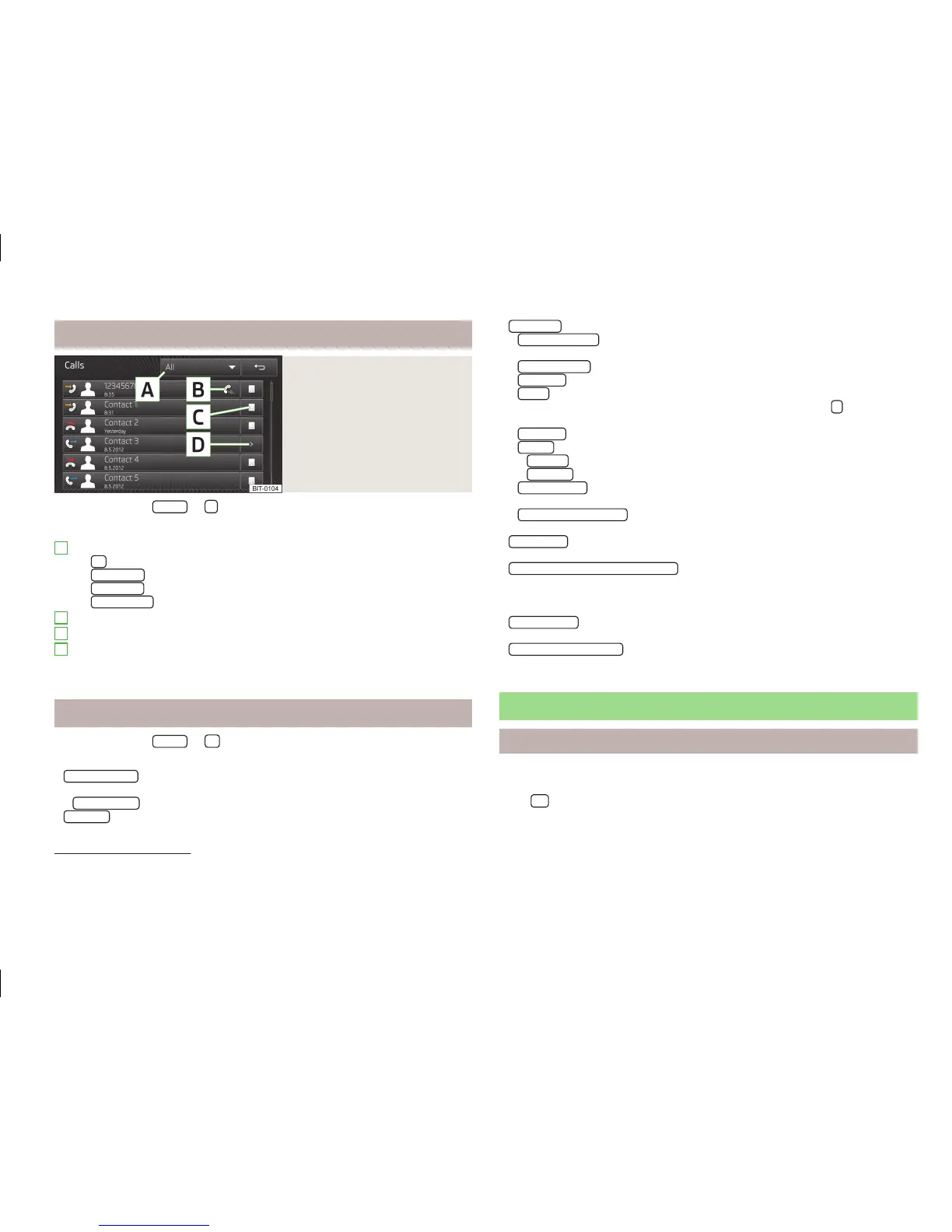Call lists
Fig. 23
Call lists
›
Press the button
PHONE
→
.
The system displays a call list » Fig. 23.
Function key used to select the display
›
All
- List of all calls
›
Missed calls
- list of missed calls
›
Dialled Nos.
- List of dialled numbers
›
Received calls
- list of received calls
Dial a number with a defined prefix » page 37, Settings in telephone mode
Display the screen to input and adjust the telephone number before dialling
Display the contact details
Press the function key for a desired contact or telephone number to start dialling.
Settings in telephone mode
›
Press the button
PHONE
→
.
Menu with settings in telephone mode
■
Select telephone
- Search for available telephones/list of paired telephones/select
telephone
■
Find telephone
- Search for a mobile phone
■
Bluetooth
- Bluetooth
®
settings » page 13
A
B
C
D
■
User profile
- User profile settings
1)
■
Manage favourites
- Assign function keys to allow speed dialling of contacts; you
can also add and delete contacts here
■
Mailbox number:
- Enter the mailbox number
■
Enter here
- Enter the phone number of the mailbox
■
Prefix:
- Switch on/off the option to assign a prefix to a telephone number.
Once this function is activated, the button for adding a prefix
will be shown
in some menus
■
Enter here
- Enter the prefix of a phone number
■
Sort by:
- Sort the order of the phonebook
■
Surname
- Sort by contact name
■
Forename
- Sort by contact's first name
■
Import contacts
- Start the update of the phone book; the number of imported
contacts and number of contacts stored in the phone is displayed
■
Delete other user profiles
- Delete other user profiles (contacts, order of calls, call
lists, speed dial buttons assigned to contacts)
■
Forward calls
- Changes the order of calls in the call list from the oldest to the
most recent calls, and vice versa
■
Reminder: remember your mobile phone
- Switch on/off the reminder for a connected
telephone; the reminder is output when the ignition is switched off and the ig-
nition key is removed (or the ignition is turned off and the driver's door opened
in the case of vehicles with the KESSY system)
■
Select ring tone
- Selects the ring tone if the connected mobile phone does not
support the in-band ringing function
2)
■
Show pictures for contacts
- Switch on/off the display of the image assigned to the
contact in the mobile phone
3)
Telephone conversation
Telephone conversation
Outgoing call
While connecting, the screen displays the phone number or contact name.
Press
to cancel the connecting process.
1)
User profiles of the four most recently used mobile phones are stored in the system memory.
2)
The in-band ringing function makes it possible to use the ring tone of your phone as the ring tone.
3)
This function is only supported by some mobile phones.
37
Phone
