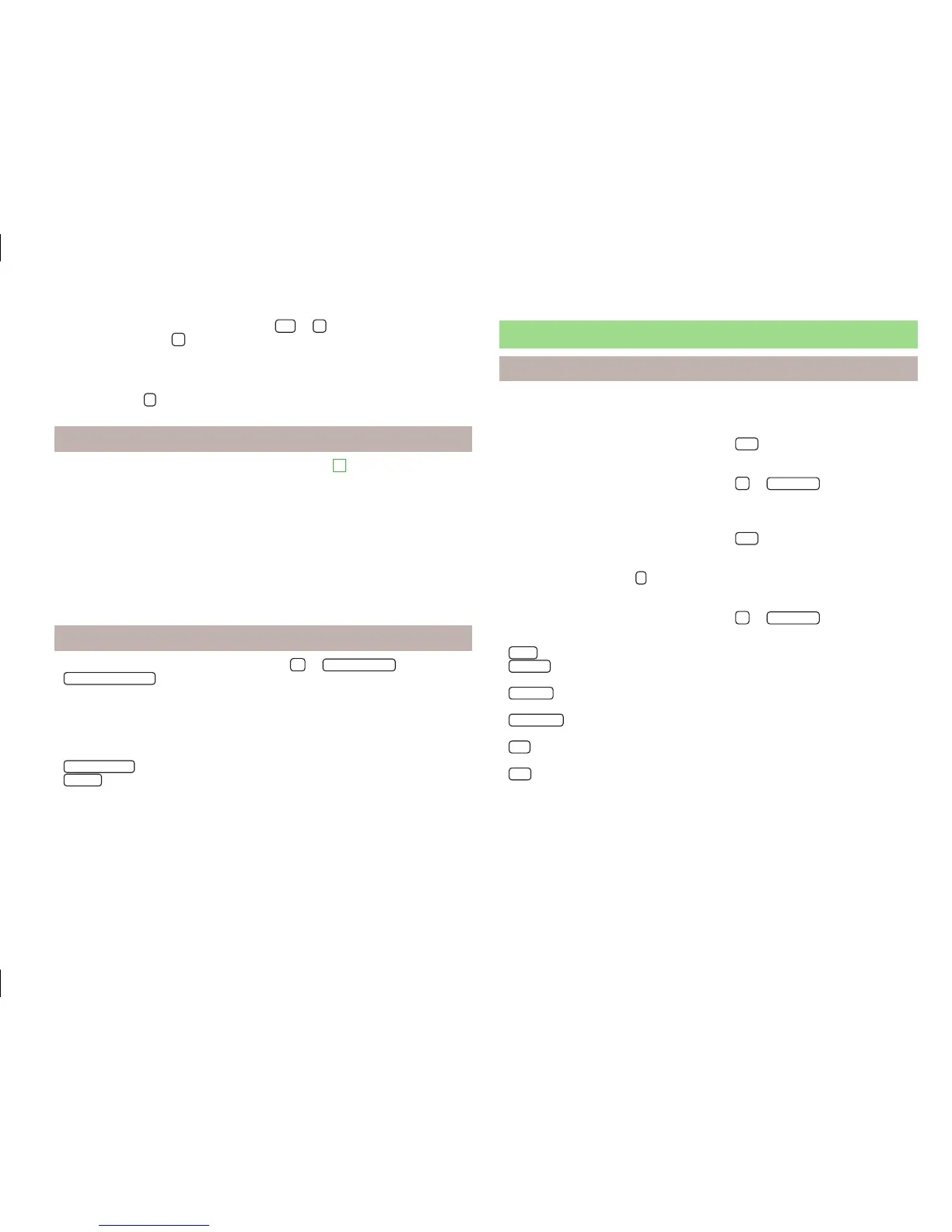Autozoom can be switched off by touching
→
or by changing the map
scale. When you touch
again (function key highlighted in green), autozoom is
switched back on. Autozoom can also be switched on/off in the navigation
settings » page 44
Autozoom is only functional when the map is aligned with the vehicle position
(the function key
is not displayed).
Traffic signs
The system provides the option to display traffic signs
B
» Fig. 26 on page 46 in
the information display and on the unit screen that are:
›
stored in the navigation data of the maps;
›
recognised by the camera.
The information given by traffic signs that are recognized by the front camera al-
ways takes precedence over stored navigation data.
If the Traffic signs split screen is not switched on, only one traffic sign is dis-
played on the unit screen.
Switching on the traffic sign display function » page 44.
Entering the home address
›
In the main menu of navigation mode, press
→
Manage memory
→
Define home address
.
If the home address has not been entered, an input window is displayed with the
following message:
Please choose as your home address: Your current position or a new address.
The following function keys are displayed:
›
Current position
- Current vehicle position
›
Address
- Address » page 51
Description of the adjustment or deletion process of the home address » page 45.
Split screen
Menus in the split screen
The split screen displays additional information, depending on the context of the
selected menu.
Switching on
›
In the main menu of navigation mode, press
NAV
or
›
In the main menu of navigation mode, press
→
Split screen
.
The last opened split screen is displayed.
Switching off
›
In the main menu of navigation mode, press
NAV
or
›
In the split screen, press
or
›
In the main menu of navigation mode, press
→
Split screen
.
Menus in the split screen:
■
Audio
- Playback operation of the currently selected audio source» page 48
■
Compass
- Displays the current vehicle location in relation to the compass direc-
tions » page 48
■
Manoeuv.
- Displays the next or following navigation instructions (manoeuvres),
the next points of interest or intersection details » page 48
■
Traffic signs
Displays traffic signs that are stored in the navigation data of the
maps or that are recognised by the front camera » page 49
■
GPS
- Displays the geographical coordinates of the current vehicle loca-
tion » page 49
■
Map
- Map display » page 49.
47
Set-up
