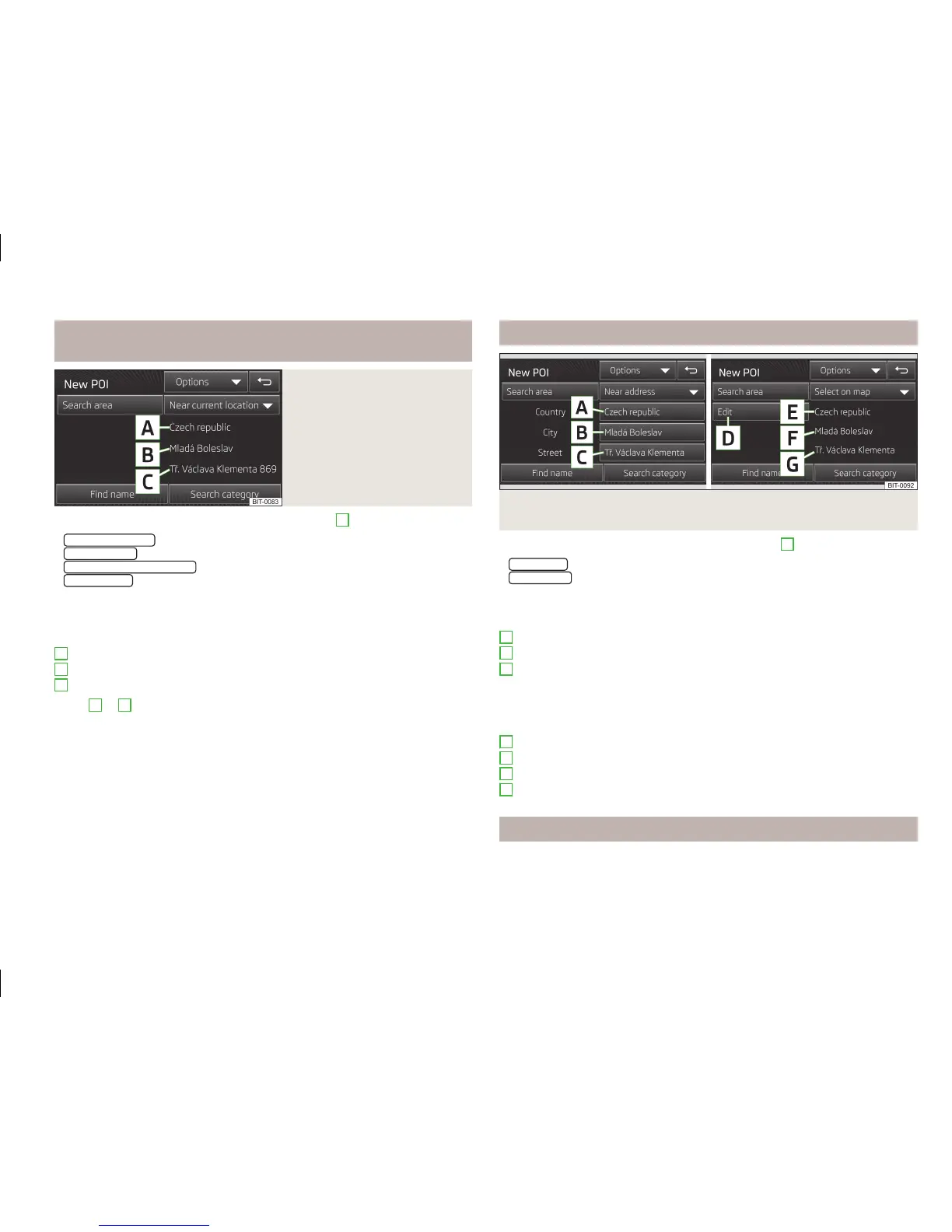Searching near the current position, near the destination, near
the stopover destination and along the route
Fig. 39
Search area for POIs
The figure applies to the following search area options
1
» Fig. 37 on page 53.
■
Near current location
- Searches in the vicinity of the current position
■
Near destination
- Searches in the vicinity of the destination
■
Near next stopover destination
- Searches in the vicinity of the next stopover
■
Along the route
- Searches along the route
The menu items displayed in the search area are for information only and cannot
be changed.
Explanation of graphic
Country
City
Street
Touch
3
or
4
» Fig. 37 on page 53 to start the POI search for the selected
search area.
A
B
C
Searching near the entered address or near the entered map
Fig. 40 POI search: near the entered address entered/near the entered map
point
The figure applies to the following search area options
1
» Fig. 37 on page 53.
■
Near address
- Searches in the vicinity of the entered address
■
Select on map
- Searches in the vicinity of the entered map point
The menu items in the search area by address entry can be changed
» Fig. 40.
Explanation of graphic
Country
City
Street
The menu items in the search area by map point entry are for information only
and cannot be changed
» Fig. 40.
Explanation of graphic
Touch to open a screen to enter a point in the map » page 52
Country
City
Street
POI categories
The map screen can display symbols for the destination type name.
A
B
C
D
E
F
G
55
Navigation
