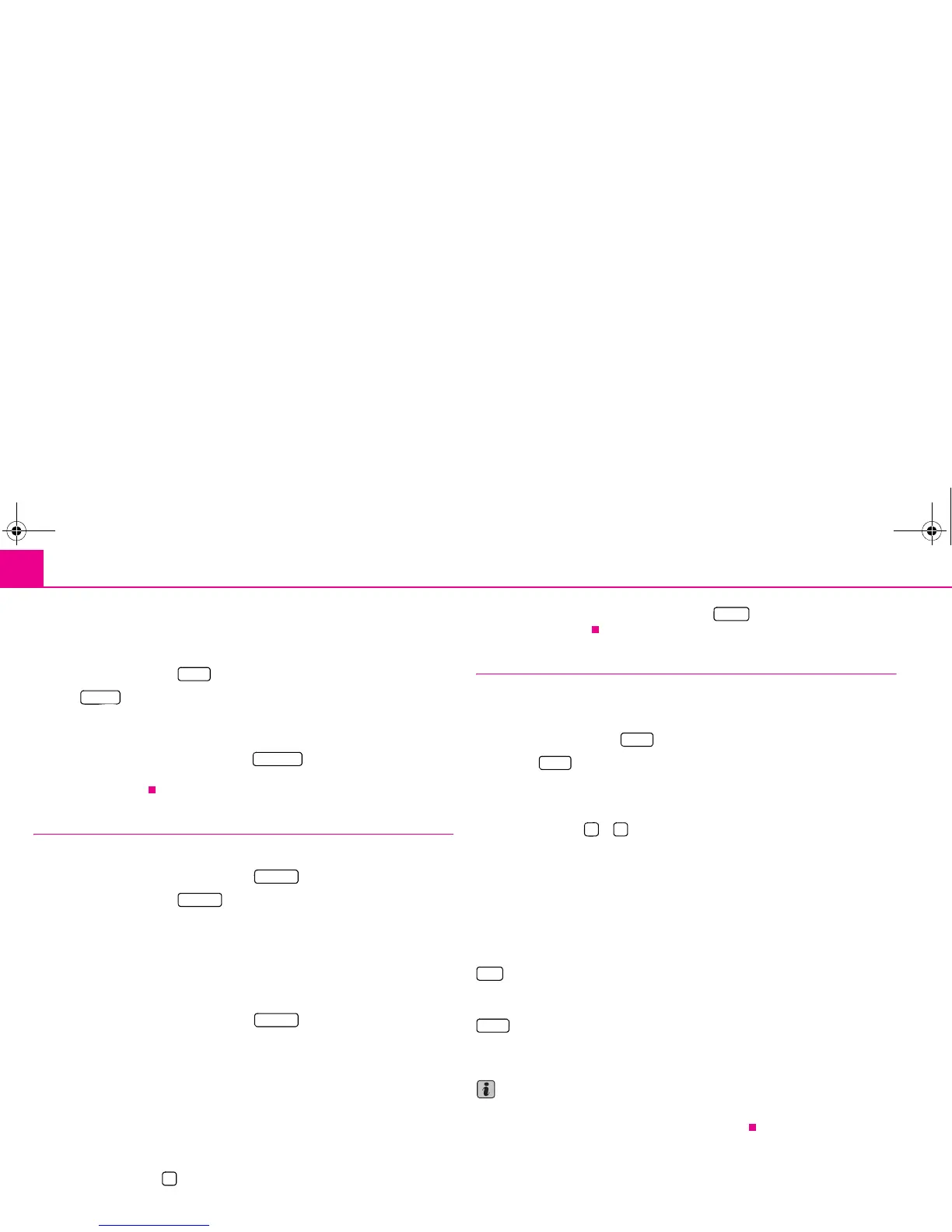Range selector key MEDIA32
Manual station selection via the arrow keys
– As an alternative to manual selection of a TV channel via the set button press once
on the touch-screen when in the TV mode to open the TV menu.
– Press on the function key to open a pop-up window.
– Press in the pop-up window.
– Press the arrow keys on the unit or the touchscreen to display all TV channels and
digital TV stations successively according to the sequence of the frequency band.
– In the TV menu press on the function key to terminate the function. You
can use the arrow keys to change again to from the station and preset list to the
receivable stations.
Preset list
Save a TV station
– In the TV menu press on the function key to open the preset list.
– Press on the function key to store the displayed TV station in a memory
space.
– Select a memory space from the list by pressing the respective key in the menu
Preset list. If a memory space is selected which is already assigned to another
station, it will be overwritten.
Call up a saved station
– In the TV menu press on the function key to open the preset list. If the
currently tuned in station is stored in the list, the list will “skip” directly to a view of
this station.
– Choose the desired TV station by pressing on your selection / the required key. The
selected station is displayed in the TV menu. Press on the touch-screen to manually
fade out the TV menu again.
Delete stored stations
– Open the preset list ⇒ page 32.
– Press the function key behind the station you wish to delete.
– Confirm the safety interrogation by pressing to remove the station finally
from the preset list.
Display video text
Open video text page
– When in the TV mode, press once on the touch-screen to open the TV mode.
– Press on the function key to open a pop-up window.
– Press on in the pop-up window to call up the video text page for the
currently tuned in TV station.
Change video text page
– Press function key or to change over to the next or previously available page.
Video text pages are generally clearly identified by their number. Non-assigned
numbers are skipped over with the arrow keys when relayed.
Further function keys for displaying a video text page
If you press on the display of the video text page on the touchscreen, the TV picture will
also be displayed in the background of the video text page. If you press again on the
touch-screen, the display of the TV picture in the background of the video text page will
close again.
- freezes the display of the video text page on the current bottom page. This is
because some video text pages consist of several subpages, which otherwise are
displayed in automatic change-over form.
- enlarges the display of the current video text page. Pressing once will display
the top half, pressing twice the bottom half of the current video text page over the full
screen. Repeated pressing changes back to the normal display of the video text page.
Note
In some countries, the corresponding language coding for the video text and the EPG
of the Tv tuners must be set by a Škoda Service Partner.
Extras
Manual
b Manual
Memory
Memory
Memory
<
Delete
Extras
V-TXT
` a
Stop
Zoom
s32k.a.book Page 32 Friday, September 18, 2009 1:54 PM
