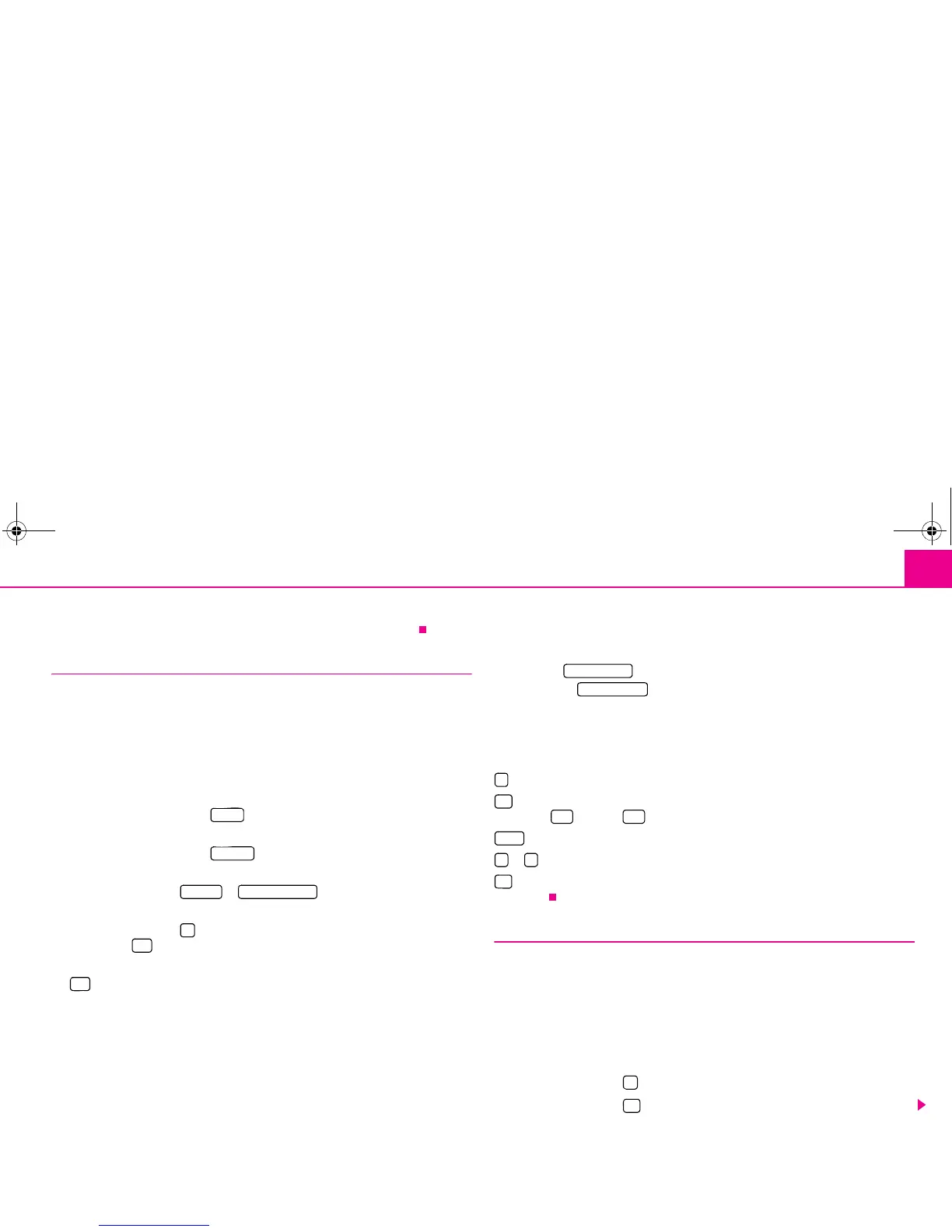Range selector key PHONE 59
Call lists are always assigned to a user profile and are only displayed once the corre-
sponding SIM card is connected again with the mobile phone preparation.
Shortcut keys
At the time of the first connection with the SIM card of your mobile telephone all
shortcut keys have still not been assigned after the first call from the main menu
PHONE.
Assigning free shortcut keys
– If you press briefly on a non-assigned shortcut key the menu Speed dial will open
to enable a name and phone number to be entered.
– If you press the function key , an input mask will open to enable a name to
be assigned.
– If you press the function key a mask will open to enable a number to be
assigned.
– Press the function key or to accept a call number for
these shortcut keys from the corresponding list.
– Press the function key to erase all entries in all entry lines at once after confir-
mation with .
– If you have completed your entries in the Menu Speed dial, press the function key
.
– The entered name will be displayed in the shortcut key of the main menu PHONE.
The call number entered will be assigned to a shortcut key.
Calling up a connection via the shortcut key
–Briefly press an assigned shortcut key to establish the connection to the assigned
call number.
Modifying assigned shortcut keys
– If the assignment of a shortcut key is to be modified, keep pressing the corre-
sponding shortcut key until the menu Speed dial has opened for modification.
The assignment of the shortcut keys remains stored in the unit and will only be
displayed again when the corresponding SIM card is connected again to the mobile
phone preparation program.
Shortcut key
The shortcut key has not yet been assigned a call number in the factory,
as this depends upon the corresponding mobile phone company and country. The
name for this shortcut key has, however, been specified and cannot be changed. You
should now store your mail box number so that you can quickly check your voice mail.
Editing field: further input possibilities
- changes from upper case to lower case and vice versa.
- opens the editing field for the entry of digits and special characters. The button
changes to . Press on , to change again to the letter editing field.
- space key for entering spaces.
or - moves the cursor in the entry line to the left or right.
- deletes characters in the entry line from right to left, starting from the position of
the cursor.
Phone conversation
If you have started the process of connecting to a call number or accepted a call, the
main menu PHONE will change to the display Phone conversation.
Incoming phone call
– An incoming phone call will be displayed on the display by “Incoming call”
followed by the call number of the caller. If the number of the caller is stored in the
telephone book, the name of the caller will be displayed instead of the call number.
– Press the function key to accept the call.
– Press the function key to reject the call.
Name
Number
Call lists Telephone book
<
OK
OK
Voice mailbox
Voice mail box
:
;
A-Z A-Z
b
^
s32k.a.book Page 59 Friday, September 18, 2009 1:54 PM
