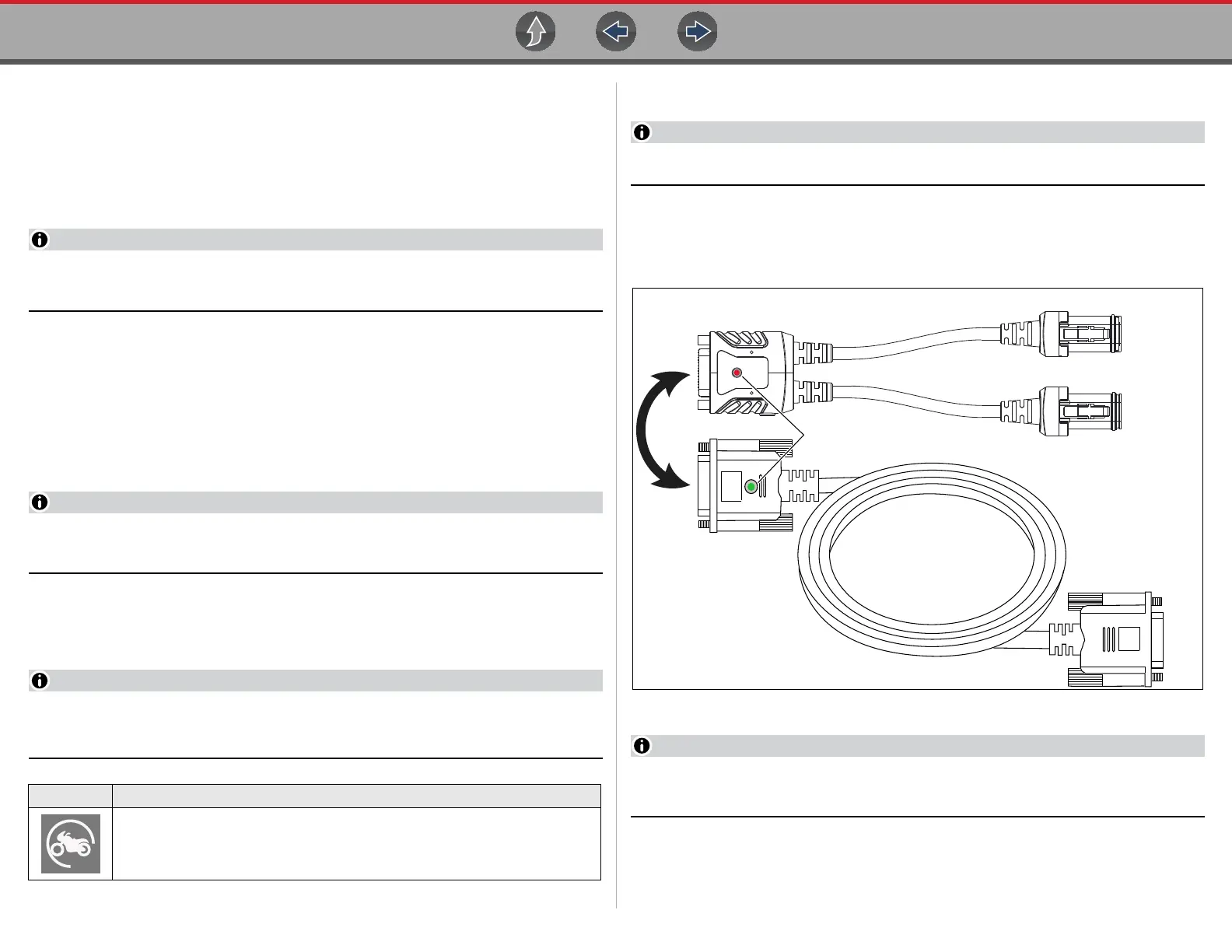Scanner Features and Icons
13
4.2.3 Basic Scanner Operation (Quick Start)
This section lists the basic scanner operation steps, and is only intended as a
quick-start reference. Refer to the supporting topics in this section for detailed
operation information.
z Getting Started (Basic Steps)
Menus, options and procedures will vary across motorcycle manufacturers
and models.
1. Select Scanner from the Home screen.
2. Follow the prompts to identify the motorcycle (e.g. make, year, model), then
select OK to confirm.
3. Follow the onscreen instructions to connect the DA-5 data cable and Smart
Vehicle Interface (SVI) to the motorcycle diagnostic connector. See Data
Cable Connection on page 13.
4. Turn the ignition on and move the “run” switch to on, or start the engine.
Ensure the LEDs on the SVI and DA-5 cables are on when establishing
communication between the motorcycle and diagnostic tool.
5. Follow the prompts to select a System (e.g. Engine, ABS, Radio).
6. Select a Function/Test (e.g. Codes Menu, Code Scan, Data Display,
Functional Tests). See System Main Menu Options on page 16.
When the diagnostic tool is communicating with a motorcycle an icon is
displayed in the title bar.
4.2.4 Data Cable Connection
On-screen data cable connection instructions are provided.
As an example, Figure 4-2 shows a typical data cable connection using the supplied
DA-5 data cable and the Harley-Davidson HAR-2 Smart Vehicle Interface (SVI),
other manufacturers are similar.
Figure 4-2
Contact your sales representative to purchase additional Smart Vehicle
Adapters (SVIs) for other Motorcycle manufacturers.
1. Follow the onscreen instructions to connect the Smart Vehicle Interface (SVI)
to the motorcycle diagnostic connector.
Icon Function
Indicates active Scanner communication (displayed in title bar)
Smart Vehicle Interface (SVI)
(e.g. Harley-Davidson HAR-2)
DA-5 Data Cable
4 and 6 Pin Connectors
(Harley-Davidson Only)
Application Dependent on Model
To Diagnostic Tool
To Motorcycle Diagnostic Connector
(LED) Power Indicator
(see Note below)
