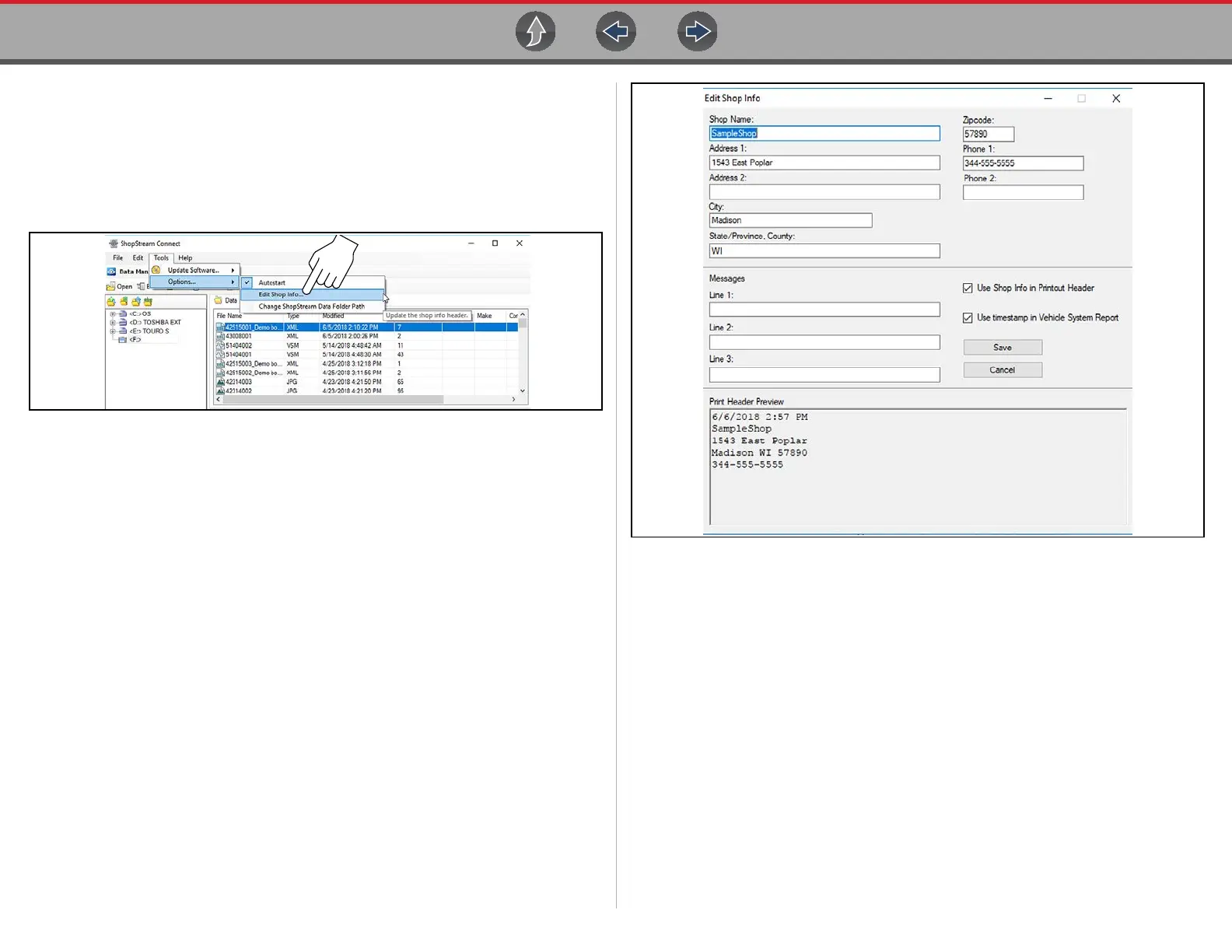ShopStream Connect ™ Customizing the Code Scan Report
54
8.6 Customizing the Code Scan Report
Select fields of the Code Scan Report can be edited using ShopStream Connect.
To edit the Shop Information (header) of the Code Scan Report:
1. From ShopStream Connect, select Tools > Options > Edit Shop Info
(Figure 8-8).
Figure 8-8
2. The Shop Info dialog box opens (Figure 8-9) allowing you to enter the name
address, and phone number for your shop. This information is included as a
header on the report.
Figure 8-9
A preview panel at the bottom of the box shows how the information will appear on
a print out (Figure 8-9).
3. Check the “Use Shop Info in Printout Header” box to show the Shop Info in
the printout (Figure 8-9).
4. Check the “Use timestamp in Vehicle System Report” box to show the time
the vehicle was scanned in the printout (Figure 8-9).
5. When you are finished editing, select Save (Figure 8-9) to save the
information and close the dialog box.
