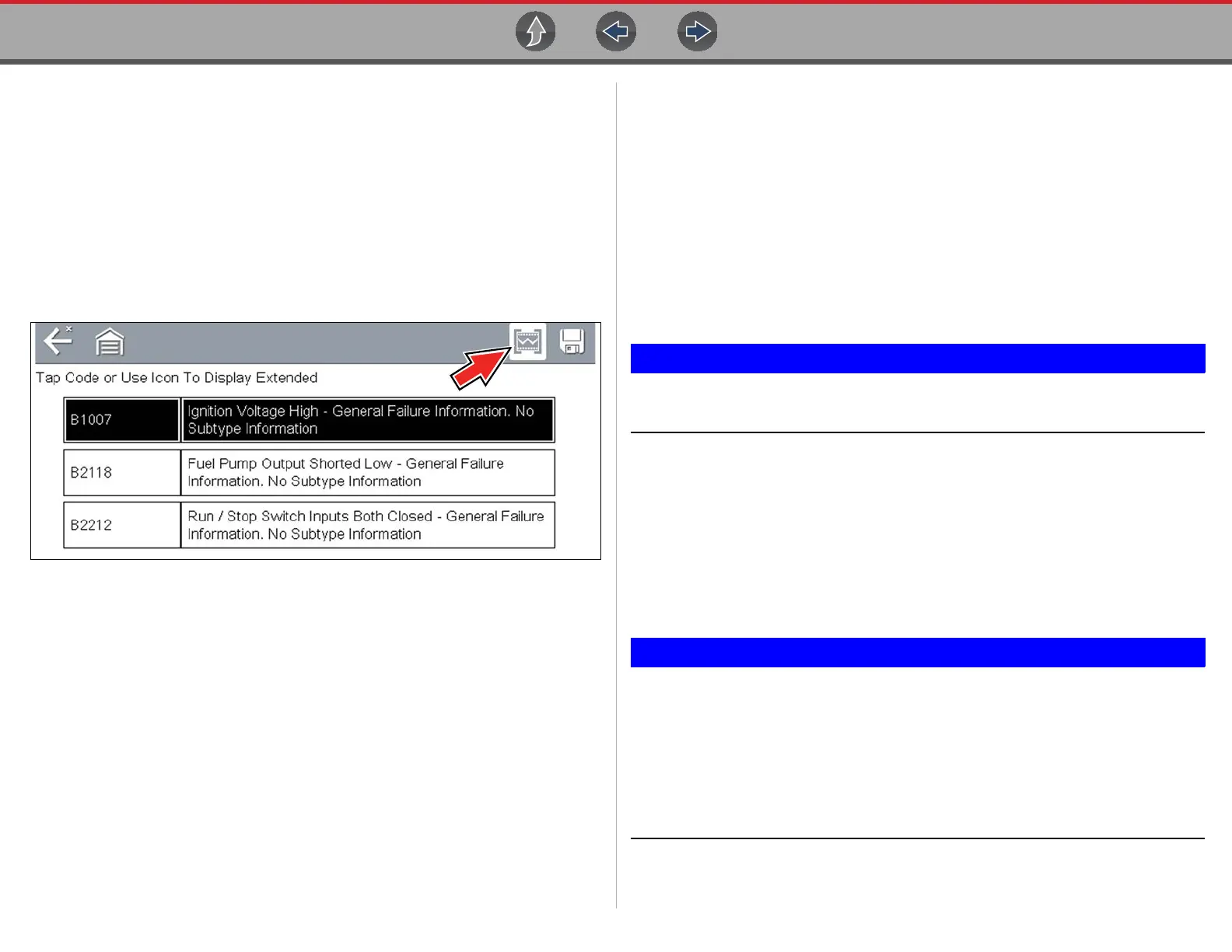Scanner Codes - View / Scan / Save
17
4.4 Codes - View / Scan / Save
4.4.1 Viewing Codes
After selecting a System, “Codes” may appear as a menu selection (Figure 4-7) from
the Main System Menu. Depending on the motorcycle manufacturer, a different name
may be used (e.g. Codes Menu, Codes Only, Codes (No Data), Service Codes, etc).
Selecting this function opens a list of diagnostic trouble codes (DTCs) stored in the
selected control module. The code list includes the DTC and a brief description
(Figure 4-8).
Figure 4-8 DTC results
Select the code or the Extended DTC Data icon (Figure 4-8) for additional
information.The Extended DTC Data icon only displays if the motorcycle supports
this feature and information is available.
Extended DTC Data may include:
• Odometer Mileage
• Occurrence
• Trips Since First Failure
• Trips Since Last Failure
4.4.2 Clear Codes
The diagnostic tool can clear codes from the electronic control module(s). This
selection only displays if the motorcycle supports this feature.
z To clear codes:
1. Select Clear Codes from the Codes Menu.
A confirmation message displays.
2. Make sure any conditions shown on the confirmation message are met, then
select Yes.
A “codes cleared” message displays once the operation is complete.
3. Select Continue to return to the Codes Menu.
Clearing codes erases all temporary ECM information. Make sure no vital
diagnostic information will be lost before clearing codes.
4.4.3 Code Scan
Code Scan is available from the Main System Menu, and when selected it scans the
control modules for codes. The results of the scan are configured into a report that is
accessible and printable using ShopStream Connect™. The report can be printed,
downloaded, attached to an e-mail or other social media app to share with others. For
additional information on using ShopStream Connect, see ShopStream Connect ™
on page 50.
PRE / POST Scan Importance - As many systems do not turn on the
check engine light or other indicator, performing a code scan before
making any repairs may help in troubleshooting, by identifying possible
unknown issues that may be related to the present symptoms.
Performing pre and post scans also allows you to record in report format
the pre-condition of the vehicle and compare the post scan after work is
complete to confirm the repairs were completed properly.
