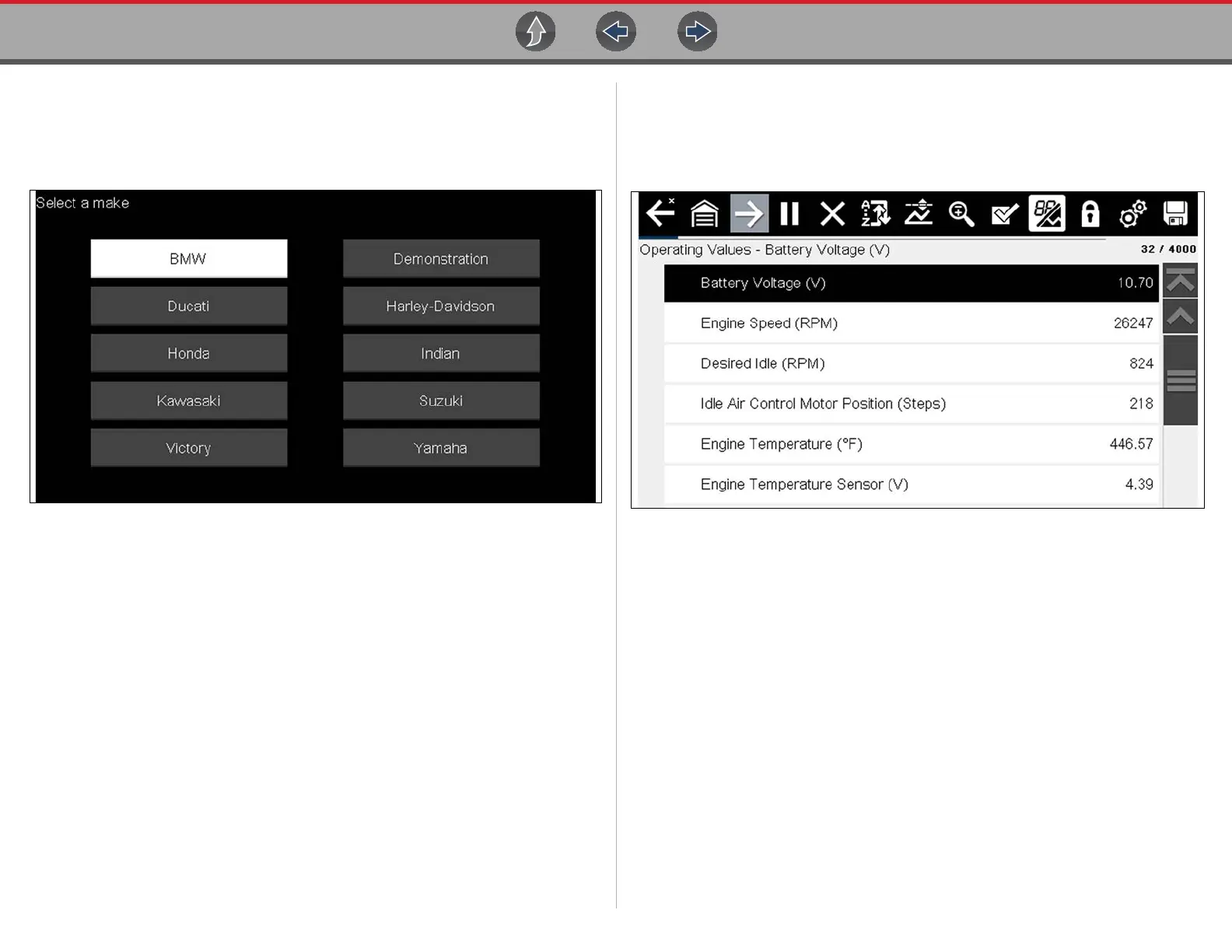Tools Tools Menu
39
Color Theme
This option allows you to select between a white and black background for the
screen. The black background can be beneficial when working under poor lighting
conditions.
Figure 6-4 Night Theme
Selecting opens a menu with two choices: Day Theme (white background) and
Night Theme (black background). Make a selection and a “please wait” message
momentarily displays followed by the Home screen. The new toolbar setting is now
active.
High Contrast Toolbar
This option allows you to switch to a high contrast toolbar. This toolbar features
black and white icons with crisp graphics that are easier to see in poor lighting
conditions or bright sunlight.
Figure 6-5 High-contrast toolbar
Selecting opens a menu with two choices; Color Toolbar and High Contrast Toolbar.
Select and a “please wait” message displays followed by the Home screen. The
new setting is now active.
