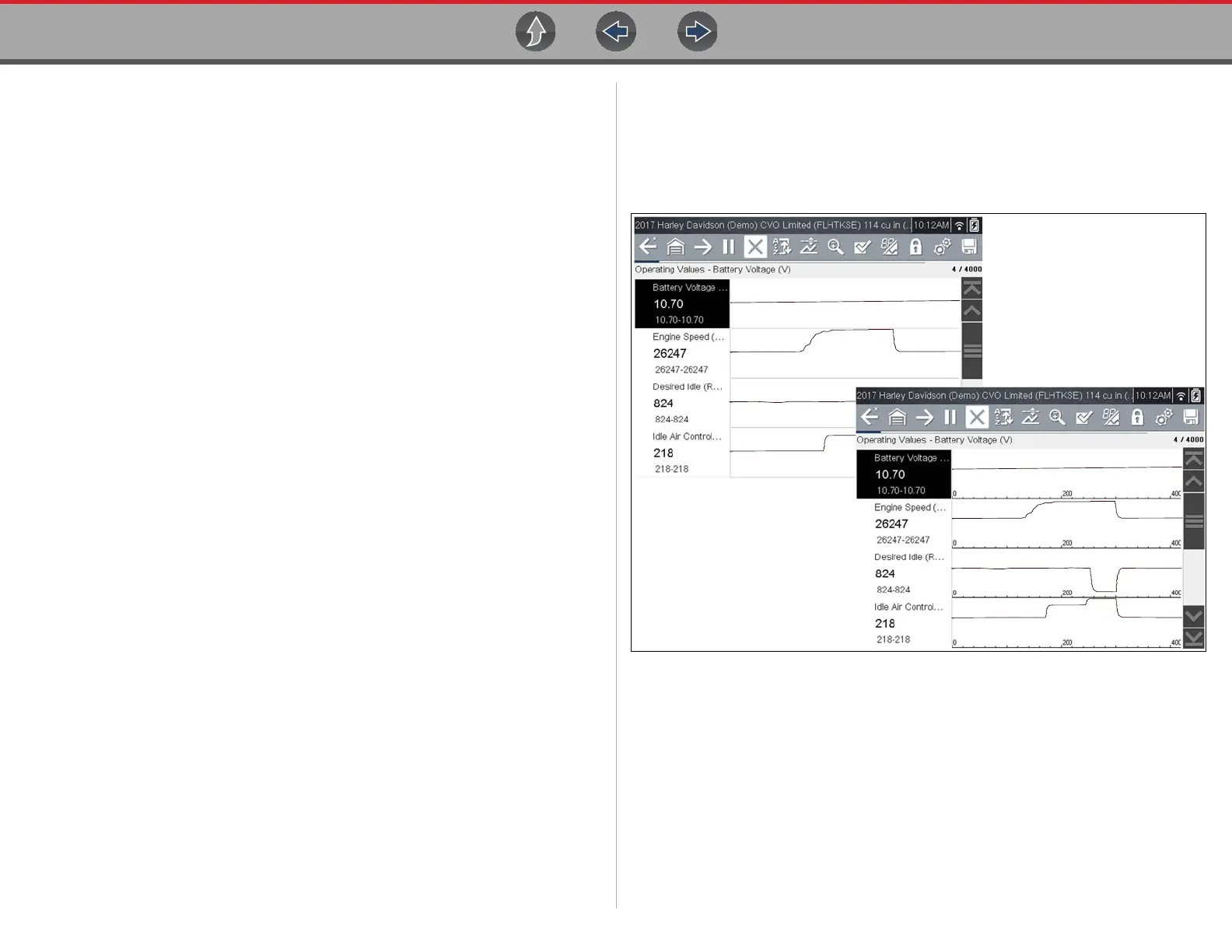Tools Tools Menu
42
Daylight Savings Time
This option opens a menu to configure the internal clock for Daylight Savings Time.
Choose from:
• ON—sets the clock for Daylight Savings time.
• OFF—sets the clock for standard time.
Make either selection, then select the Back icon or press the N/X button to return to
the menu.
Time Format
This option determines whether time is displayed on a 12 or 24 hour clock.
Selecting opens a menu with two choices:
• 24 Hour Format
• 12 Hour Format
Make either selection, then select the Back icon or press the N/X button to return to
the menu.
Date Format
This option allows you to select how date information is displayed. Select from:
• (MM_DD_YYYY)—Month, Day, Year
• (DD_MM_YYYY)—Day, Month, Year
• (YYYY_MM_DD)—Year, Month, Day
Make a selection, then select the Back icon or press the N/X button to return to the
menu.
Configure Wi-Fi
Selecting Configure Wi-Fi allows you to configure and troubleshoot the diagnostic
tool Wi-Fi connection, see Wi-Fi Connection / Troubleshooting on page 44.
Configuring Scanner
This option allows you to change the scanner display to toggle scales on and off.
Scales are the graduations and values that display on the horizontal axis at the
base of the parameter graphs. The waveform fills the entire graph area with scales
switched off.
Figure 6-10 Scales hidden (upper), displayed (lower)
z To change hide/show scales:
1. Select Tools from the Home screen.
2. Select Settings from the Tools and Setup menu.
3. Select Configure Scanner from the Settings menu.
4. Highlight either menu entry to make a selection:
– Show Graph Scale—to switch the scales on.
– Hide Graph Scale—to switch the scales off.
5. Select the Back icon or press the N/X button to return to the Settings menu.
