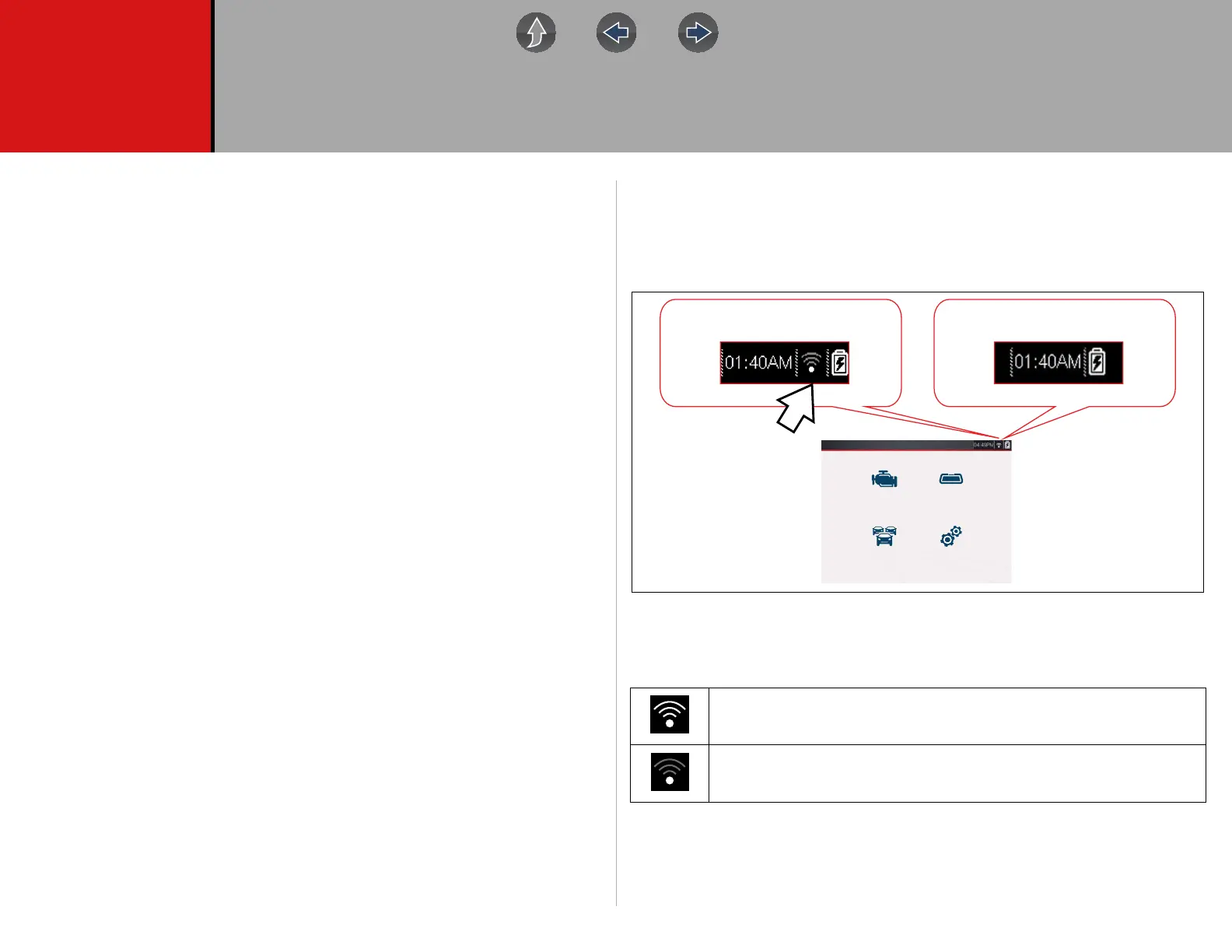44
Section 7 Wi-Fi Connection / Troubleshooting
The diagnostic tool is equipped Wi-Fi connection capability, however the Wi-Fi
connection is solely dedicated to our Snap-on Web Services Network.
Connecting to Wi-Fi allows the tool to periodically receive messages from Snap-on.
These messages will be displayed to inform you of software updates and upgrades,
as well as other important information.
This section includes information on Wi-Fi connection and troubleshooting.
Main Topic Links
• Checking if Wi-Fi is On/Off page 44
• Checking if Wi-Fi is Connected page 44
• Wi-Fi Icons (Setup) page 45
• Turning Wi-Fi On and Connecting to a Network page 45
• Add Network Advanced (Connecting to a hidden network) page 46
• Wi-Fi Testing page 46
• Wi-Fi Troubleshooting and Status Messages page 47
7.1 Checking if Wi-Fi is On/Off
If the Wi-Fi indicator is displayed in the title bar, Wi-Fi is on. If Wi-Fi is off, see
Turning Wi-Fi On and Connecting to a Network on page 45 to turn it on and
connect.
7.2 Checking if Wi-Fi is Connected
Check the Wi-Fi indicator in the title bar:
Wi-Fi is on and connected to a network (1 to 3 bars).
Wi-Fi is on, but not connected (zero bars). See Wi-Fi Troubleshooting and
Status Messages on page 47
.
Wi-Fi On Wi-Fi O
Previous Vehicle
and Data
OBD-II/EOBD
Scanner
Tools
