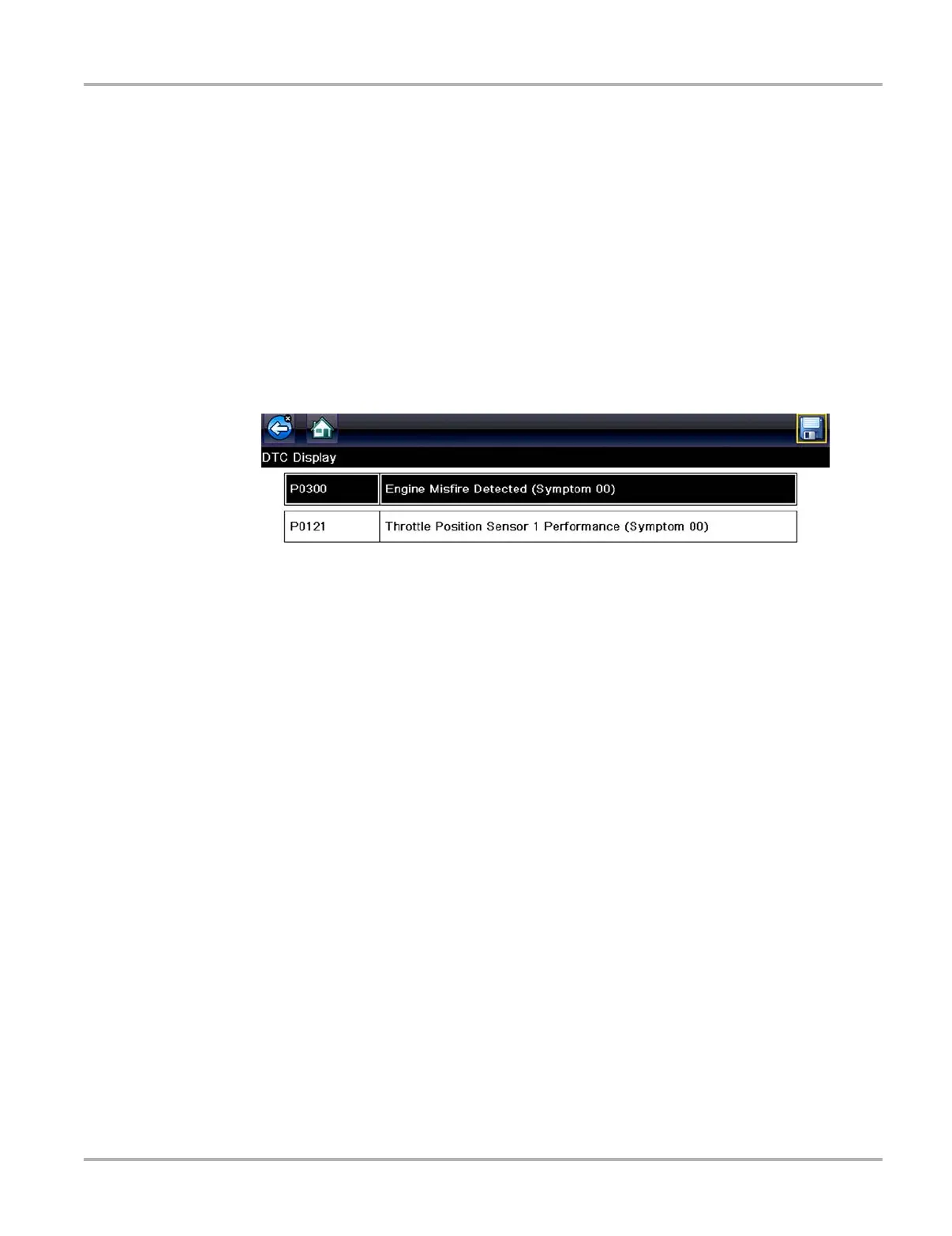26
Scanner Scanner Operation
Codes Menu
This selection may appear as Codes, Codes Menu, Codes Only, Codes (No Data), Service Codes
or something similar on the menu. Selecting opens a list of viewing options that includes:
• Display Codes
• Clear Codes, on page 31
• Freeze Frame/Failure Records, on page 31
Display Codes
This function opens either a list of diagnostic trouble codes (DTCs) stored in the selected vehicle
electronic control module (ECM), or a submenu of DTC viewing options. The code list includes the
DTC and a brief description (Figure 4-6).
Figure 4-6 DTC results
Submenu options may include:
• Trouble Code Information—opens a list of codes in ECM memory
• History Codes—opens a list of codes whose symptoms are not currently present. History
codes indicate an intermittently occurring problem.
• Failed This Ignition—opens a list of codes that set during the current ignition cycle.
• MIL SVS or Message Requested—displays ECM requests to turn on the malfunction
indicator lamp (MIL) or service vehicle soon (SVS) lamp, or display a driver information alert.
• Last Test Failed—displays a complete list of failed tests.
• Test Failed Since Code Cleared—displays a list of tests that failed since the last time codes
were cleared from ECM memory.
Saving and Reviewing Codes
Selecting the Save icon (Figure 4-1) saves the displayed DTC results list as an (.XML) file. The
(.XML) file can be reviewed later, by selecting Previous Vehicles and Data > View Saved Data
and then selecting the (.XML) file from your saved file list (Figure 4-7). When opened, the (.XML)
file displays basic vehicle information and a list of DTCs with a brief description of each.
