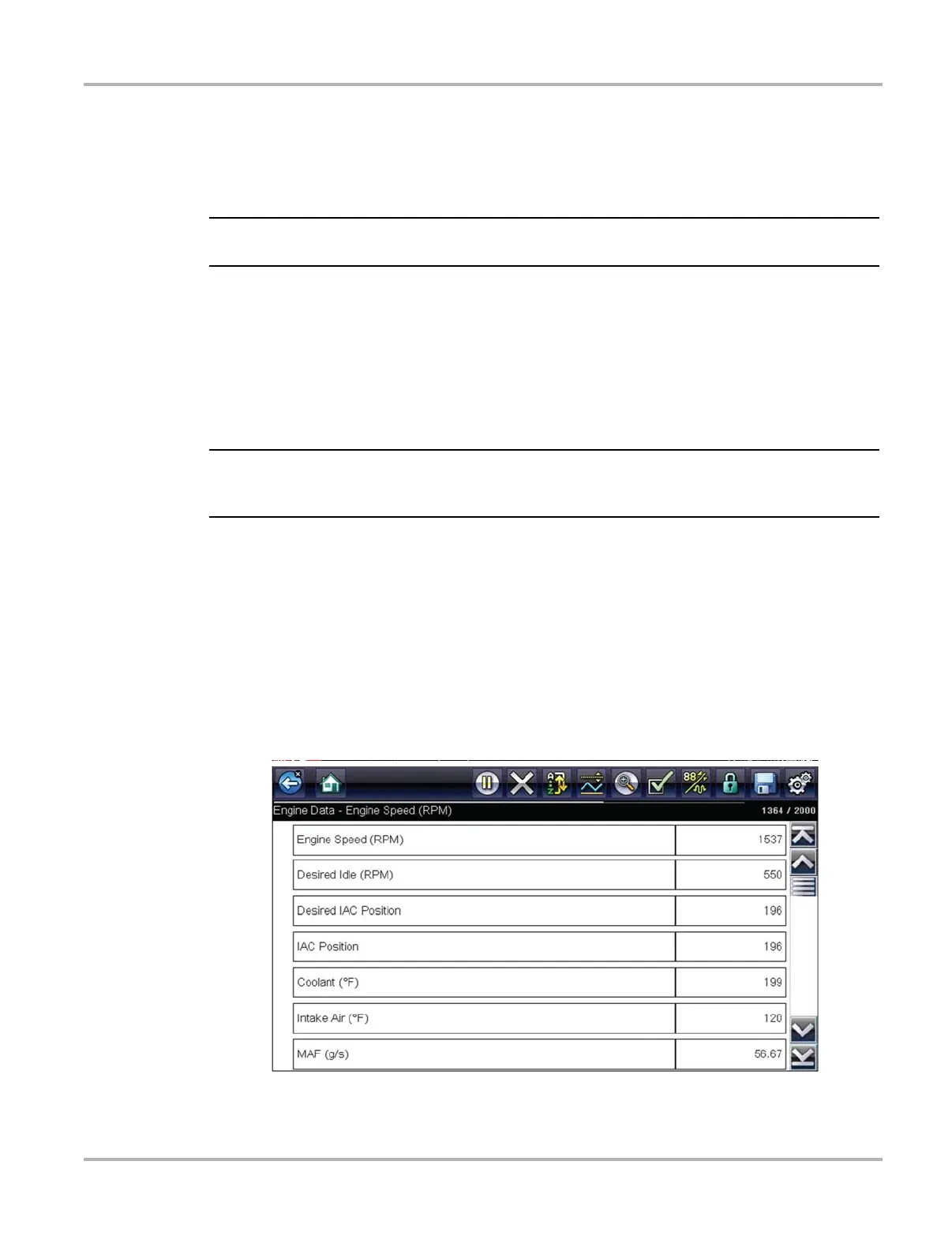31
Scanner Scanner Operation
Clear Codes
The Diagnostic Tool clears codes from the vehicle electronic control module memory on most
vehicles. If this function is not available on the test vehicle, Clear Codes does not appear as a
menu option.
i Clear Codes is also available from OBD-II Health Check (see OBD Health Check, on page 43).
z To clear codes:
1. Select Clear Codes from the Codes Menu.
A confirmation message displays.
2. Make sure any conditions shown on the confirmation message are met, then select Yes.
A “codes cleared” message displays once the operation is complete.
3. Select Continue to return to the Codes Menu.
Clearing codes erases all temporary ECM information, including Freeze Frame/Failure Records.
Make sure no vital diagnostic information will be lost before clearing codes.
Freeze Frame/Failure Records
This selection displays the DTC that was set, along with corresponding data, when the ECM
commanded the malfunction indicator lamp (MIL) to turn on.
Data Display
Select Data to view PID data from the vehicle ECM. In data display mode the screen has a toolbar
and a main body (Figure 4-12).
Figure 4-12 Data display screen
