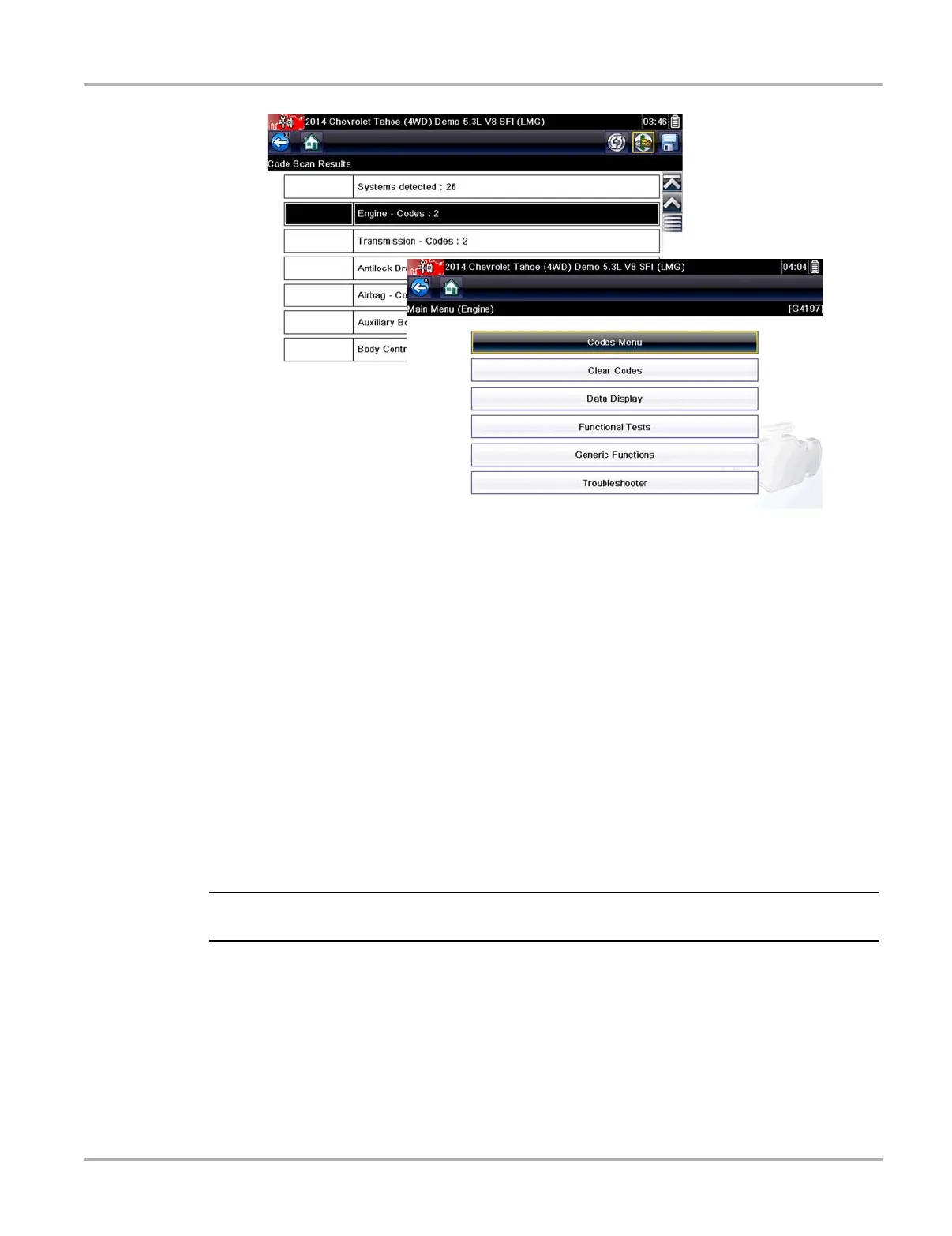30
Scanner Scanner Operation
Figure 4-11 System icon (opens Main Menu)
Saving Codes, and Code Scan Results)
When using the code scan feature, or when viewing individual system codes (e.g. engine,
transmission) selecting the Save icon from the toolbar saves the results as a data file.
The saved file(s) can be viewed using two methods:
• On the diagnostic tool - See View Saved Data, on page 53.
• Using ShopStream Connect - See ShopStream Connect, on page 69.
Printing the Code Scan Report
The vehicle system report can also be customized and printed using ShopStream Connect - See
Printing the Code Scan Report, on page 73.
Clear All Codes Read by Code Scan
Selecting Clear All Codes Read by Code Scan erases all DTCs from all vehicle system modules
that were read by Code Scan.
i Clear All Codes Read by Code Scan may not clear global OBD-II codes on some vehicles.
