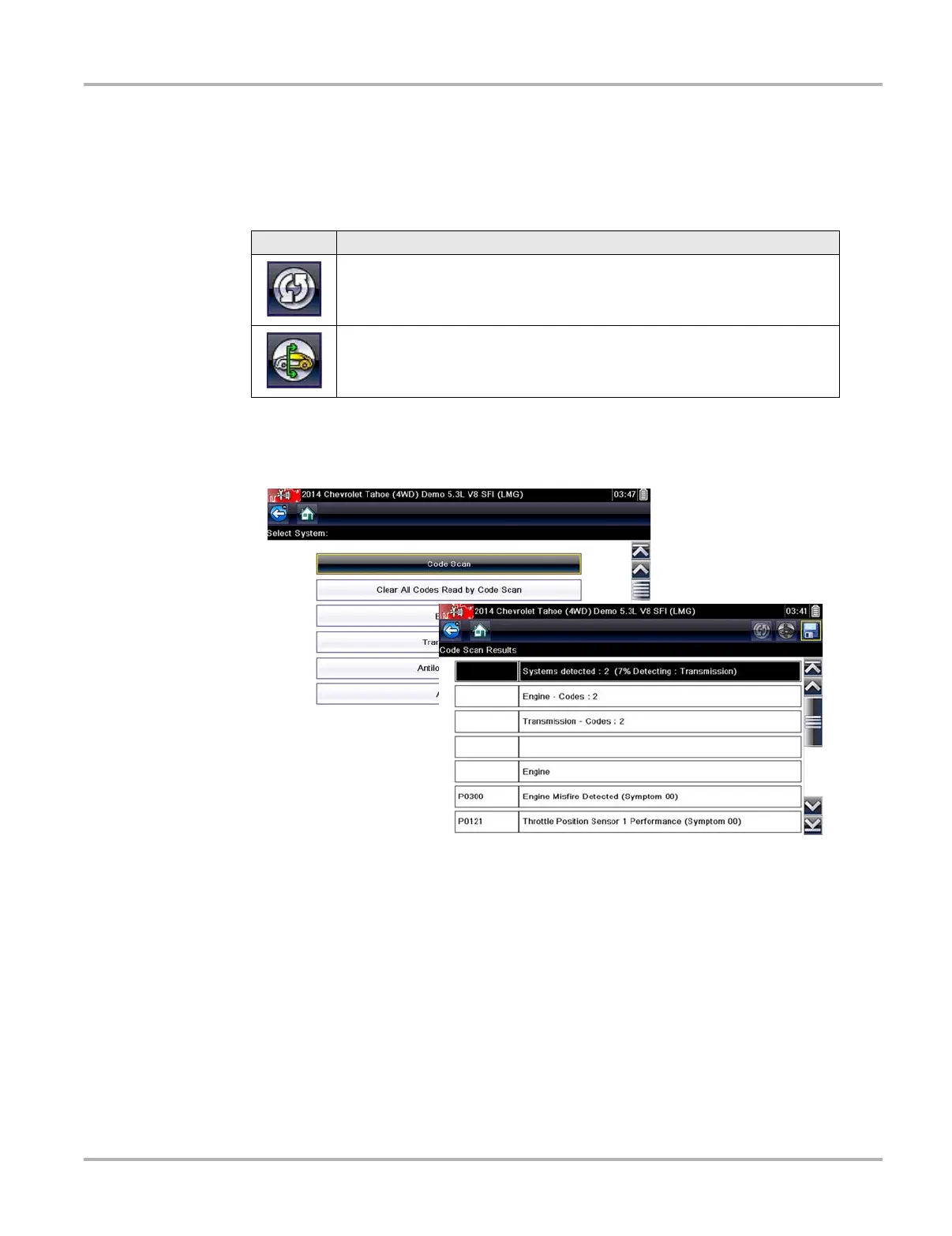29
Scanner Scanner Operation
Depending on the vehicle, Code Scan (if supported) may be available from the Systems menu.
Selecting Code Scan starts an active scan of vehicle control modules, and opens the Code Scan
results screen (Figure 4-10). A progress indicator is shown at the top indicating the active
scanning progress. Once completed, the results are displayed by system category.
The following Code Scan related control icons are used:
The following results are displayed progressively as the modules are scanned:
• The total number of systems (modules) detected (Figure 4-10).
Figure 4-10 Code Scan systems analyzed result total
• A list of all the systems analyzed with DTCs totals. A categorized system list with DTC
totals is displayed in the order they are scanned. To view the main menu for a system in the
list, select the system, then select the System icon (Figure 4-11).
Icon Function
Refresh - Restarts the code scan
System - Opens the main menu of the system selected
