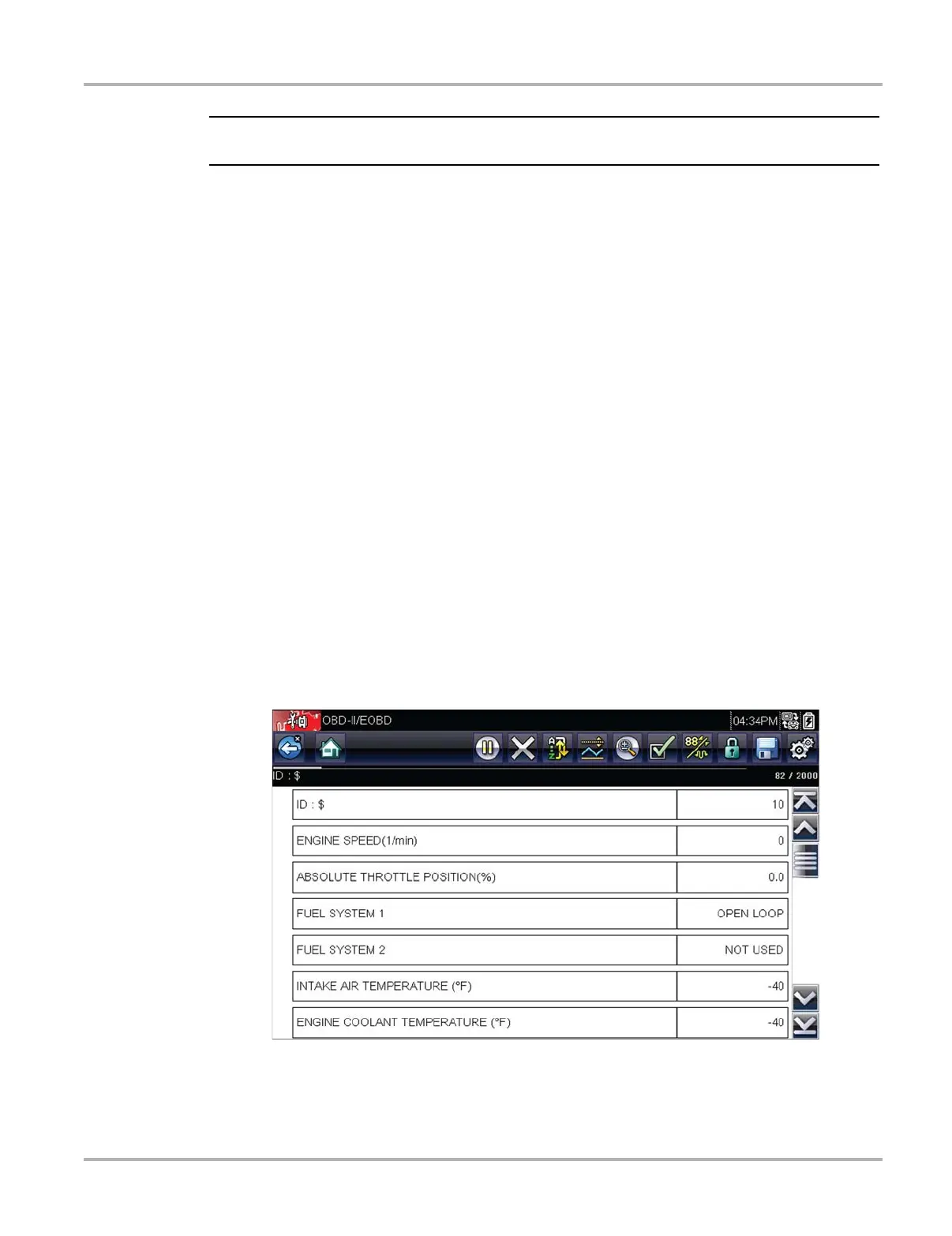47
OBD-II/EOBD OBD-II/EOBD Menu
All service modes are not supported by all vehicles, so the available menu selections will vary.
6. Select a test to continue.
Readiness Monitors
Use this menu item to check the readiness of the monitoring system. If a monitor system is not
supported, it is not displayed. Scroll, if needed, to view the entire list of monitors (Figure 5-3).
Selecting Readiness Monitors opens a submenu with two choices:
• Monitors Complete Since DTC Cleared—displays the results of all monitor tests that have
run since the last time the electronic control module (ECM) memory was cleared.
• Monitors Complete This Cycle—displays only the results of monitor tests that ran during the
current drive cycle, they reset when the ignition is switched off.
MIL Status
This item is used to check the current condition of the malfunction indicator lamp (MIL). Additional
information, such as which ECM commanded the MIL on and the distance driven while the MIL is
on (if supported), can also be displayed. It is also possible to save the MIL Status report.
($01) Display Current Data
Use this item to display the current emission related data from the selected electronic control
module (ECM) of the vehicle. The main body of the screen has two columns; the left-hand column
is a description of the parameter and the right-hand column is the parameter value or state.
Figure 5-5 Current data display
