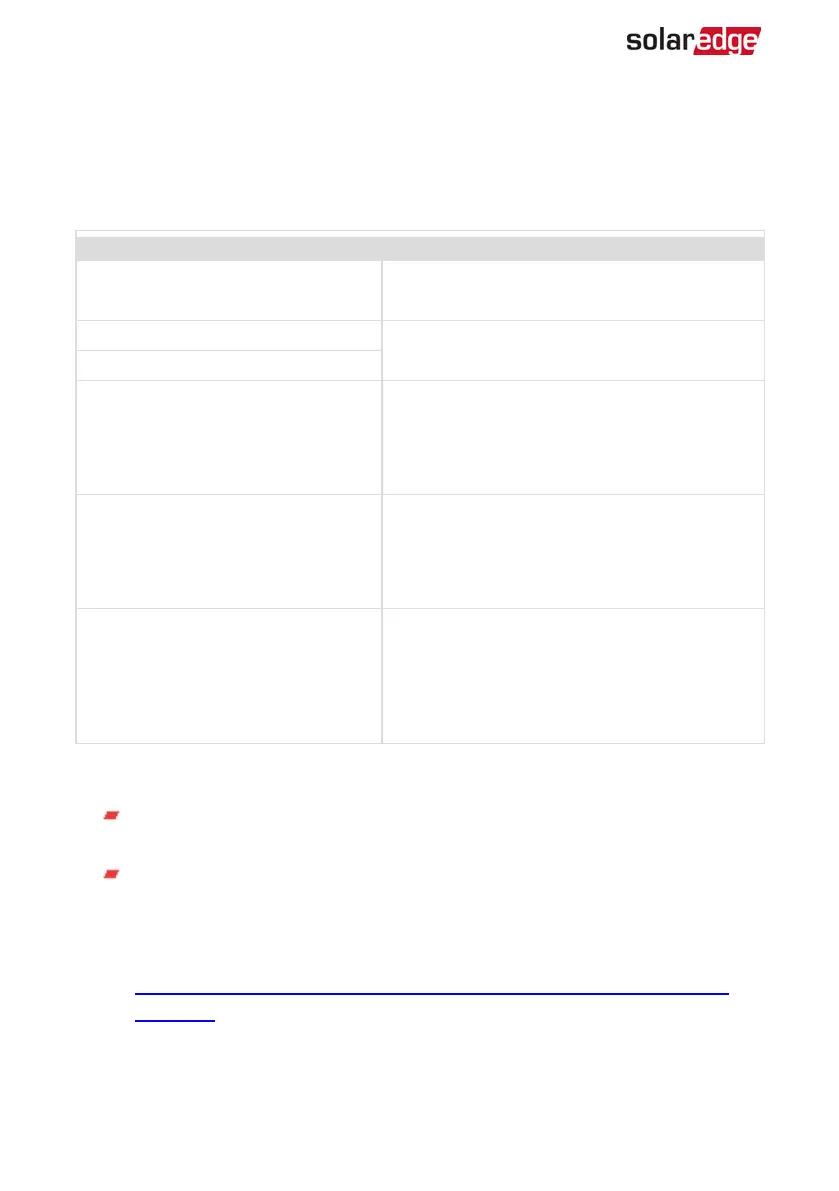Troubleshooting Communication
Troubleshooting Ethernet (LAN)Communication
The possible errors and their troubleshooting are detailed in the following table:
Error Message Cause and Troubleshooting
LAN cable disconnected
Physical connection fault. Check the cable pin-
out assignment and cable connection
No DHCP
IP settings issue. Check the router and inverter
configuration. Consult your network IT.
Configure Static IPor set to DHCP
Gateway not responding
Ping to router failed. Check the physical connection to the
switch/ router. Check that the link LED at the router /switch
is lit (indicating phy-link). If OK - contact your network IT,
otherwise replace the cable or change it from cross to
straight connection.
No Internet connection
Ping to google.com failed. Connect a laptop and check
for internet connection. If internet access is unavailable,
contact your IT admin or your internet provider.
For Wi-Fi networks, ensure that user-name and password
are as defined in the internet provider AP/ router.
No connection to SolarEdge servers
Ping or connection to SolarEdge server failed. Check the
SolarEdge server address, under LAN Conf sub-menu:
Address: prod.solaredge.com
Port: 22222
Check with your network administrator whether a firewall
or another device is blocking transmission.
Troubleshooting RS485 Communication
If the message RS485 Master Not Found appears in the Status screen, check the
connections to the master device and fix if required.
If after slave detection the number of slaves displayed for the master under
RS485-X ConfèSlave Detect is lower than the actual number of slaves, refer
to the following application note to identify missing slaves and troubleshoot
connectivity problems:
https://www.solaredge.com/sites/default/files/troubleshooting_undetected_RS485_
devices.pdf
-Three Phase System Installation Guide MAN-01-00505-1.2
64 Troubleshooting Communication