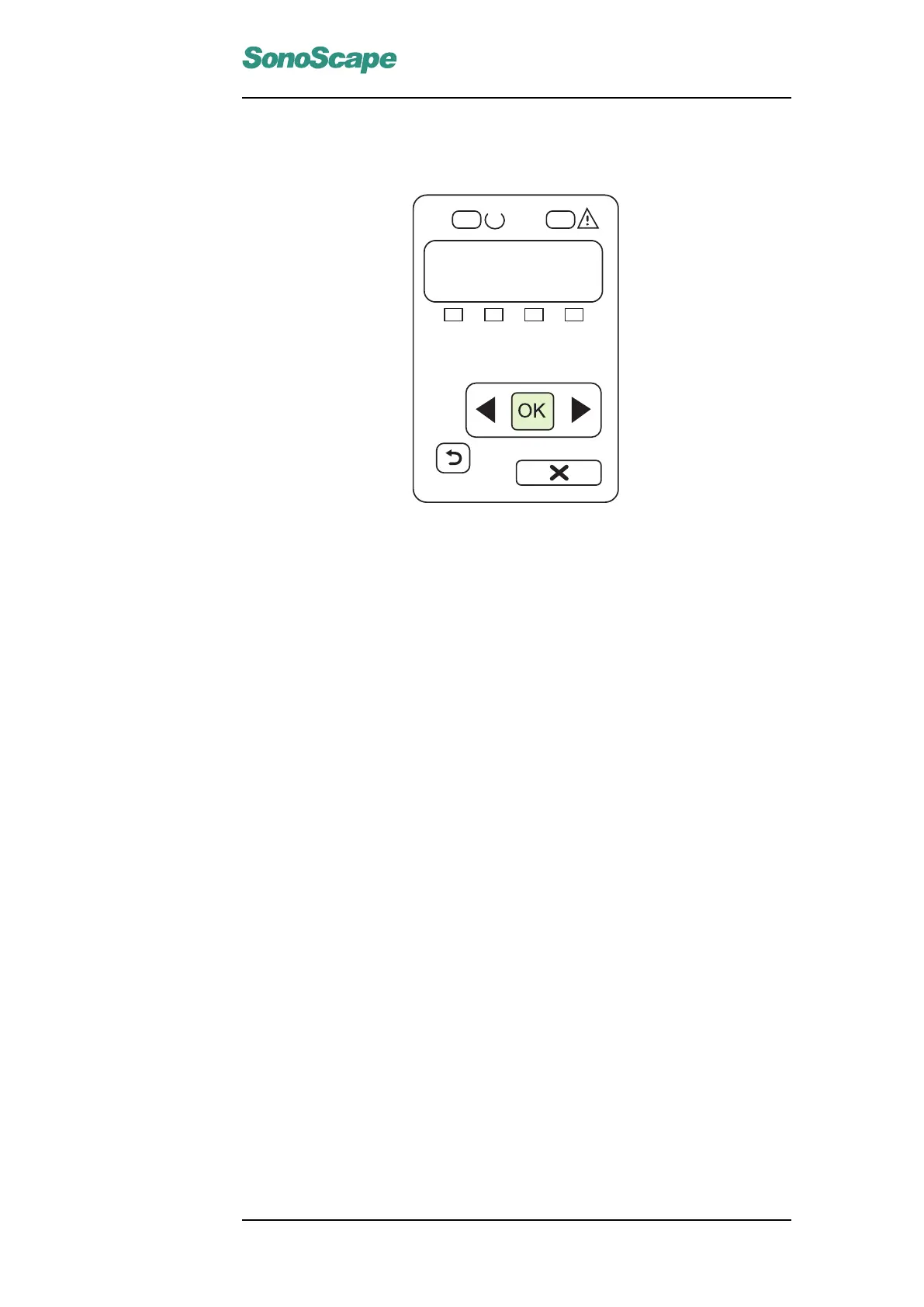S6 Portable Digital Color Doppler Ultrasound System
Service Manual
9.3.2.2 HP CP1515N Installation Procedures
9
10
On the control panel, if prompted, select a language and location for the product.
Press OK to accept selections.
Install the software. Follow the onscreen instructions.
Lorsque vous y êtes invité, sélectionnez une langue et un pays/région pour le produit sur le panneau de commande.
Appuyez sur OK pour conrmer vos choix.
Installez le logiciel. Suivez les instructions à l’écran.
Seleccione el idioma y la zona del producto en el panel de control cuando se le solicite.
Pulse Aceptar para aceptar las selecciones.
Instale el software. Siga las instrucciones que aparecen en la pantalla.
No painel de controle, se solicitado, slecione o idioma e o local do produto.
Pressione OK para aceitar as seleções.
Instale o software. Siga as instruções na tela.
Figure 9.4: HP CP1515N Control Panel
Configuring the printer
Note: Also refer to HP CP1515N’s User Guide for more detailed operation
instructions.
1. Connect the printer to the S6 system, turn on the printer.
2. On the control panel menu, press OK.
3. Use the ◂ or ▸ buttons to select Network config, and then press OK.
4. Use the ◂ or ▸ buttons to select TCP IP Config and press OK.
5. Use the ◂ or ▸ buttons to select Manual and press OK.
6. An IP address is displayed. Change it to 192.168.254.183 if it is not
so. Use the control panel buttons to change and press OK to confirm.
7. After setting the IP address, press OK to continue configuring the
subnet mask. Set the subnet mask to 255.255.255.0 if it’s not so.
8. Press OK to configure default gateway, set it to 192.168.254.183, and
press OK.
Install the printer driver on the S6 system
1. Copy the driver file, which is provided by SonoScape and should have
the filename "deskjet.ppd", into the directory of a USB drive. Use this
USB drive in the next step.
P/N: 4720-0034-01A
9-5