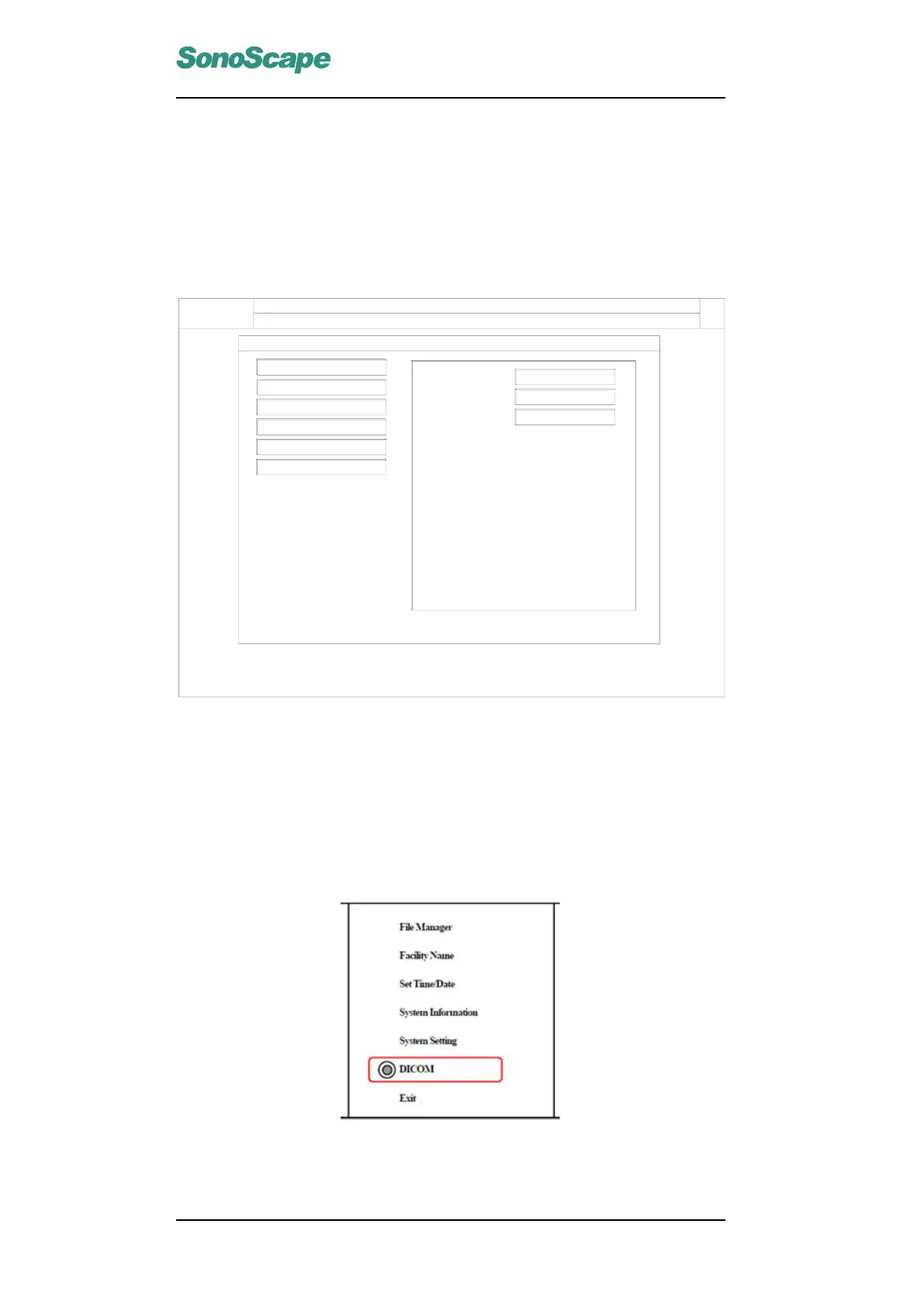S6 Portable Digital Color Doppler Ultrasound System
Service Manual
2. Insert the USB drive and start up the ultrasound system. Enter System
Setting, select Set Printer (see below). Move the cursor to Insert
Driver using the trackball and press the SET key on the "click" button.
Follow the on screen instruction to press the SET key again. The
system will start installing the printer driver.
S8/S8 Pro
Portable Digital Color Doppler Ultrasound System
P/N 4701-0081-01A BASIC Operator’s Manual
2-20
NOTE:
Do not select PC clip format here, it will slow down the system. Instead,
use system format and convert it to PC format in the File Manager. Refer
to File Manager section for detail.
¾ Date Format: Format for the date to be entered. Three types of
date format are supported right now: mm/dd/yyyy, yyyy/mm/dd,
dd/mm/yyyy.
2.7.2.5.2 Set Printer
z Printer Driver: Supports HP printer driver.
z Video Invert: To save printer ink, turn this option on. It will
convert black background to white and white data image to
black.
z Insert Driver: To insert new printer driver, use this option.
SonoScape
New Site
Genral Setting
Set Printer
Set Calculation Menu
Set Measurement Method
Load Default
Exit
Default HP Deskjet
OFF
Printer Driver
Vidco invert
Insert Driver
Click
Figure 2-7-2-5-2a: Set Printer Window
9.3.2.3 S6 Configuration Procedures
1. Press MENU key at the Exam screen.
2. Select DICOM and press SET key to confirm.
P/N: 4720-0034-01A
9-6