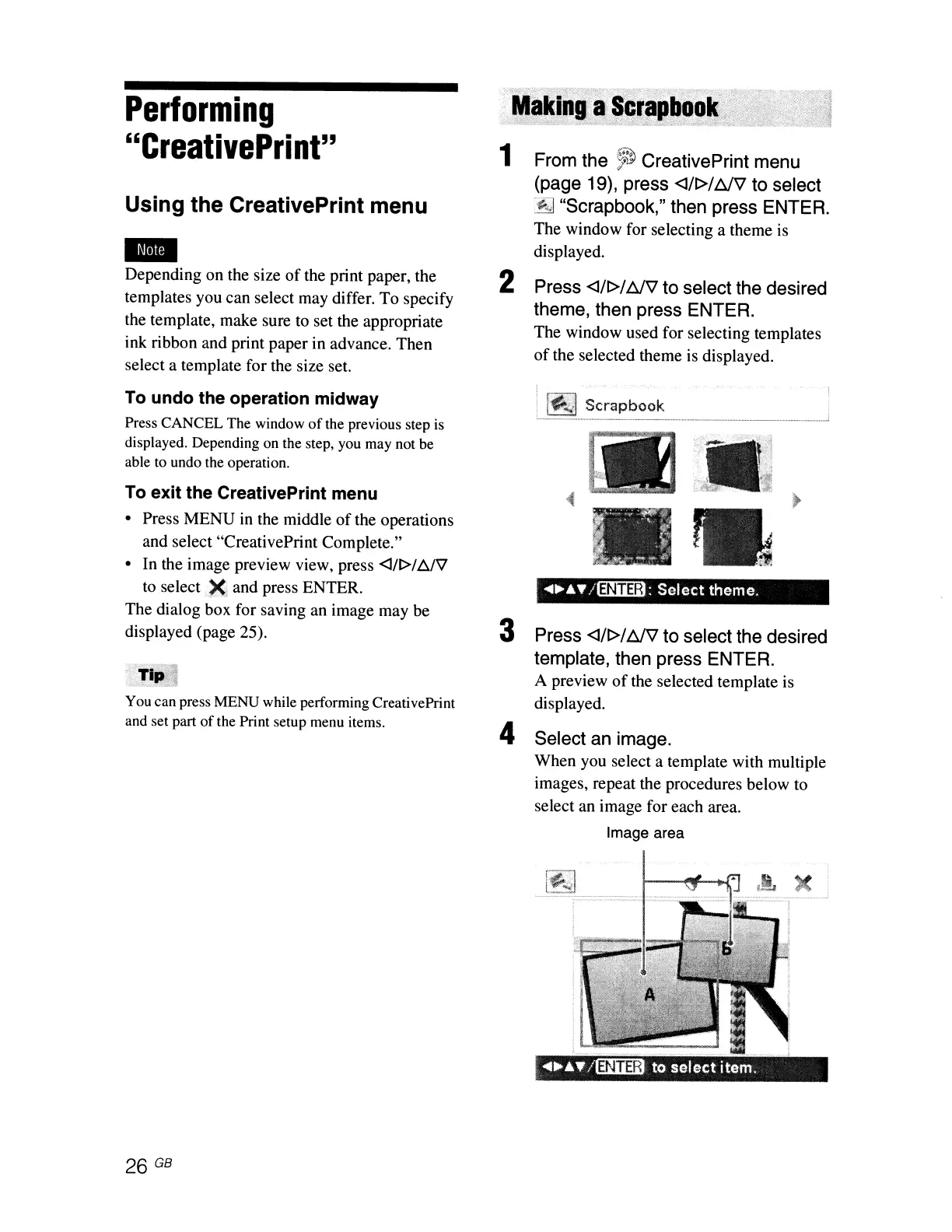•
Press
<J/t>/
t:JV
to select the desired
template, then press ENTER.
A preview
of
the selected template is
displayed.
Select an image.
When you select a template with multiple
images, repeat the procedures below to
select
an
image for each area.
Image area
...
~
....
/~:
Select
theme.
From the
~
CreativePrint menu
(page 19), press
<J/t>/
t:JV
to select
~
"Scrapbook," then press ENTER.
The window for selecting a theme is
displayed.
Press
<J/t>/
t:JV
to select the desired
theme, then press ENTER.
The window used for selecting templates
of
the selected theme is displayed.
4
3
2
1
,,{: ;..
;::;
Tlp,~
You can press MENU while performing CreativePrint
and set part
of
the Print setup menu items.
To exit the CreativePrint menu
• Press MENU
in
the middle
of
the operations
and select "CreativePrint Complete."
• In the image preview view, press
<J/~/
t:ifV
to
select)(
and press ENTER.
The dialog box for saving an image may be
displayed (page 25).
Using the CreativePrint menu
Performing
"CreativePrint"
--
Depending on the size
of
the print paper, the
templates you can select may differ. To specify
the template, make sure to set the appropriate
ink ribbon and print paper in advance. Then
select a template for the size set.
To undo the operation midway
Press CANCEL The window
of
the previous step
is
displayed. Depending on the step, you may not be
able to undo the operation.
........
/~
to
select
item.
26
GB