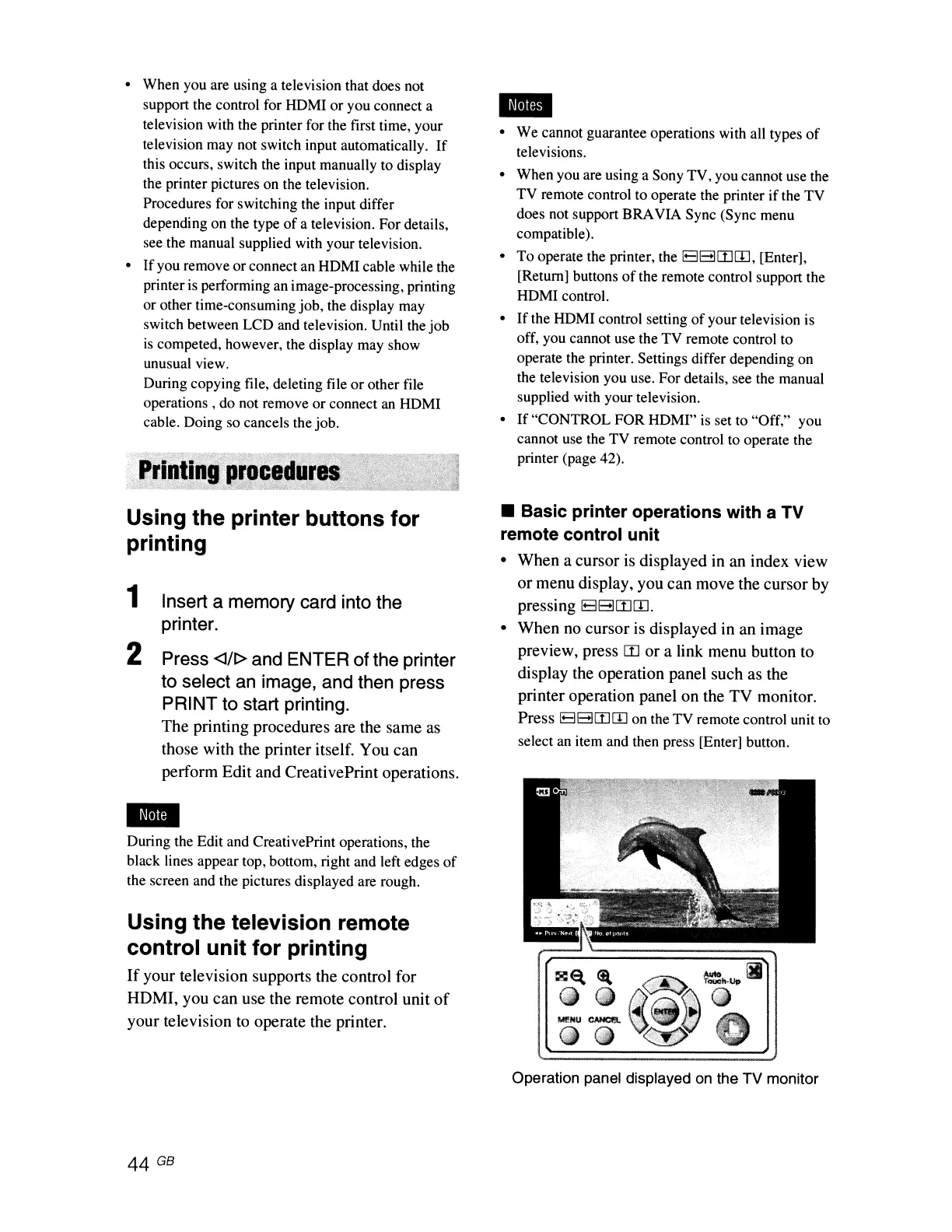• When you are using a television that does not
support the control for HDMI or you connect a
television with the printer for the first time, your
television may not switch input automatically.
If
this occurs, switch the input manually to display
the printer pictures on the television.
Procedures for switching the input differ
depending
on
the type
of
a television. For details,
see the manual supplied with your television.
•
If
you remove or connect an HDMI cable while the
printer is performing
an
image-processing, printing
or other time-consuming job, the display may
switch between LCD and television. Until the job
is
competed. however, the display may show
unusual view.
During copying file, deleting file
or
other file
operations, do not remove or connect
an
HDMI
cable. Doing so cancels the job.
Using the printer
buttons
for
printing
1 Insert a memory card into the
printer.
2 Press <l/t> and ENTER of the printer
to select an image, and then press
PRINT to start printing.
The
printing
procedures
are
the
same
as
those
with
the
printer
itself.
You
can
perform
Edit
and
CreativePrint
operations.
--
During the Edit and CreativePrint operations, the
black lines appear top, bottom, right and left edges
of
the screen and the pictures displayed are rough.
Using the television remote
control
unit
for
printing
If
your
television
supports
the
control
for
HDMI,
you
can
use
the
remote
control
unit
of
your
television
to
operate
the
printer.
44 GB
-
• We cannot guarantee operations with all types
of
televisions.
• When you are using a Sony TV, you cannot use the
TV remote control to operate the printer if the TV
does not support BRAVIA Sync (Sync menu
compatible).
• To operate the printer, the
E1EJCIJrn, [Enter],
[Return] buttons
of
the remote control support the
HDMI control.
•
If
the HDMI control setting
of
your television is
off, you cannot use the TV remote control to
operate the printer. Settings differ depending on
the television you use. For details, see the manual
supplied with your television.
•
If
"CONTROL FOR
HDMI"
is set to "Off," you
cannot use the TV remote control to operate the
printer (page 42).
• Basic printer operations with a
TV
remote control
unit
•
When
a
cursor
is
displayed
in
an
index
view
or
menu
display,
you
can
move
the
cursor
by
pressing
E1EJCIJrn.
•
When
no
cursor
is
displayed
in
an
image
preview,
press
CIJ
or
a
link
menu
button
to
display
the
operation
panel
such
as
the
printer
operation
panel
on
the
TV
monitor.
Press
E1EJCIJrn on the TV remote control unit to
select
an
item and then press [Enter] button.
Operation panel displayed
on
the TV monitor