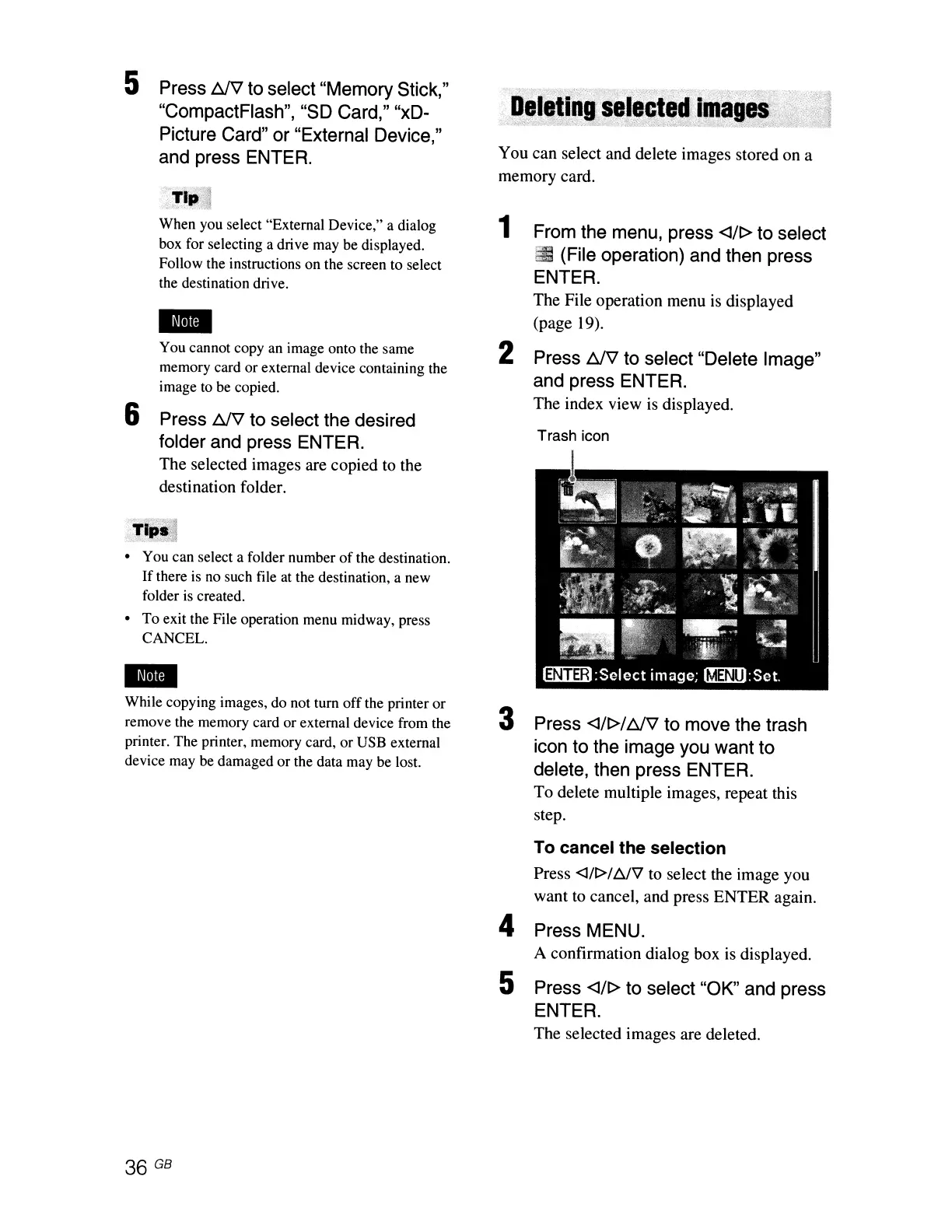5 Press
DJ'V
to select "Memory Stick,"
"CompactFlash", "SO Card," "xD-
Picture Card" or "External Device,"
and press ENTER.
. 'Till. 1
When you select "External Device," a dialog
box for selecting a drive may be displayed.
Follow the instructions on the screen to select
the destination drive.
-
You cannot copy an image onto the same
memory card or external device containing the
image to be copied.
6 Press bJV to select the desired
folder and press ENTER.
The selected images are copied
to
the
destination folder.
'/'--,
::'~.
··:"5~')&
.
Tip.'
".,.
. .Jil
• You can select a folder number
of
the destination.
If
there is no such file at the destination, a new
folder is created.
• To exit the File operation menu midway, press
CANCEL.
While copying images, do not tum off the printer or
remove the memory card or external device from the
printer. The printer, memory card, or USB external
device may be damaged or the data may be lost.
You can select and delete images stored on a
memory card.
1 From the menu, press <I/t> to select
ii
(File operation) and then press
ENTER.
The File operation menu
is
displayed
(page 19).
2 Press
DJ'V
to select "Delete Image"
and press ENTER.
The index view
is
displayed.
Trash icon
3 Press <I/t>/
bJV
to move the trash
icon to the image you want to
delete, then press ENTER.
To delete multiple images, repeat this
step.
To cancel the selection
Press <J/I>/
~v
to
select the image you
want to cancel, and press ENTER again.
4 Press MENU.
A confirmation dialog box
is
displayed.
5 Press <I/t> to select "OK" and press
ENTER.
The selected images are deleted.