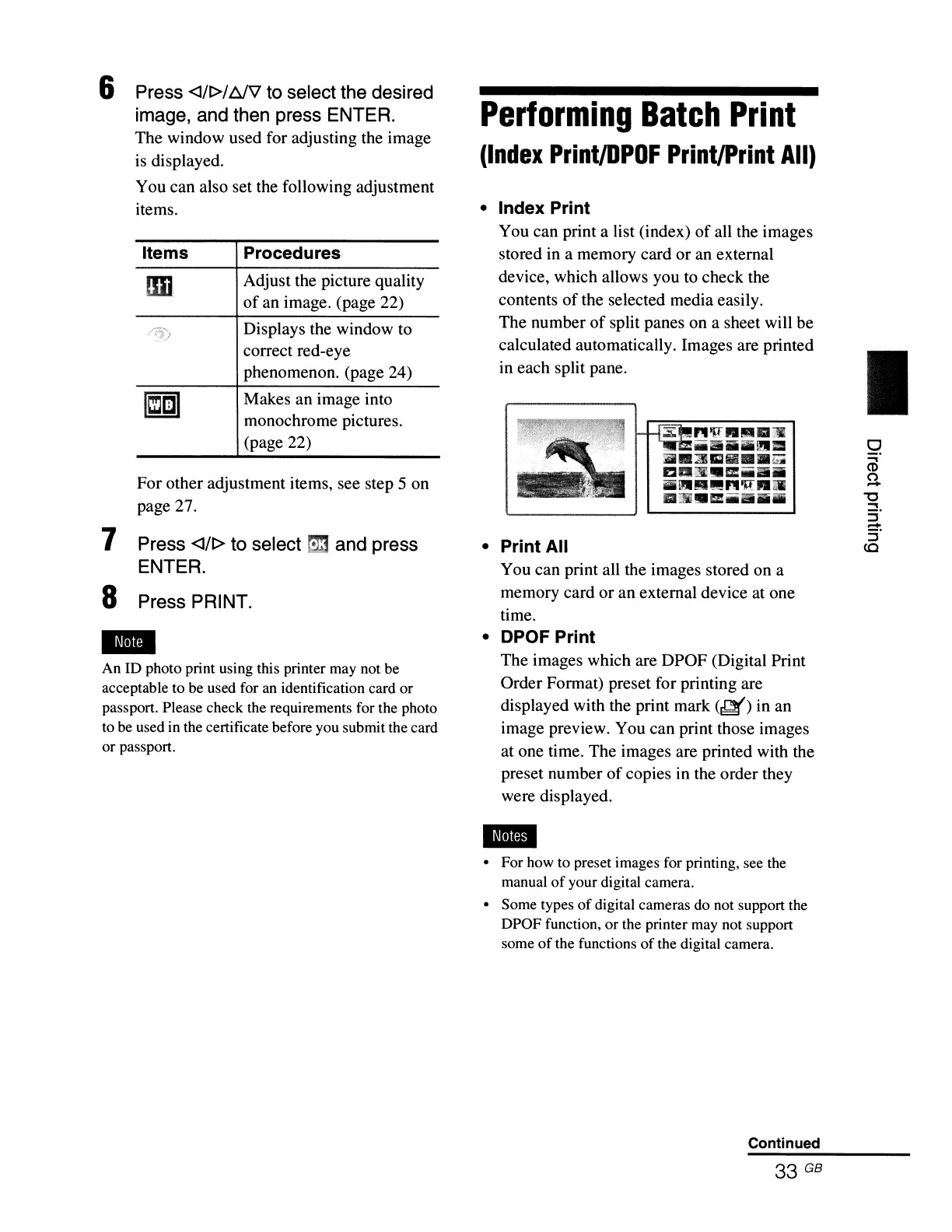An ID photo print using this printer may not be
acceptable to be used for an identification card or
passport. Please check the requirements for the photo
to be used in the certificate before you submit the card
or
passport.
6 Press
<J/t>/
fjJ\1 to select the desired
image, and then press ENTER.
The window used for adjusting the image
is displayed.
You can also set the following adjustment
items.
9
a>
(')
-
I
• Print All
You can print all the images stored on a
memory card or an external device at one
time.
• DPOF Print
The images which are DPOF (Digital Print
Order Format) preset for printing are
displayed with the print mark
(~)
in an
image preview. You can print those images
at one time. The images are printed with the
preset number
of
copies in the order they
were displayed.
• Index Print
You can print a list (index)
of
all the images
stored in a memory card
or
an external
device, which allows you to check the
contents
of
the selected media easily.
The number
of
split panes on a sheet will be
calculated automatically. Images are printed
in
each split pane.
Performing
Batch
Print
(Index
Print/DPOF
PrintIPrint
All)
Makes an image into
monochrome pictures.
(page 22)
Displays the window to
correct red-eye
phenomenon. (page 24)
Adjust the picture quality
of
an image. (page 22)
Procedures
011
Items
For other adjustment items, see step 5 on
page 27.
7 Press
<J/t>
to select
m3.
and press
ENTER.
8 Press PRINT.
..
• For how to preset images for printing, see the
manual
of
your digital camera.
• Some types
of
digital cameras do not support the
DPOF function,
or
the printer may not support
some
of
the functions
of
the digital camera.
Continued
33 GB
