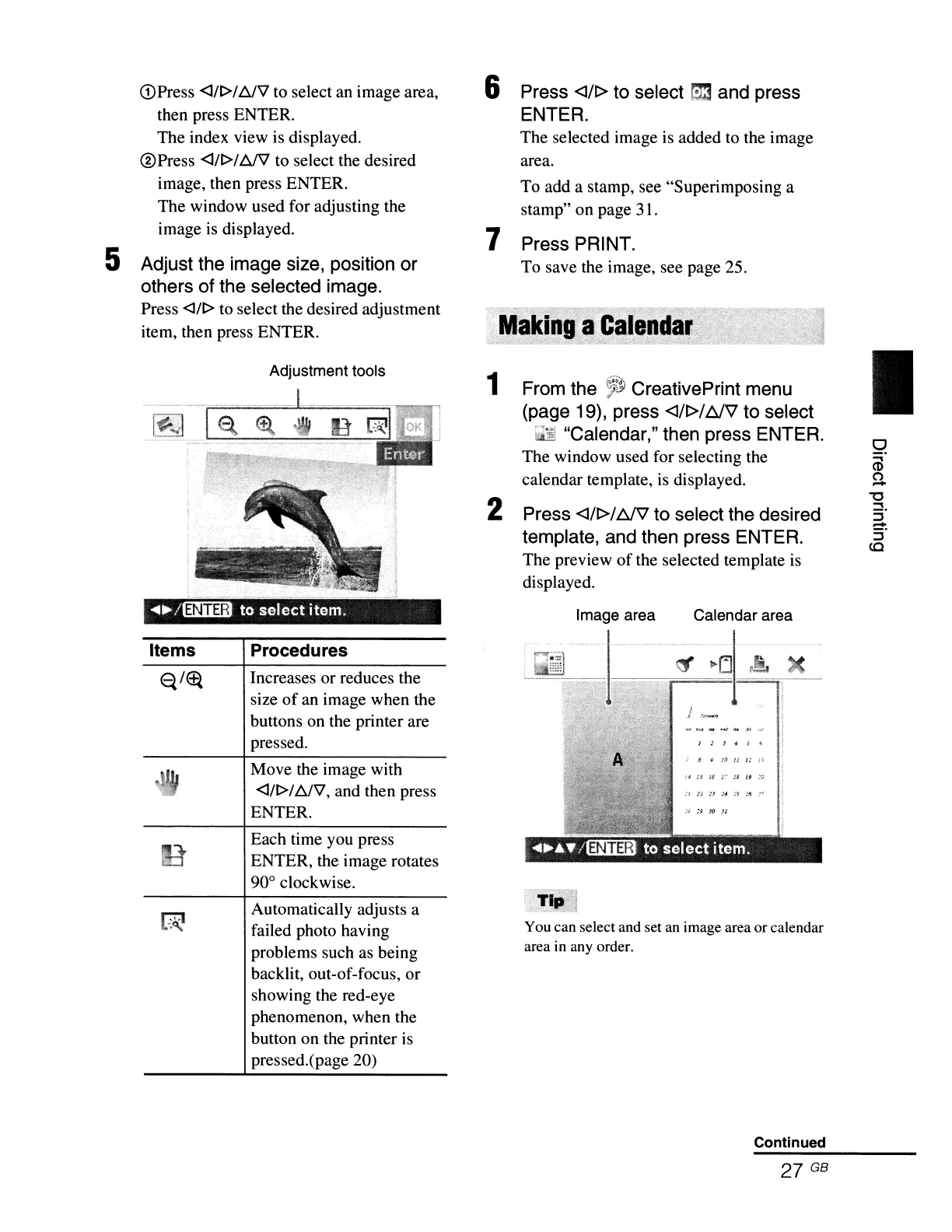6 Press
<J/t>
to select
fZ!3
and press
ENTER.
The selected image is added to the image
area.
To add a stamp, see "Superimposing a
stamp" on page 31.
7 Press PRINT.
To save the image, see page 25.
I
Calendar area
Image area
1 From the
;1~
CreativePrint menu
(page 19), press
<J/t>/~
to select
"Calendar," then press ENTER.
The window used for selecting the
calendar template,
is
displayed.
2 Press <J/t>/
bJ"V
to select the desired
template, and then press ENTER.
The preview
of
the selected template is
displayed.
Adjustment tools
Q)Press <Jlt>IDJV to select an image area,
then press ENTER.
The index view is displayed.
@Press
<Jlt>lDJ"il to select the desired
image, then press ENTER.
The window used for adjusting the
image
is
displayed.
5 Adjust the image size, position or
others of the selected image.
Press <lIt> to select the desired adjustment
item, then press ENTER.
Items Procedures
Increases or reduces the
size
of
an image when the
buttons on the printer are
pressed.
Move the image with
<Jlt>IDJV, and then press
ENTER.
Each time you press
ENTER, the image rotates
90° clockwise.
Automatically adjusts a
failed photo having
problems such as being
backlit, out-of-focus, or
showing the red-eye
phenomenon, when the
button on the printer is
pressed.(page 20)
You can select and set an image area or calendar
area in any order.
Continued
27
GB