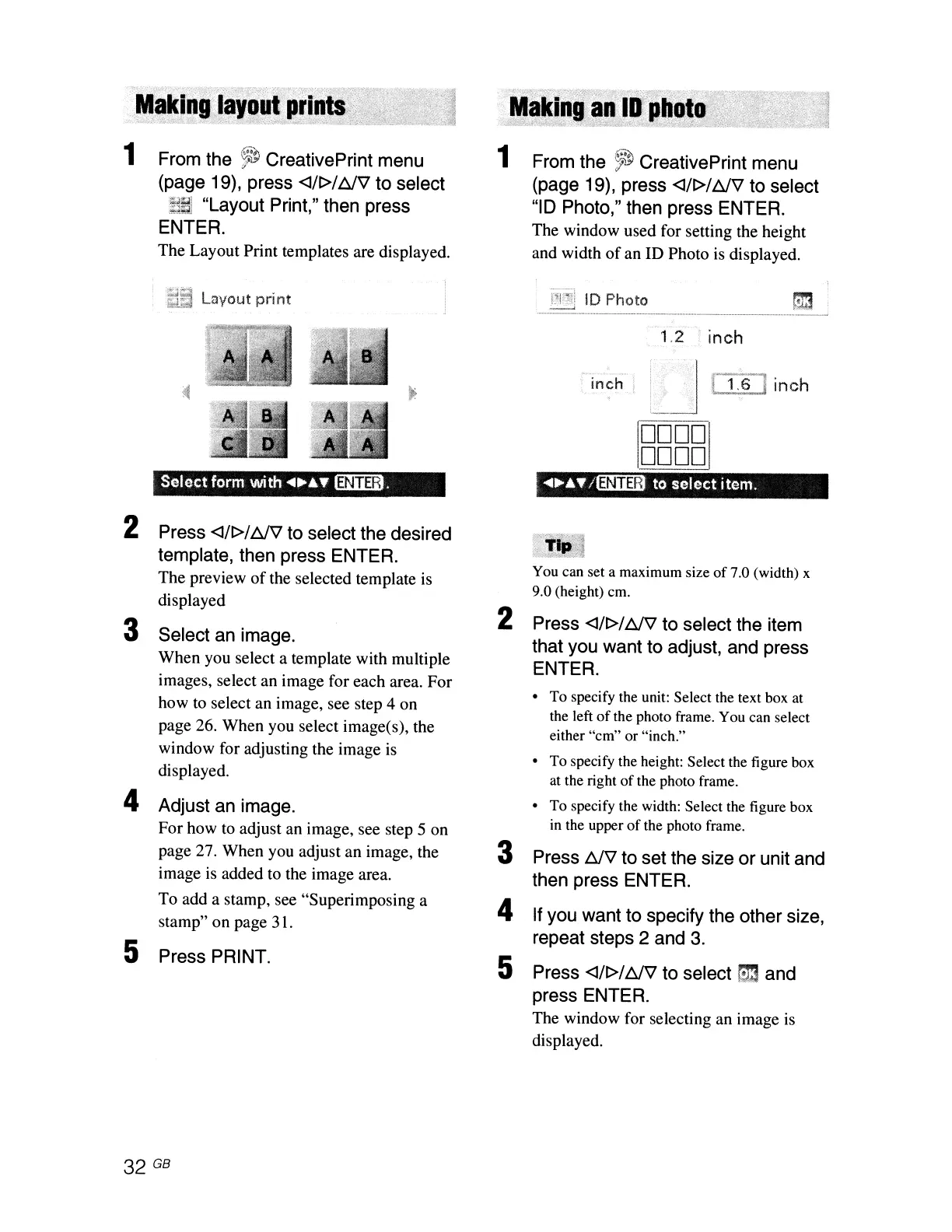1 From the
~
CreativePrint menu
(page 19), press
<J/r>/
t::JV
to select
~asj
"Layout Print," then press
ENTER.
The Layout Print templates are displayed.
.
"V'ij
~!1l
Layout
print
1 From the
~
CreativePrint menu
(page 19), press
<J/r>/
t::JV
to select
"ID Photo," then press ENTER.
The window used for setting the height
and width
of
an ID Photo is displayed.
ID
Photo
.
1.2
. inch
inch
lJ
(1){1
inch
'1
0000
1
DODD
Select
form with
.....
Y
~.
........
't'/lmDi)
to
select
item.
2
Press
<J/r>/
t::JV
to select the desired
template, then press ENTER.
You can set a maximum size
of
7.0 (width) x
The preview
of
the selected template is
displayed
9.0 (height) em.
3 Select an image.
2 Press
<J/r>/
t::JV
to select the item
that you want to adjust, and press
When you select a template with multiple
ENTER.
images, select an image for each area. For
• To specify the unit: Select the text box at
how
to
select an image, see step 4 on
the left
of
the photo frame. You can select
page 26. When you select image(s), the
either "em" or "inch."
window for adjusting the image is
• To specify the height: Select the figure box
displayed.
at the right
of
the photo frame.
4 Adjust an image.
•
To
specify the width: Select the figure box
For how
to
adjust an image, see step 5 on
in the upper
of
the photo frame.
page 27. When you adjust an image, the
3
Press
t::JV
to set the size
or
unit and
image
is
added to the image area.
then press ENTER.
To add a stamp, see "Superimposing a
4
If
you want to specify the other size,
stamp" on page 31.
5
repeat steps 2 and
3.
Press PRINT.
5
Press
<J/r>/
t::JV
to select
S3
and
press ENTER.
The window for selecting an image
is
displayed.
32 GB
