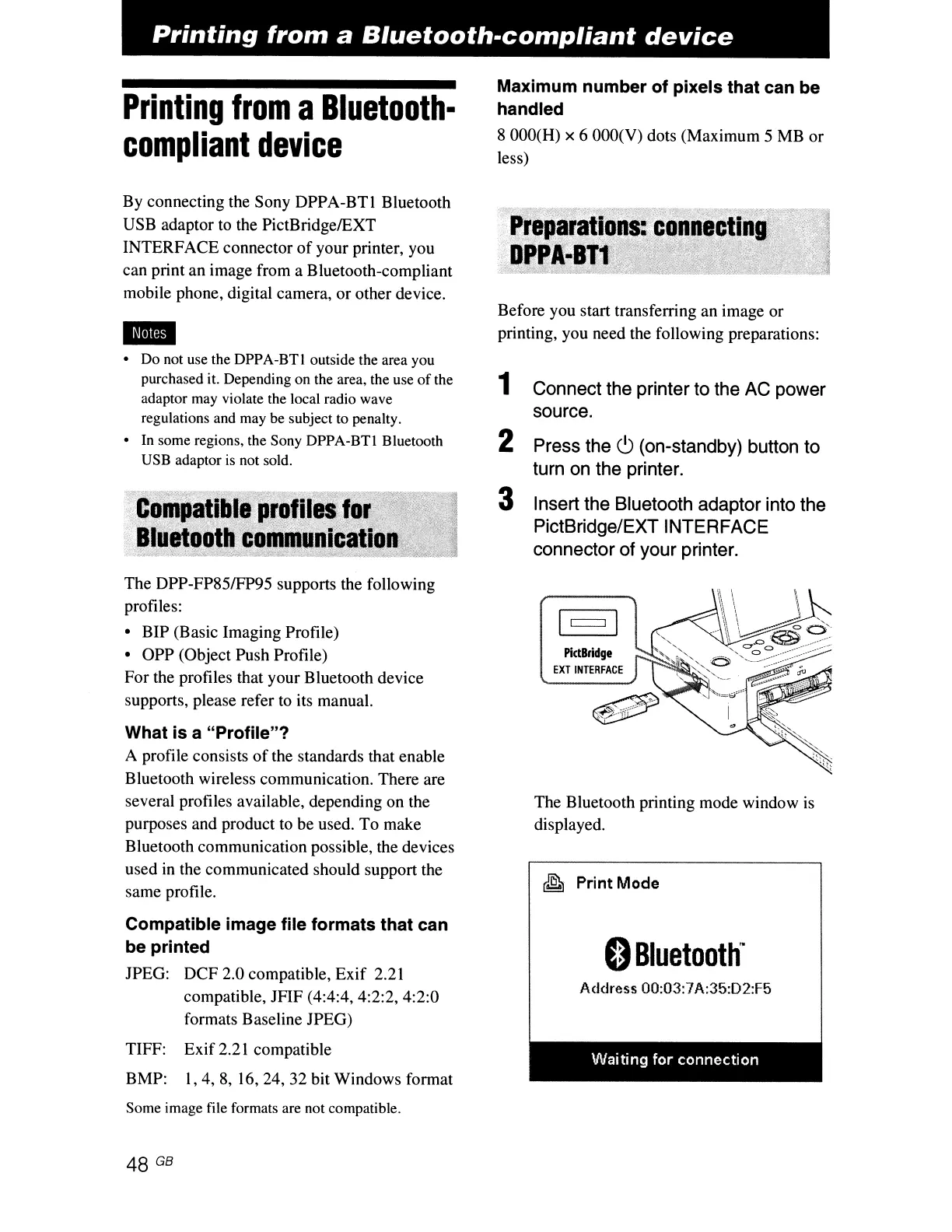Printing
from
a
Sluetooth-compliant
device
Printing
from
a
Bluetooth-
compliant
device
By connecting the Sony DPPA-BTl Bluetooth
USB adaptor to the PictBridgelEXT
INTERFACE connector
of
your printer, you
can print an image from a Bluetooth-compliant
mobile phone, digital camera, or other device.
..
• Do not use the DPPA-BTI outside the area you
purchased it. Depending on the area, the use
of
the
adaptor may violate the local radio wave
regulations and may be subject to penalty.
• In some regions, the Sony DPPA-BTI Bluetooth
USB adaptor
is
not sold.
Maximum number
of
pixels that can be
handled
8
OOO(H)
x 6
OOO(V)
dots (Maximum 5 MB
or
less)
Before you start transferring an image or
printing, you need the following preparations:
1 Connect the printer to the AC power
source.
2 Press the (!) (on-standby) button to
turn on the printer.
The DPP-FP851FP95 supports the following
profiles:
• BIP (Basic Imaging Profile)
• OPP (Object Push Profile)
For the profiles that your Bluetooth device
supports, please refer to its manual.
What
is
a
"Profile"?
A profile consists
of
the standards that enable
Bluetooth wireless communication. There are
several profiles available, depending on the
purposes and product to be used. To make
Bluetooth communication possible, the devices
used
in
the communicated should support the
same profile.
Compatible image file formats that can
be printed
JPEG: DCF 2.0 compatible, Exif 2.21
compatible, JFIF (4:4:4, 4:2:2, 4:2:0
formats Baseline JPEG)
TIFF: Exif 2.21 compatible
BMP:
1,4,8,16,24,32
bit Windows format
Some image file formats are not compatible.
48 GB
3 Insert the Bluetooth adaptor into the
PictBridge/EXT INTERFACE
connector of your printer.
PidBridge
EXT
INTERFACE
The Bluetooth printing mode window
is
displayed.
~
Print
Mode
o
Bluetooth~
Address OO:03:7A:35:D2:F5
I
Waiting for
connection
I