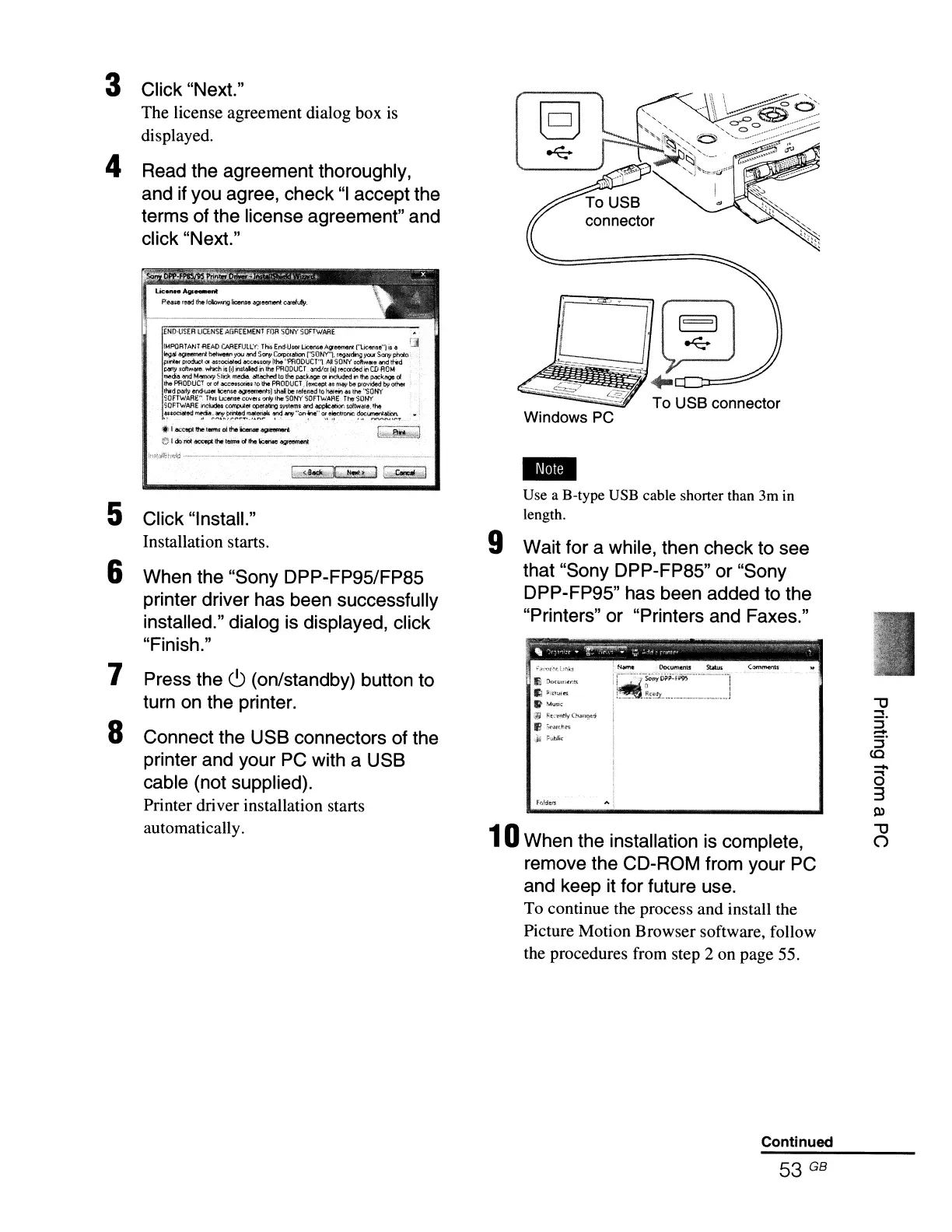3 Click "Next."
The license agreement dialog box is
displayed.
4 Read the agreement thoroughly,
and if you agree, check
"I
accept the
terms of the license agreement" and
click "Next."
lJc_Agr......t
Piea~leI~
th&f~licenlo
asJeetrlOl"llcafeluiy.
END'USER
LICENSE
AGREEMENT
FOR
SOth'
SOfT\I.IAAE
IMPOATAm.flEAO
CAAEFUlL'(:
TMEnd·U$Ol
L,:enseAgeemenl n.icerao")i$
~
~]'
legs
>eemenl
bdwnrtyou
and
Sony Corpofllhon f'SI)NY"l.
regN~
you
SOny
phcio
plint",
Ploducl
01
4r.oeiatod
4tc.:ouoIY
lthe
''PRODUCT''!.
AR
SONY
~~fI
end thi'd
"¥IY
"oftw~,
wI1r'..h
i$ll]
in:s~
in
It)ePAODucr.
,)nd!0l
[~fecOfded
in
CD-ROM
rMdia
"nd
M.,..,:wy
Slir,.k
ml'!dia.
~l'ICheod
10
the
pack,.
01
P:iudedirllhe
P«k.
of
the
PRODUCT
Of
of
acc&norie~,lo
the
PRODUCT
,'feKCept.u
n~
be
po:ovided
b'J
othet
tIjId
~y
end-UJel'
Iicen$e &;lI'eements)
shall
be
refened
to
twiiein
~
t~
"SONY
$OfTWARE", Tt.s LIcente
CClvel1-?fllylhe
SON)'
SOFTWARE.
ThtYSOHY
SOFTWARE
it'Iclude.a
carp,Jel
opor~
Wftoll'l'
and
appicaborr
$ottWtre.l~
',nociPd~;:~~~.~~~
~""'·on~"~.~,onc~~~T
'"
.I,.eccepth·term,oithe..,.
........
81cx.m~hteirMdlht~ag,eement
:r,:\.l.:i8~,±!
,
,..
..........................•
5 Click "Install."
Installation starts.
6 When the "Sony DPP-FP95/FP85
printer driver has been successfully
installed." dialog is displayed, click
"Finish."
7 Press the
c!)
(on/standby) button to
turn on the printer.
8 Connect the USB connectors of the
printer and your PC with a USB
cable (not supplied).
Printer driver installation starts
automatically.
Windows PC
Ell
Use a B-type USB cable shorter than 3m in
length.
9 Wait for a while, then check to see
that "Sony DPP-FP85" or "Sony
DPP-FP95" has been added to the
"Printers" or "Printers and Faxes."
"E
:h.<l."nfr.!'$.
lEI
,.,n
..
!~
It
M\I~i~
r;;
.Ii.(';~tl"",(hIlJIo/:";
If?
~~"rdH'~
14
~uMi("
10
When the installation is complete,
remove the CD-ROM from your PC
and keep it for future use.
To continue the process and install the
Picture Motion Browser software, follow
the procedures from step 2 on page 55.
Continued
53 GB