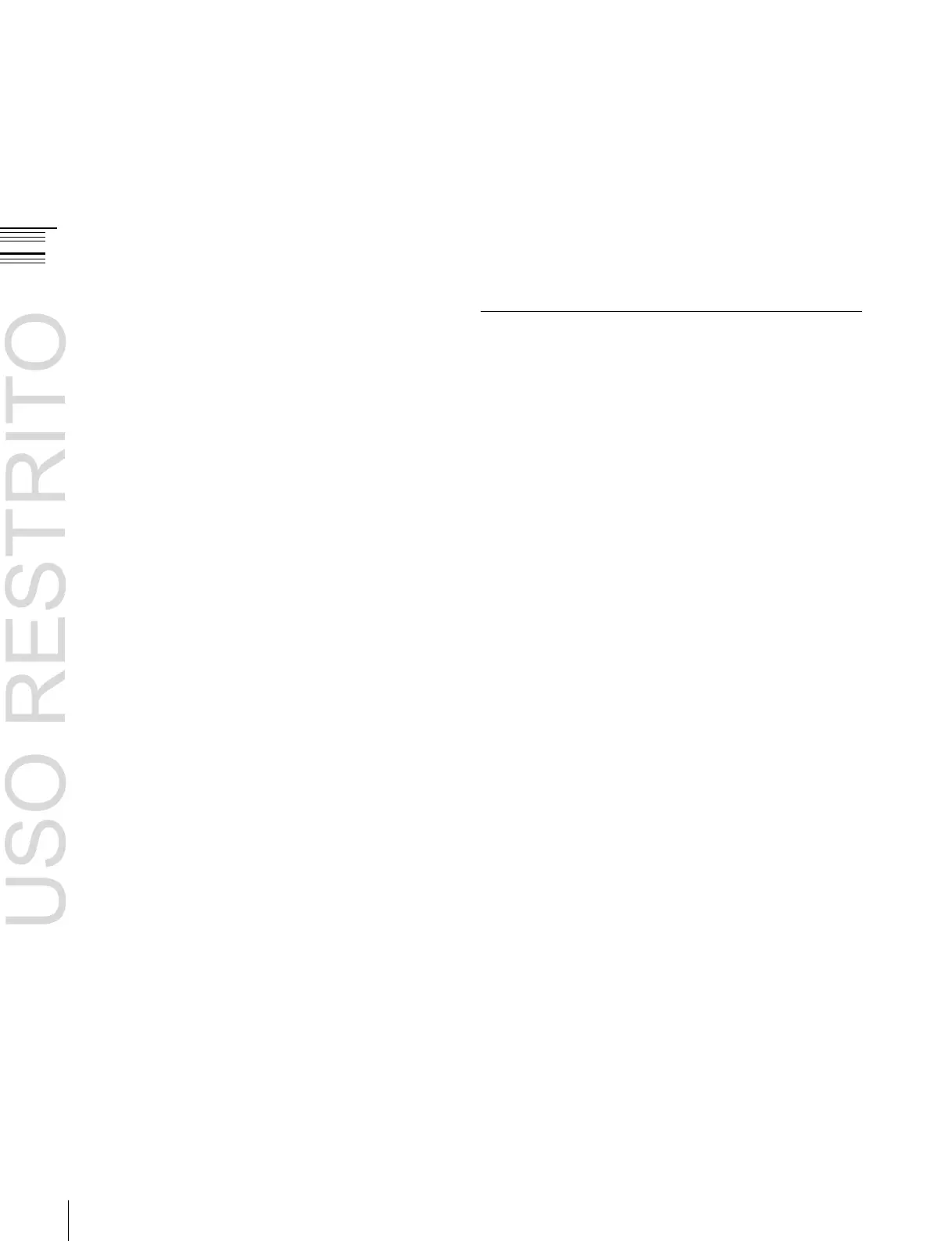In the Home >Favorites >Shortcut menu (0021), select
the group to which you want to register the menu
Display the menu you want to register in the shortcut
menu.
Press the menu page number button, and press [Add
Favorite].
The menu selected in step 2 is automatically registered
to an open button in the group selected in step 1.
Chapter
2
Names
and
Functions
of
Parts
5
Enter the page number for the menu you want to
register.
To register the currently displayed menu
To rename a group
Select the group you want to change, press [Rename],
enter a new group name (up to 24 characters), and then
press [Enter].
To copy group settings
Select the group you want to copy and press [Copy],
and then select the target group and press [Paste].
To delete group settings
Select the group button you want to delete, press
[Clear]. Check the message, then press [Yes].
Switching between the Main Menu
Site and Subsidiary Menu Site
Customizing the shortcut menu
To customize buttons
1
In the Home >Favorites >Shortcut menu (0021), press
[Button Edit].
The Home >Favorites >Button Edit menu (0023)
appears.
2
Use the following procedures.
To rename the button
Select the button you want to change, press [Rename],
enter a new button name (up to 24 characters), and
then press [Enter].
To change the button color
Select the button you want to change, press [Color
Set], and then select the desired color.
To copy button settings
Select the button you want to copy, press [Copy], and
then select the target button and press [Paste].
To delete button settings
Select the button you want to delete, then press
[Clear].
To customize groups
1
In the Home >Favorites >Shortcut menu (0021), press
[Group Edit].
The Home >Favorites >Group Edit menu (0022)
appears.
2
Use the following procedures.
For menu transitions, you can store two separate versions
in the main and subsidiary menu sites.
By switching sites and pressing the
b
button and the B
button, you can trace the history in each menu.
To turn the subsidiary menu site on and off
Assign [SUB MENU SITE] to a top menu selection button
or user preference button on the menu panel.
To switch to the subsidiary menu site, press this button,
turning it on.
For details about the assignment,
1
“Assigning
Functions to the Menu Panel Top Menu and User
Preference Buttons” (p. 328).
