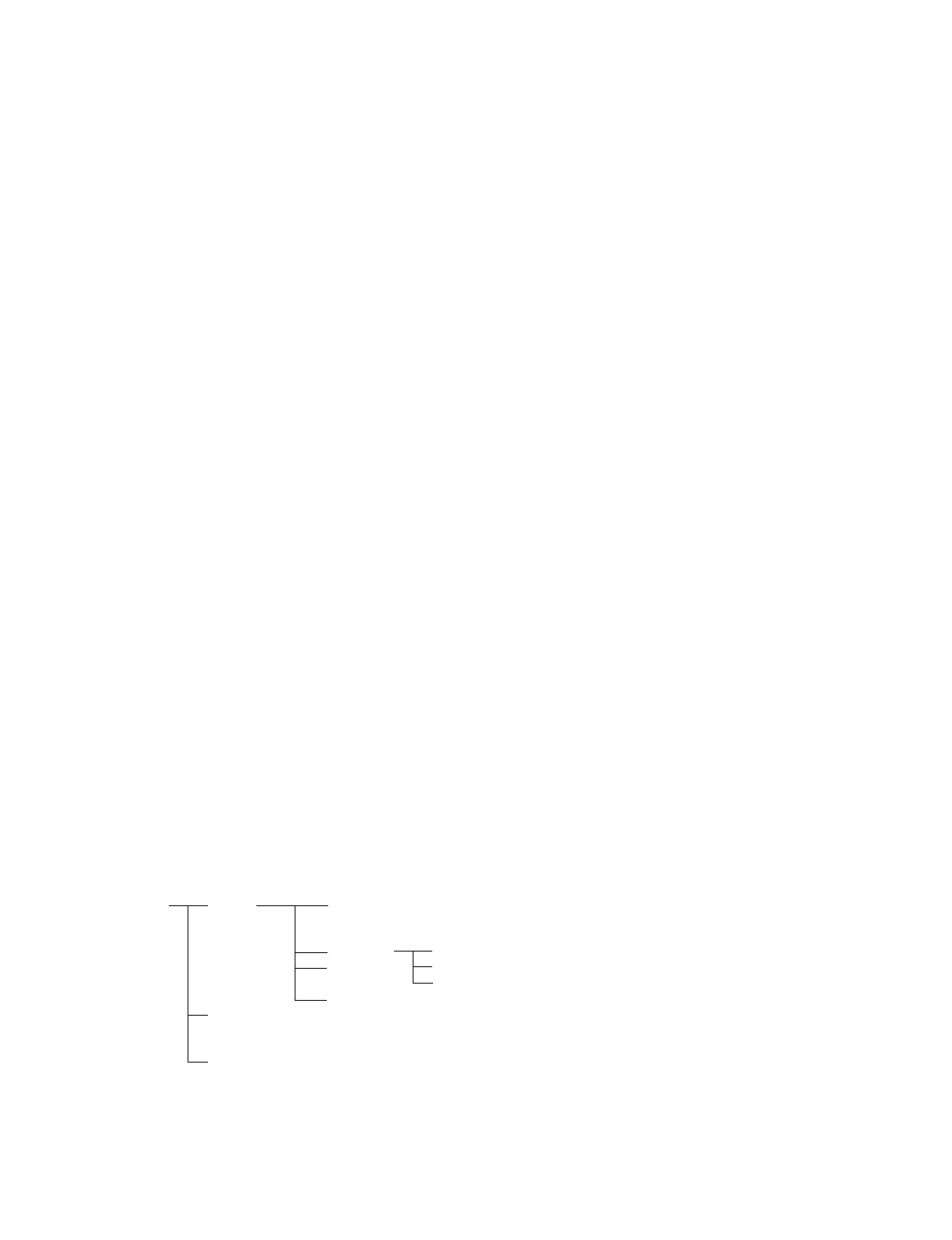3-5
VPL-VW10HT
3-5. Adjustments in Replacement of Prism
and Optical Unit
After replacement of the prism, set the factory mode, and
perform the following adjustment.
3-5-1. V-COM Adjustment
1. Enter the P.DRV of the Device adjust with Factory
mode.
2. Enter the item of 01 VCOM G, and check the 1 line
ON/OFF signal.
3. Adjust the ← and → keys to minimize the flicker.
Similarly, and perform Red and Blue adjustment
similarly.
(02 VCOM R, 03 VCOM B)
4. Select the SAVE TO MEMORY on the Device adjust
page of the menu. Press the ENTER to save the data.
3-5-2. Polarization Plate Adjustment
Press the “PIC MUTE” button and the whole screen will
become black. In this state, adjust the respective polariza-
tion plate until the black becomes the darkest.
3-5-3. 3D GAMMA Adjustment (Outline)
The principle of 3D GAMMA is described before the adjustment
of 3D GAMMA.
3D GAMMA is like a function which can individually adjust W/
B at a total of 180 points brightness 8 levels, horizontal direction
7 points, vertical direction 4 points (8
*
7
*
4=224 points).
So altogether 672 adjustments (224
*
3 (RGB)=672) will be
required, which is in practice not possible. The following
describes a simpler method.
First the “GAMMA” menu consists of the following hierarchy.
GAMMA LEVEL 0 POSITION 4 ALL
POSITION 1 R
POSITION 2 G
:B
POSITION 20
LEVEL 1
:
:
LEVEL 7
When adjusting a certain LEVEL, automatically the
internal signal (flat field) of that level will be displayed.
3-5-4. 3D GAMMA Adjustments
1. First input “GAMMA.”
2. Set LEVEL to 1.
3. Study the uniformity of the whole screen, and locate
the areas where uniformity is poor.
4. Changing “POSITION” to 1, 2, or 3 will display the
cursor. The position of the cursor is the position which
will be adjusted.
Move the cursor to the area with poor uniformity.
5. Move “R” and “B” up and down, and adjust so that the
uniformity is the same as the other areas.
6. Set LEVEL 2.
7. Like steps 3, 4, and 5, adjust the areas with poor
uniformity.
8. Adjust up to LEVEL 6.
9. Study the test pattern from LEVEL 1 to LEVEL 6, and
if no problems, return to the first hierarchy, adjust the
device, and save the data in SAVE TO MEMORY.
Precautions:
1. Basically adjust RED and BLUE only without chang-
ing GREEN.
2. Do not adjust LEVEL 0 and LEVEL 7.
3. To set back factory settings should adjustments fail,
skip “SAVE TO MEMORY,” press the STANDBY
key, and turn off the power. All the adjusted data will
be set back to factory settings.
Factory settings cannot be set back however if “SAVE
TO MEMORY” has already been implemented. So
check the picture quality carefully prior to implement-
ing “SAVE TO MEMORY.”
4. For zoom lens, the uniformity will change slightly
according to the zoom position.
As uniformity will change slightly according to the F
number of the lens, perform the adjustments on the
projection system under the normal using conditions.
5. Do not change other items in the Device Adjust Menu.
The device adjust menu contains important parameters
for machine operations.
Unnecessary operations will result in “no image” and
“abnormal image.”
“Factory reset” cannot be performed on device adjust
menu items.
(Implementing SAVE TO MEMORY will completely
overwrite the data.)
Do not change data unnecessarily.
