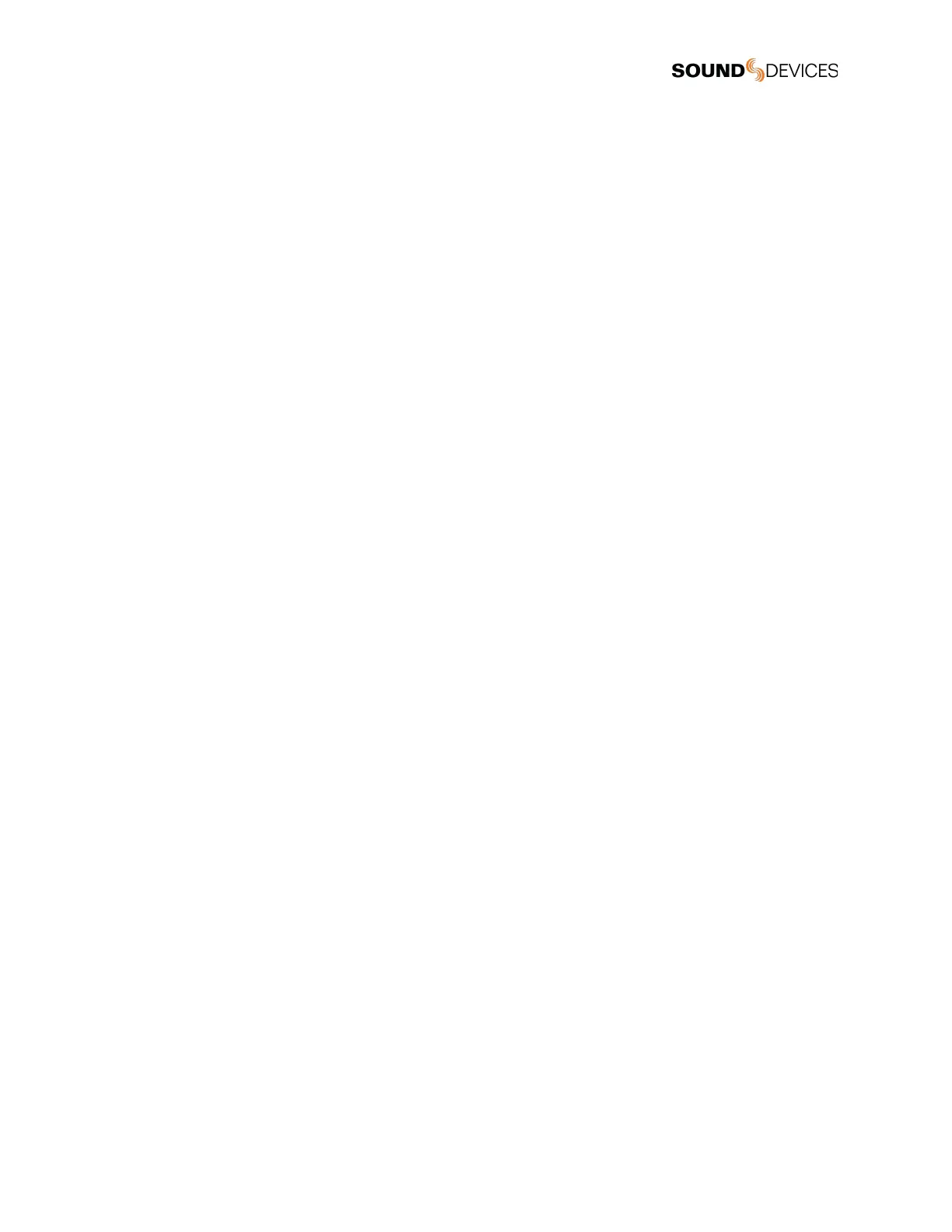Q-marks
Use Q-marks, (also known as cue marks) to mark points of interest within a recording. Q-marks can be added and deleted during
recording, playback, pause, or scrub mode when viewing the Home screen. Once added, they can easily be located to during
playback on the 8-Series. Q-marks are also embedded in the WAV file and can be read by audio editing applications such as
Reaper and Adobe Audition.
Note: Q-marks are only supported when using the BWF WAV format, not the RF64 WAV format.
Note: Q-marks in auto-split files (due to BWF 4GB max size) are not supported.
To add a Q-mark, hold Select and press >>.
The Q-mark number is displayed in blue at the top of the meter view to the right of the take name. Each time a new Q-mark is
added, the Q-mark number is incremented. (Q01, Q02, Q03)
To delete a Q-mark, hold Select and press <<.
Q-marks can also be added and deleted using Toggle Switch Action shortcuts, Midi mapped buttons, and USB Keyboard buttons ‘Q’
and ‘delete’.
Locating to Q-marks during playback, pause, or scrub:
To locate to the next Q-mark, press >>. If there is no next Q-mark, pressing >> will locate to the end of the take and will pause
playback. To locate to the previous Q-mark, press <<. If there is no previous Q-mark, pressing << will locate to the beginning of the
take.
Tip: To check the last few seconds or minutes of a long take, Press >> after the last Q-mark has been passed. This will pause
playback at the end of the take. Then rewind or reverse scrub to the point of interest and press play.
