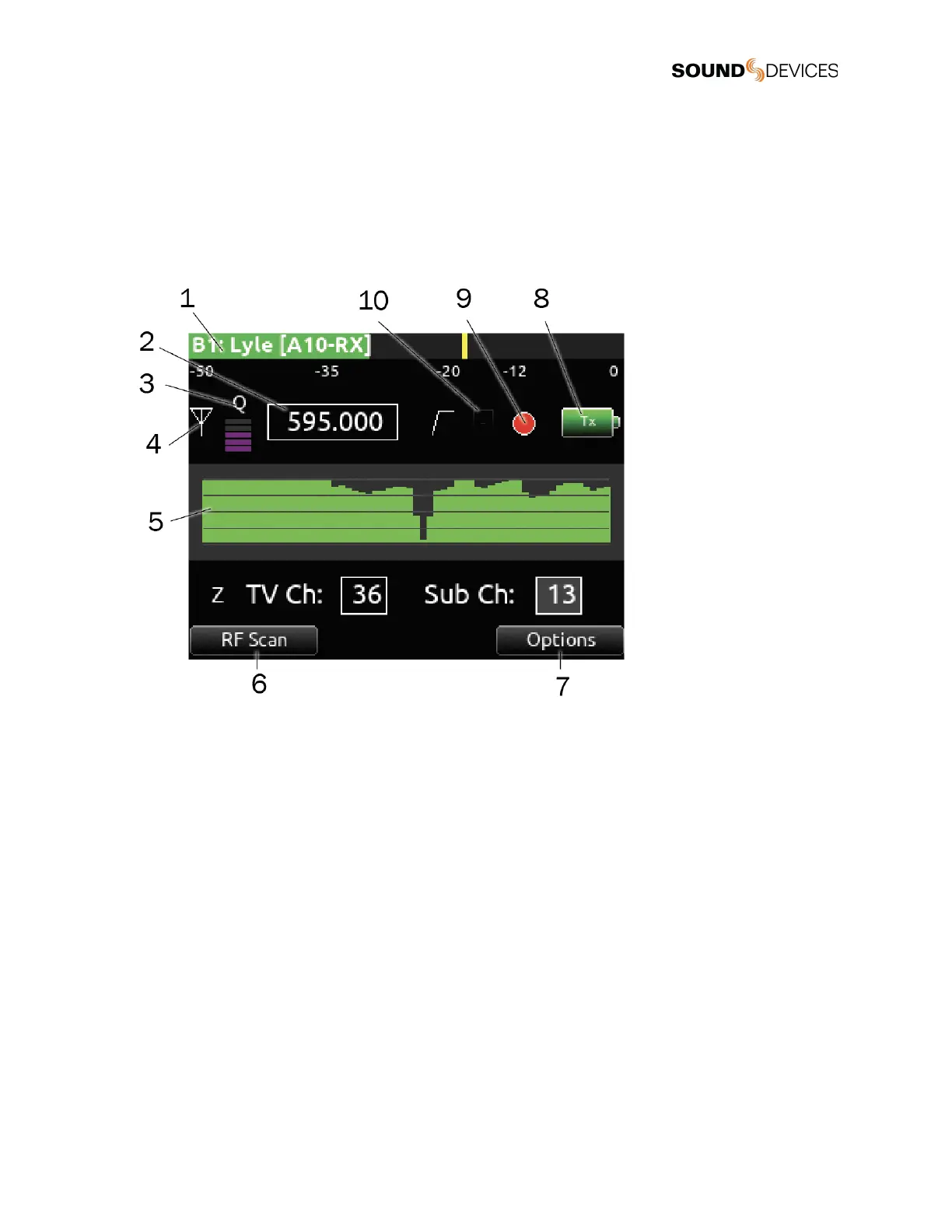Receiver Setup Screens
When the SL-2 is attached, you can access Receiver Setup screens for any of the supported SuperSlot receivers available.
Receiver Setup screens provide access to individual receiver RF scanning, menus for receiver setup, RF frequency adjustment, RF
and audio level monitoring, transmitter recording status, transmitter Limiter/Overload/Mute status (A20-RX/A10-RX only), and more.
The transmitter status and menu settings available depend on the receiver.
Access the Receiver Setup screen from within the Receiver Overview screen by selecting the receiver channel (A1-A4, B1-B4)
using the Select knob.
1: Post-trim Channel Metering
Displays the post-trim audio level of the 833 channel receiving audio from the SL-2 source. When the SL-2 source is not routed to
an 833 channel, no signal is displayed on the meters.
2: RF Frequency
Set Receiver channel frequency in MHz or by TV channel and Sub channel.
3: Q-meter
The A20-RX/A10-RX Q-meter displays the difference between the signal from the transmitter and any interference using five bars.
When a frequency without little to no interference is selected, the Q-meter will display five bars. Some third party receiver’s have
their own version of this meter.
4: RX Antenna Icon
Indicates RF signal status.
Solid white = locked to antenna signal
Flashing white = antenna signal unlocked
Solid Red = antenna signal overload
Gray = no receiver detected
(Not applicable to the Lectrosonics SRb/SRc which uses ‘P’ to indicate pilot tone lock status.)
5: RF Level History
Displays the RF level over a period of time. Duration of RF History is set in SuperSlot>SL-2/SL-6 Options>RF History Duration
parameter from 30 to 600 seconds in 10 s steps, default duration is 30 s. The taller the bar, the healthier the received RF signal.
