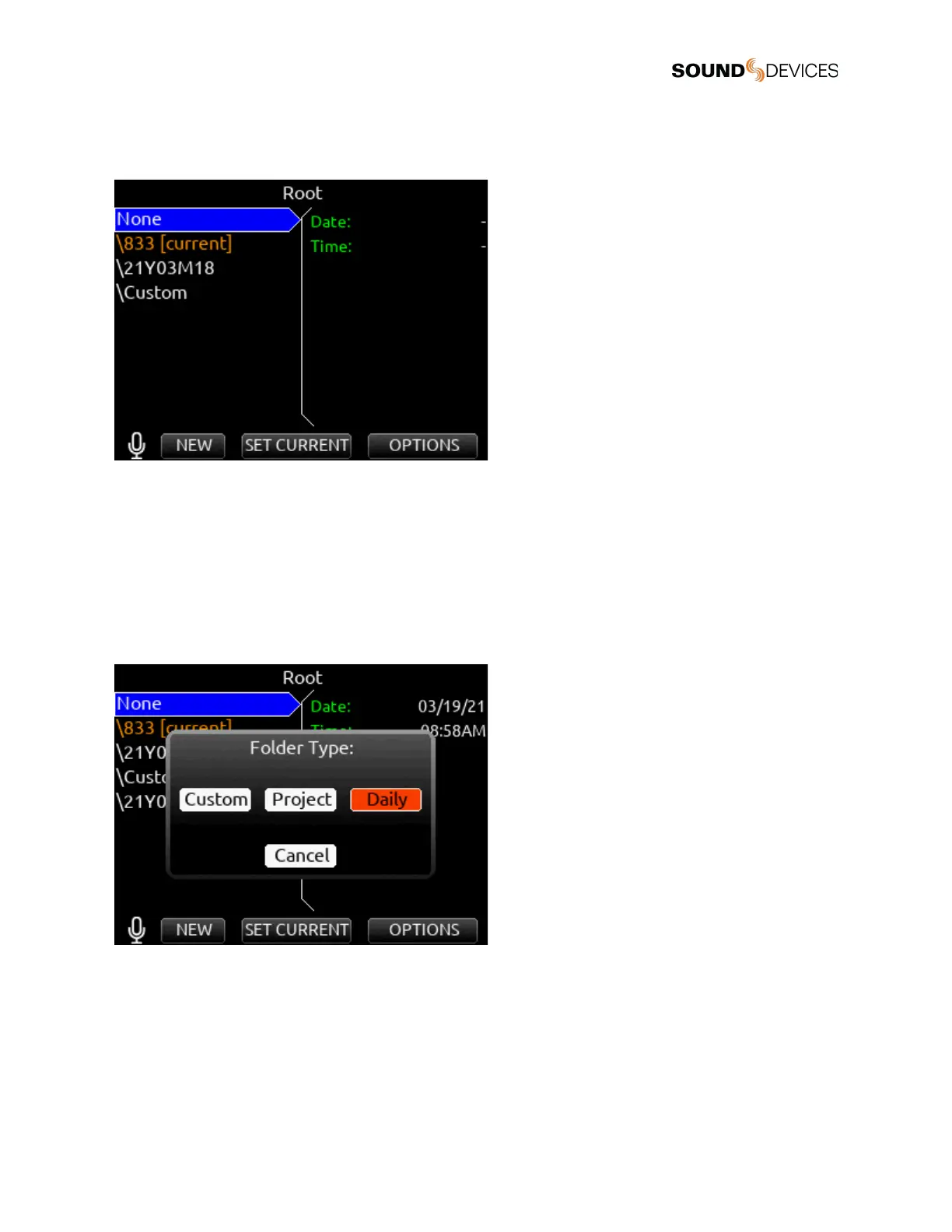To create a new record folder in the folder level being viewed, select NEW (Tone toggle). The newly created record folder is
automatically set as the current record folder. Select the Folder Type in the popup that appears. There are three types of record
folder - Custom, Project, and Daily.
Custom
Files are stored in a custom-named folder; the Custom folder name is embedded as Tape metadata in the recorded audio files.
Project
Files are stored in a folder with a name determined by the Project name entered in the Take List > Next take Edit Screen. The
Project folder name is embedded as Tape metadata.
Daily
Files are stored in a folder whose name is in the format yyYmmMdd. When a Daily folder is selected, the Date is embedded as Tape
metadata.
When a daily folder is selected as the current record folder, a daily folder popup is displayed when the first recording after midnight
is completed. The daily folder popup displays the following message:
“Store this recording and subsequent recordings in the previous day’s folder or store in a new daily folder? [Previous], [New]”
● Select Previous to continue recording takes in the previous days folder.
● Select New to record in a new Daily folder.
Tip: To store new recordings in the root directory, highlight ‘None’ in the Root screen then select the */** toggle (SET Current). When
‘None’ is selected, the date is embedded as Tape metadata.
