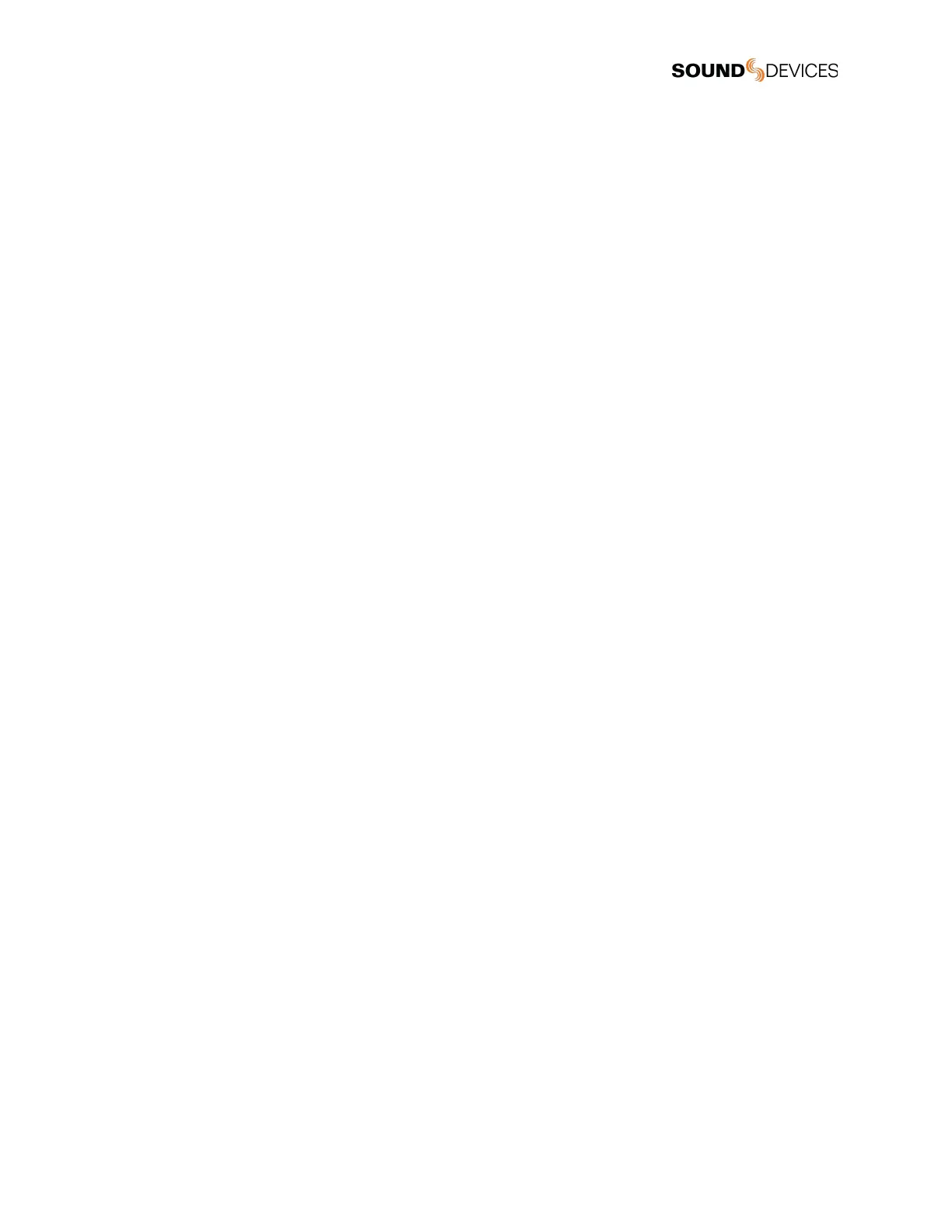Current Take Metadata (Tablet)
Displays and allows for editing of Current Take Scene, Take, and Notes. This information is also available in the Take List. Phone
views do not have access to this field on Meters view.
Next Take Metadata (Tablet)
Displays and allows for editing of Next Take Scene, Take, and Notes. This information is also available in the Take List. Phone views
do not have access to this field on Meters view.
Left & Right Mix Meters
Displays audio activity and arm status on the Left and Right Mix Bus.
Channel Name (Tablet)
Touch to edit the channel’s name. Blue fill indicates the channel is muted.
Channel Name (Phone)
Displays the channel’s name. The name can be edited from the Fat Channel Screen. Blue fill indicates the channel is muted.
Fat Channel Screen Access (Tablet)
Touch to PFL the channel and access the channel’s Fat Channel screen. Yellow fill indicates the channel is PFL’d.
Channel Meter & Fat Channel Screen Access (Phone)
Displays the channel’s audio activity, touch the meter to access the Fat Channel Screen. A white border around the meter indicates
the channel is PFL’d.
Channel Fader
Touch and drag to adjust a channel’s fader gain. On a tablet, the channel name cell above the meter displays the gain dB value as
the fader is adjusted. To prevent accidental fader control, hide the faders by setting Hide Faders to On in the Settings tab.
Track Arms
Touch to arm/disarm channels. To arm/disarm multiple channels during record, touch and hold one arm button, then toggle others. A
new split take will only be created once the held arm button is released.
Arm lock (Tablet)
To prevent accidental arming or disarming, enable the Arm Lock button.
Fat Channel Screen
From the Fat Channel screen, view a channel’s audio activity, arm/disarm the isolated track for recording, edit the track name, set
trim gains, fader gains, pan, mute, PFL, channel source, HPF, Iso, delay, phase, limiter, and linking. Tablet views allow for direct
access to other Fat Channel screens via the tabs on the bottom of the screen.
