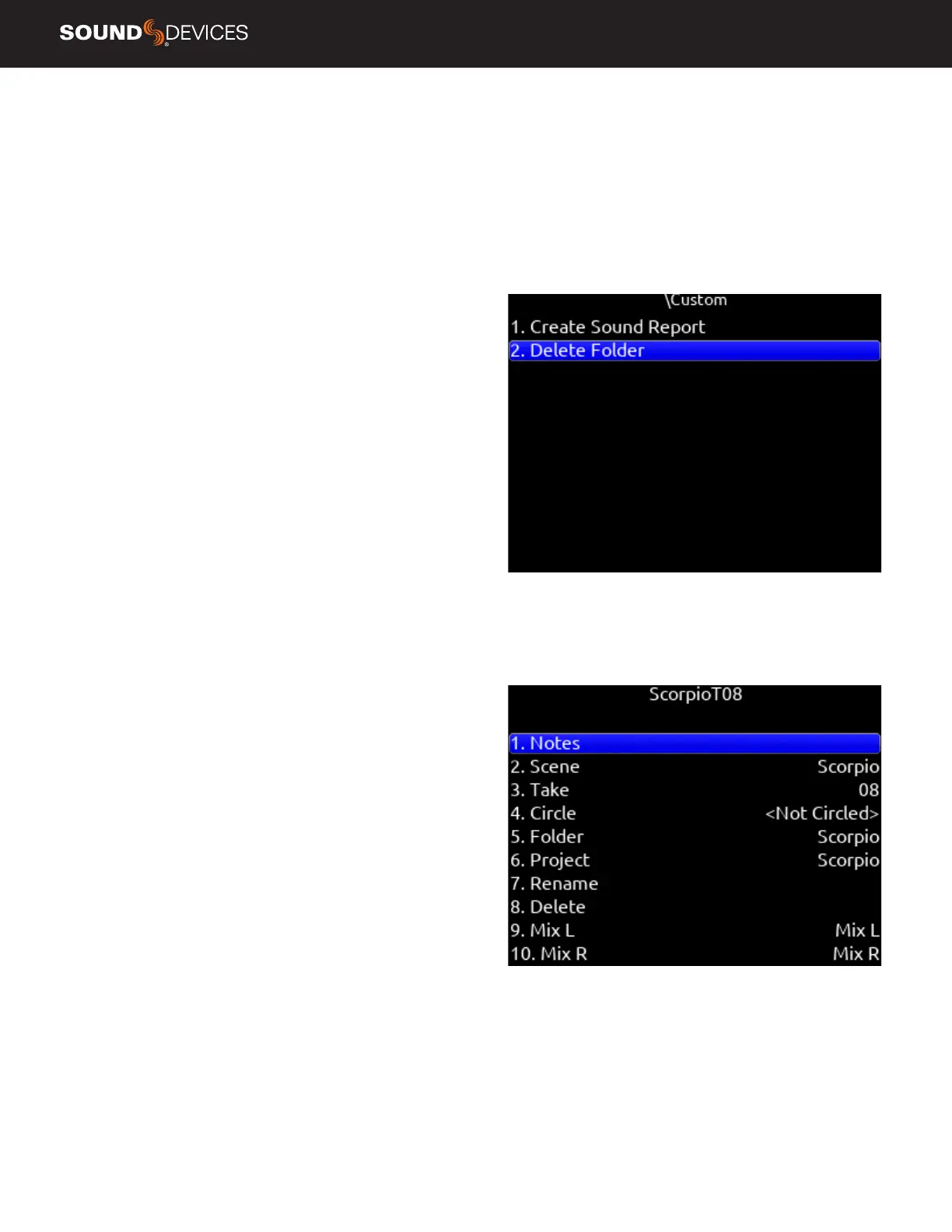Scorpio User Guide
26
Tip: The Record Folder menu can also be accessed by
selecting ‘Folder’ from the Take List>Next Take Edit screen.
This also shows the current record folder’s full path.
Tip: Program a Toggle Switch or map a shortcut for
one-touch access to the Record Folder menu.
RECORD FOLDER OPTIONS
Highlight a record folder then select OPTIONS using the Rtn/Fav tog-
gle. The following options are available:
CREATE SOUND REPORT Creates a sound report for the selected
folder (not including its sub folders) on all 3 media. If there are no au-
dio les in the selected folder, a ‘No Takes Found’ popup is displayed.
The sound report’s lename format is [Date]_[RecFolderName]_Me-
dia.CSV, where Date is a 6-digit string based on the Date Format
setting in the System>Time/Date menu and Media = ‘ ‘ for SSD, ‘_1’
for SD1, and ‘_2’ for SD2.
For example: Rec Folder name = ROLL8, Date = 13th Aug, 2020
would appear as:
081320_ROLL8.csv (on SSD)
081320_ROLL8_1.csv (on SD1)
081320_ROLL8_2.csv (on SD2)
DELETE FOLDER Permanently deletes the selected record folder
and all its contents including sub folders on all three media. This
action cannot be undone.
When the monophonic WAV le format is selected (in the Record/
Play > Track to Media Routing menu), all mono les created for a take
follow the name of the take and are stored in a take folder within the
selected record folder.
TAKE EDIT MENU
1. Notes: Edit notes for the selected take. Maximum 200 characters
including Sticky Notes.
2. Sticky Notes (next take only): edit sticky notes that are automati-
cally prepended to subsequent takes. Maximum 50 characters.
3. Scene: Edit scene name. Maximum 50 characters.
4. Take: edit Take Number.
5. Circle (current or previous takes only): circle a take. Prepends “@”
symbol to take name.
6. Project Edit Project name. Maximum 20 characters. This will be-
come the record folder name if Project is selected as the Folder Type.
7. Delete (current or previous takes only): moves a selected take to a
drive’s Trash folder.
8. Rename: Renames a take’s name. Project, Scene, and Take iXML/
bEXT metadata are also updated provided renaming does not change
or delete the scene and/or take separator characters.
If a take is renamed and the edit doesn’t conform to the current File-
name Format setting (with designators), it becomes a freeform take
name and metadata will not be updated.
If a take is renamed and the edit conforms to the current Filename
Format setting (with designators), the metadata is updated even after
renaming a freeform take name.
If a take is renamed and the edit contains a letter following the take
designator, the take number metadata is updated only with the num-
bers immediately following the designator.
9. Track Names: Edit track names. Maximum 20 characters.
A10-TX and A20-Mini transmitter names can be optionally used to
populate the associated isolated track names. See SL-2 and SL-6
Option Use Track Names for more.