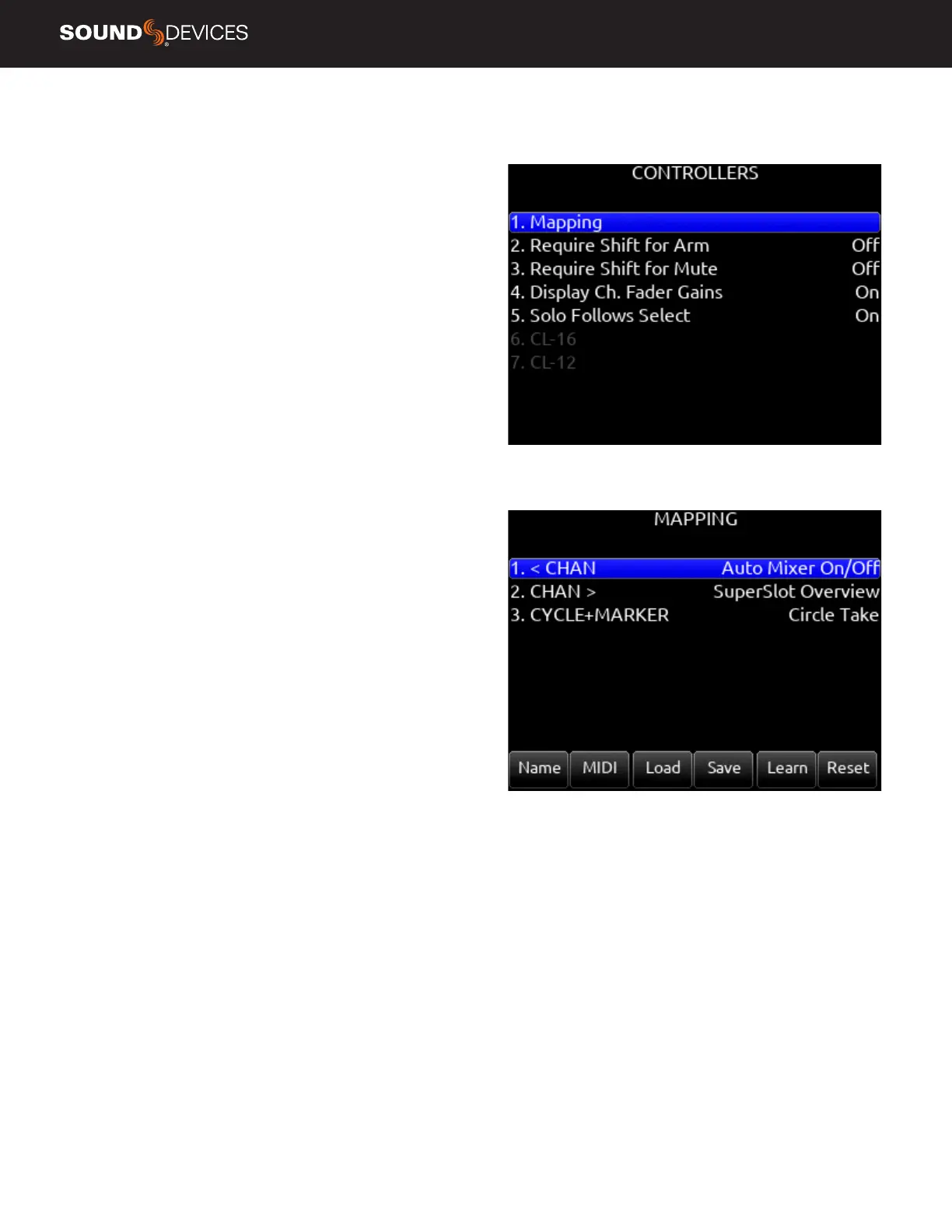Scorpio User Guide
48
Controllers
Scorpio can be controlled from the Sound Devices CL-16 or CL-12
linear fader controllers or supported third-party external controllers
that conform to the MCU protocol.
Controllers connect via the Scorpio’s USB-A port either directly or via
a USB hub.
MAPPING Selects Mapping menu.
Mapping provides the ability to learn controller button presses and
map them to a desired function.
a. Name- Allows for custom naming of controller button
b. MIDI- Toggles between the button name and MIDI code of the
selected button function
c. Load- Loads a saved button mapping preset
d. Save- Saves a button mapping preset to any/all media. Toggle “Fav”
after media selection to save.
e. Learn- Selects learn function. To use, toggle Learn and press the
desired button to be learned on the controller. Once the button has
been learned, press the HP knob to scroll through the possible list of
available functions (shown below) that can be assigned and select
the desired function.
f. Reset- Deletes the currently selected button mapping in the Map-
ping menu.
REQUIRE SHIFT FOR ARM When selected, “Shift” on external
control surface must be pressed simultaneously with “Rec” to arm
tracks. [Off*, On]
Applies to supported 3rd party controllers only.
REQUIRE SHIFT FOR MUTE When selected, “Shift” on external
control surface must be pressed simultaneously with “Mute” to mute
channels, buses, and outputs.
Applies to supported 3rd party controllers only.
DISPLAY CH. FADER GAINS Selects whether the fader gains are
displayed in the controller’s display. [Off, On*]
Applies to CL-16 and 3rd party controllers.
SOLO FOLLOWS SELECT Selects whether solo (PFL) mode is
engaged on a channel when pressing “Select” from the controller [Off,
On*]
Applies to supported 3rd party controllers only.
DISPLAY CH. FADER GAINS Selects whether the fader gains are
displayed in the controller’s display. [Off, On*]
Solo Follows Select- Selects whether solo (PFL) mode is engaged on a
channel when pressing “Select” from the controller [Off, On*]
Applies to CL-16 and 3rd party controllers.
SOFT FADER/TRIM PICKUP [Off*, On] When enabled, physical
faders and trims on the 8-series front panel, CL-16, CL-12, and 3rd
party controllers with non-motorized faders resume gain control only
when their physical position reaches the last stored gain value. This
prevents sudden jumps in gain levels when setting gains from more
than one control interface.
Note: Last stored gain values are held over a power cycle and may
require the adjustment of a physical fader or trim control to pickup
the last stored gain value.
Note: Soft Fader/Trim Pickup also works in conjunction with the
SD-Remote. The 8-series trim/faders pickup control only once they
have reached the last gain set in SD-Remote.
When Soft Fader/Trim Pickup is Off and a controller is connected, the
8-series front panel controls are disabled unless controlled by SD-Re-
mote. Use SD-Remote Hide Faders function to prevent SD-Remote
changing fader gains accidentally.
Note: When a non-motorized fader controller and SD-Remote are both
used at the same time, the controller will not soft pickup fader or trim
control.
