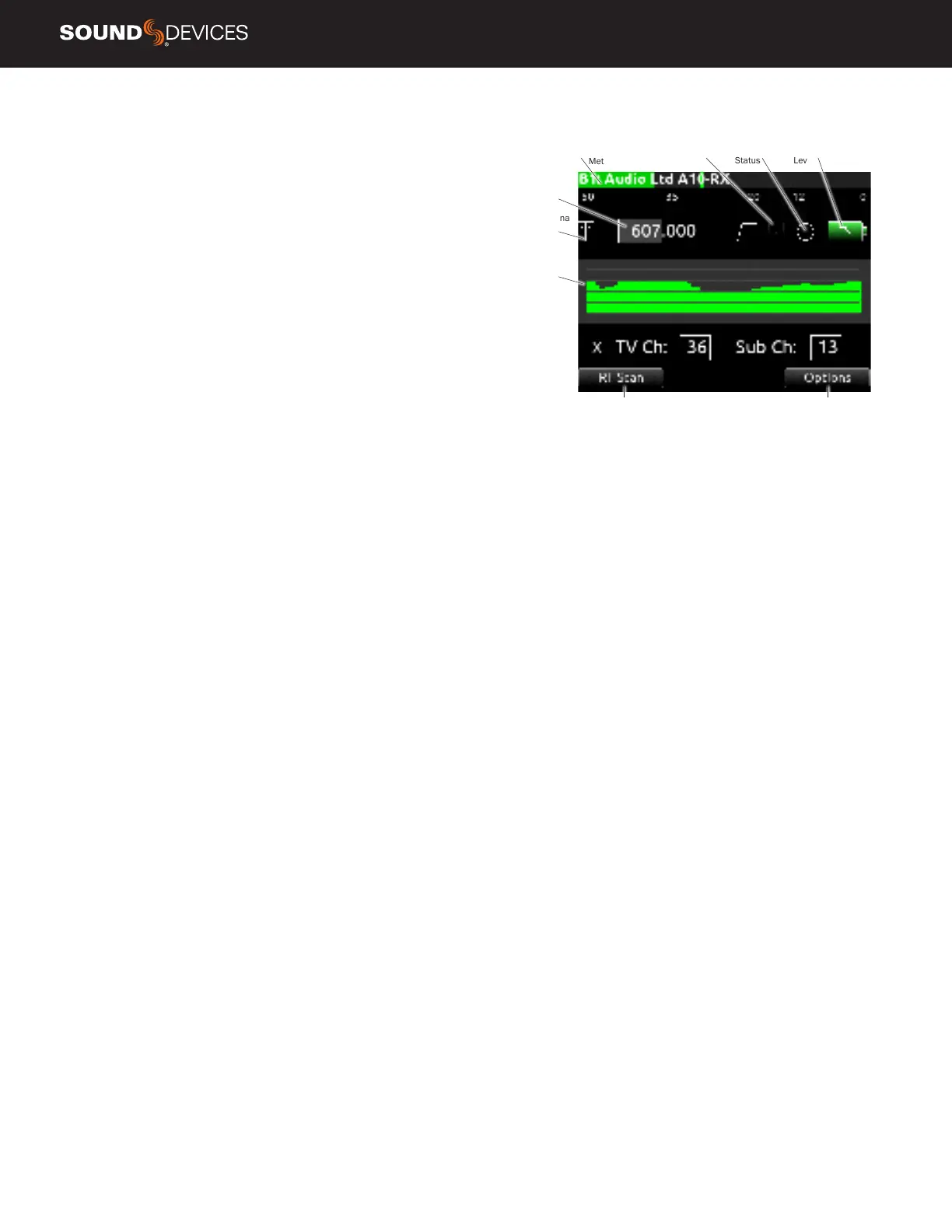Scorpio User Guide
39
Receiver Setup Screens
When the SL-2 or SL-6 is attached, you can access Receiver Setup
screens for any of the supported SuperSlot receivers available.
Receiver Setup screens provide access to individual receiver RF scan-
ning, menus for receiver setup, RF frequency adjustment, RF and au-
dio level monitoring, transmitter recording status, transmitter Limiter/
Overload/Mute status (A10-RX only), and more. The transmitter status
and menu settings available depend on the receiver.
Access the Receiver Setup screen from within the Receiver Overview
screen by selecting the receiver channel (A1-A4, B1-B4 on the SL-2 or
A1, A2, B1, B2, C1, C2 on the SL-6) using the Select knob.
POST-TRIM CHANNEL METERING Displays the post-trim audio lev-
el of the Scorpio channel receiving audio from the SL-6 or SL-2 source.
When the SL-6 or SL-2 source is not routed to a Scorpio channel, no
signal is displayed on the meters.
RF FREQUENCY Set Receiver channel frequency in MHz or by TV
channel and Sub channel.
TX BATTERY LEVEL: Displays the battery level of the paired TX, if
applicable.
Green = over 50%
Yellow = over 20%
Orange = over 10%
Red = less than 10%.
TX RECORD STATUS Indicates the record status of the paired trans-
mitter, if supported.
Red = recording
TX STATUS BOX (A10-RX only)
A10-TX: Indicates paired transmitter mute, Limiter, and Audio Over-
load status.
A20-Mini: Indicates paired transmitter mute status. The limiter and
audio load indicator are displayed for the 8-Series channel receiving
the A20-Mini signal.
Blue with ‘M’ = TX Mute On
Yellow with ‘L’ = Limiting
Red with ‘O’ = Audio Overload
RF LEVEL HISTORY Displays the RF level over a period of time. Du-
ration of RF History is set in SuperSlot>SL-2/SL-6 Options>RF History
Duration parameter from 30 to 600 seconds in 10 s steps, default
duration is 30 s. The taller the green bar, the healthier the received
RF signal. A red bar signies receiver RF overload (A10-RX only).
RX ANTENNA ICON Indicates RF signal status.
Solid white = locked to antenna signal
Flashing white = antenna signal unlocked
Solid Red = antenna signal overload
Gray = no receiver detected
(Not applicable to the Lectrosonics SRb/SRc which uses ‘P’ to indi-
cate pilot tone lock status.)
RF SCAN Instigates an RF Scan of the environment using an indi-
vidual SuperSlot receiver. Use the Mic/Tone toggle switch to start the
scan.
OPTIONS Provides access to additional settings of the selected
receiver. Options vary depending on the manufacturer and model of
the receiver selected. Please refer to the user guide provided by the
manufacturer of the receiver for more details.
Post-Trim Channel
Metering
TX Status
Box
TX Record
Status
TX Battery
Level
RF
Frequency
RF Antenna
Icon
RF Level
History
RF Scan Options
