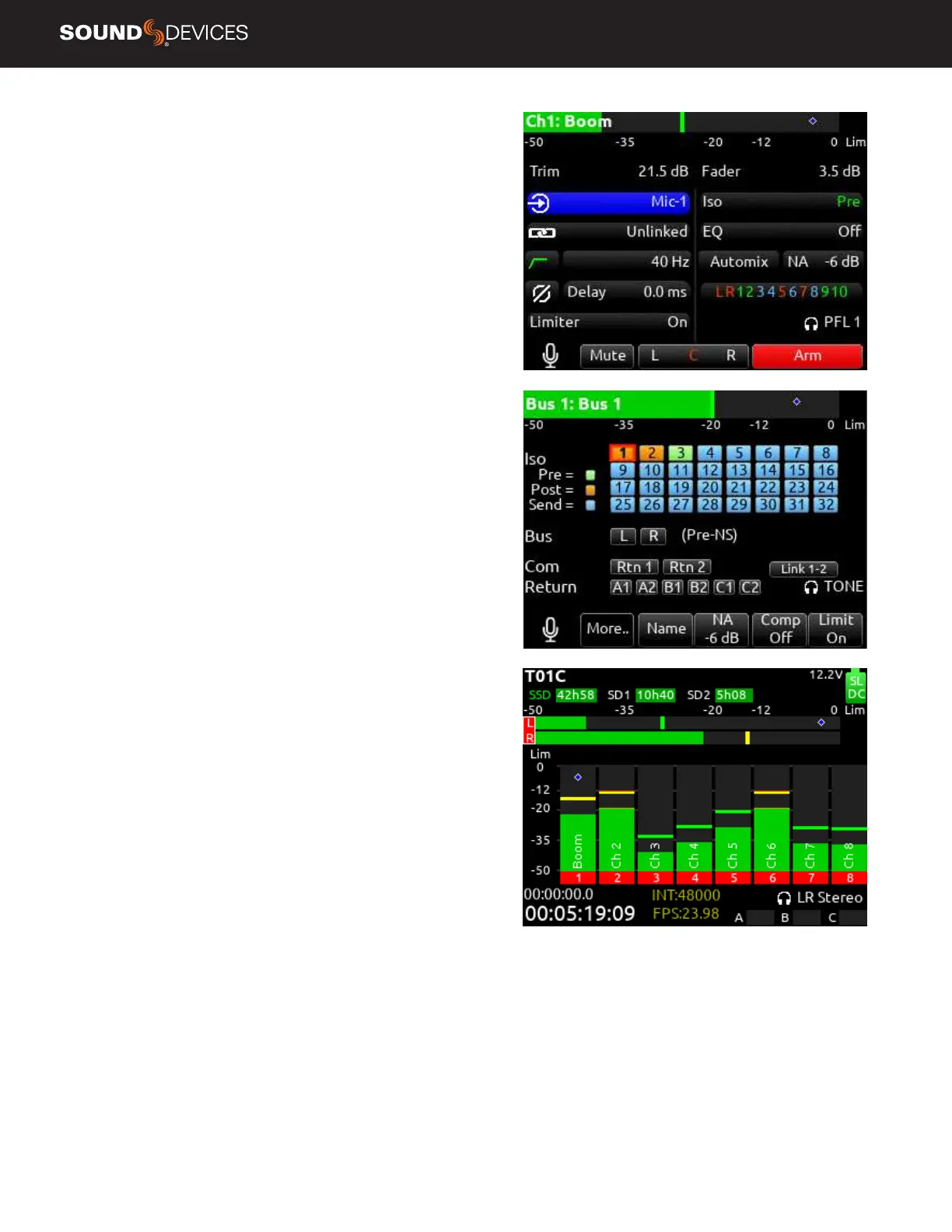Scorpio User Guide
47
MODE Selects NoiseAssist or CEDAR sdnx and whether
Noise Suppression is disabled* or enabled.
The Noise Suppression eld in the channel and bus screens shows
as NA when NoiseAssist is active and NX when CEDAR sdnx is active.
Note: Set a toggle shortcut or mapped controller button
to enable/disable Noise Suppression to allow you to
quickly compare the effect of it being on or off.
CHANNEL/BUS SELECTION Selects up to eight (depending
on plugin installed) instances of Noise Suppression and
which channels 1-16 and/or Buses it is applied to. If the
maximum number of instances are already selected,
deselect one instance before selecting another.
Note: Noise Suppression only affects the mix of
ISOs and return bus sources when applied to buses
receiving audio from L, R, B1, B2 buses.
Note: NoiseAssist and CEDAR sdnx cannot be used at the same time.
NoiseAssist is only available at sample rates of 48.048 kHz and less.
CEDAR sdnx is only available at sample rates of 96 kHz and less.
ADJUSTING NOISE SUPPRESSION
In the Noise Suppression menu, ensure Noise Suppression is
enabled and the required channel and/or bus is selected.
For a Channel (1-16): Enter the channel screen using the
PFL toggle. Use the Select knob to scroll to and enter the
NoiseAssist (NA) or CEDAR sdnx (NX) eld. Rotate the Select knob
to set the amount of Noise Suppression applied to the channel.
For Bus L,R: Go to Menu>Buses and select Bus L or Bus R, whichever
has been enabled for Noise Suppression. Push the */** toggle to
the right to select the NA or NX parameter and rotate the Select
knob to set the amount of Noise Suppression applied to the bus.
For a Bus B1-10: Go to Menu>Buses and select Bus 1-10,
whichever has been enabled for Noise Suppression. Push Tone
toggle to display more options then push the */** toggle to the
right to select the NA or NX parameter and rotate the Select knob
to set the amount of Noise Suppression applied to the bus.
Noise Suppression values range from 0 dB to -20 dB
with 0 dB representing no noise attenuation and -20 dB
being the maximum amount of noise attenuation.
Channels or Buses enabled for Noise Suppression show
a diamond in their meters. The diamond moves based
on the amount of Noise Suppression averaged across
all the frequency bands that have signal in them.
The lower the diamond on the meter scale, the more the background
noise is being attenuated. The diamond moves towards the top
of the scale as the audio signal changes (for example, when a
mic picks up dialog) - this indicates that the Noise Suppression
algorithm is learning and adapting to the signal in real-time.
To effectively use Noise Suppression, start with the
default setting of -6 dB and dial in more or less depending
on your environment. An deal setting will reduce the
background noise without coloring the sound.
Note: NoiseAssist and CEDAR sdnx are not automatically
linked when channels or buses are linked.
