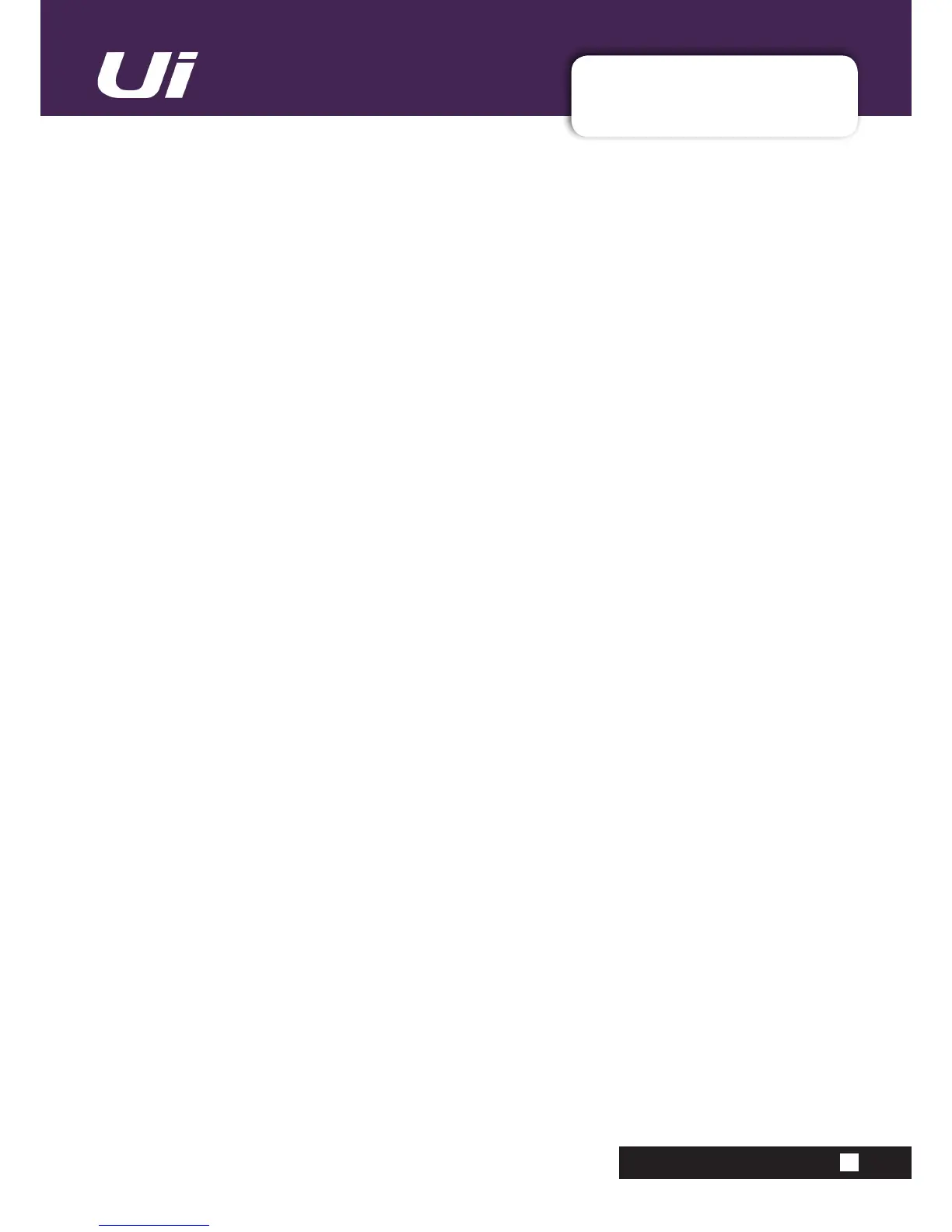Ui12, Ui16 User Manual
APPENDIX 03: F/W UPDATE
Firmware Update Build xxxx
APP03: F/W UPDATE
4) “MOREME” Portrait Mode ON/OFF
ItisnowpossibletodenewhetherMOREMEisdisplayedautomaticallyinportraitmodeondevicesoffer-
ing orientation support. Some users prefer to operate fader view pages (MIX, AUX, FX) in portrait display
orientation so the faders are “long throw”.
MOREME Modes:
MOREME ON - Portrait mode orientation will automatically display the MOREME page
MOREME OFF - Portrait mode orientation will display the regular GUI with extended faders. Some features
of the GUI display will be “grayed out” and restricted from view due to the dimension limitations.
Changing the MOREME Mode:
- Go to the SETTINGS-->SETTINGS tab page
- Set the MOREME PORTRAIT MODE option to ON/OFF
5) Enable/Disable broadcast of the Ui’s hotspot network SSID
There is now an option to enable or disable the broadcasting of the Ui networks hotspot SSID.
To enable/disable broadcast of the Ui’s hotspot SSID:
- Go to the SETTINGS-->NETWORK tab page
- Select CONFIG (you may beed to login with your Admin credentials, The default is admin/admin)
- Select HOTSPOT CONFIGURATION
- Set the SSID BROADCAST option to ENABLED or DISABLED
- Restart the Ui mixer for settings to take effect.
6) Channel MUTE automatically mute Auxes in PFL mode
When muting a channel on the MIX page it’s corresponding AUX send will automatically mute if the Aux
channel mode is set to PFL.
AUX sends in POST mode remain unchanged.
7) Global Pre-Fade Aux Send Point – Pre-Processing or Post-Processing
TheAUXsendsignalcannowbedenedgloaballyasPre-ProcessingorPostProcessing.
Pre-Processing - The AUX send signal does not include any EQ/DYNAMICS that has been applied to the
channel
Post-Processing - The AUX send signal includes any EQ/DYNAMICS that has been applied to the channel
Setting the GLOBAL AUX SEND POINT:
- Go to SETTINGS--SETTINGS tab page
- Set the CLOBAL AUX SEND POINT option to PRE PROCESSING or POST PROCESSING
