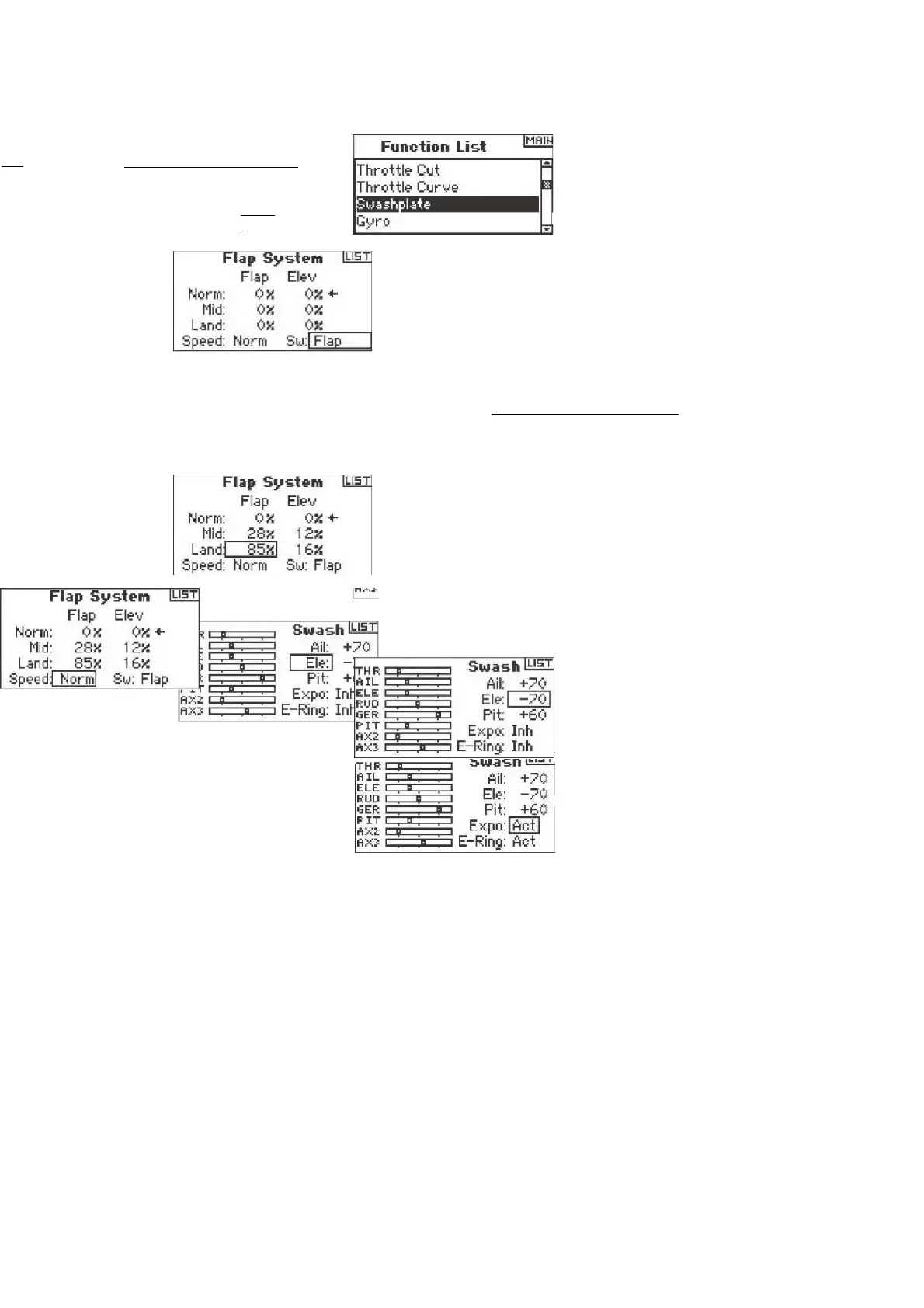IMAIK
LI5T
THR □ RftL C ELE C RUD L QER n LfiL ~
FIXE C FlXS c
To Select a Switch The Flap
System defaults to
Inhibit. To activate the Flap System, rotate the roller to highlight Inhibit
then press to access the switch function. Rotate the roller to the desired Flaps control switch.
Press
to access that screen.
Setting Flap and Elevator Positions
Rotate the roller to select desired Flap positions value then press the roller to access that
value. Now rotate to adjust the flap position value. Note: it is recommended that
the flap switch position match the flap adjustment that is being adjusted. This will allow you to
observe the effects of the flap adjustment.
channels. Do this so that when an aileron input on the transmitter's stick tilts the swashplate right
and left, an elevator input tilts the swashplate fore and aft, and a pitch input raises and lowers the
swashplate. You synchronize the outputs with this function. Then you can adjust swashplate
values positively or negatively to achieve the overall correct travel direction for aileron, elevator
and pitch. To Access the Swashplate Function
With the transmitter on and the main or telemetry screen displayed, press the roller. The
Function list displays.
Adjusting the Flap Speed
Rotate the roller to select Speed then press. Now rotate the roller to adjust the flap speed. Press
the roller to accept. The flap speed affects the flap and elevator
compensation. The flap and elevator will reach their flap positions at the same time.
To adjust a Swashplate value
Highlight the desired function (Aileron, Elevator or Pitch) then press the roller to
Rotate the roller to change the Swashplate value, noting that positive and negative values are
available. Press the roller to accept.
Repeat the above process for all three cyclic inputs (aileron, elevator and pitch).
To Activate the Swashplate Expo Function
Rotate the roller to highlight EXPO then press to access. Spress the roller to toggle between
The Swashplate screen adjusts the amount and direction of travel for the aileron, elevator and activate CCPM mixing in Swash Type (see pages 15-16). This
screen also allows an Expo for the effect of the servo's rotation at extremes of travel. An E-ring function also prevents servo simultaneous extreme aileron and
elevator inputs are given. Unless using a linear servo or a eliminates this effect, you should turn on the Expo function when any CCPM mix is enabled. or
decrease the overall control travel of the selected channel. For example if you increase Pitch servos that control pitch will increase. If you increase aileron, the
aileron and pitch servos will increase. Increasing or decreasing this value affects the travel of that function and not the individual servo. Note: Negative and
positive swashplate values are available. To achieve the correct travel direction for Aileron, Elevator and Pitch, first use the reversing function to set the servo
direction on the aileron, elevator and pitch
land).
ACT and INH.
