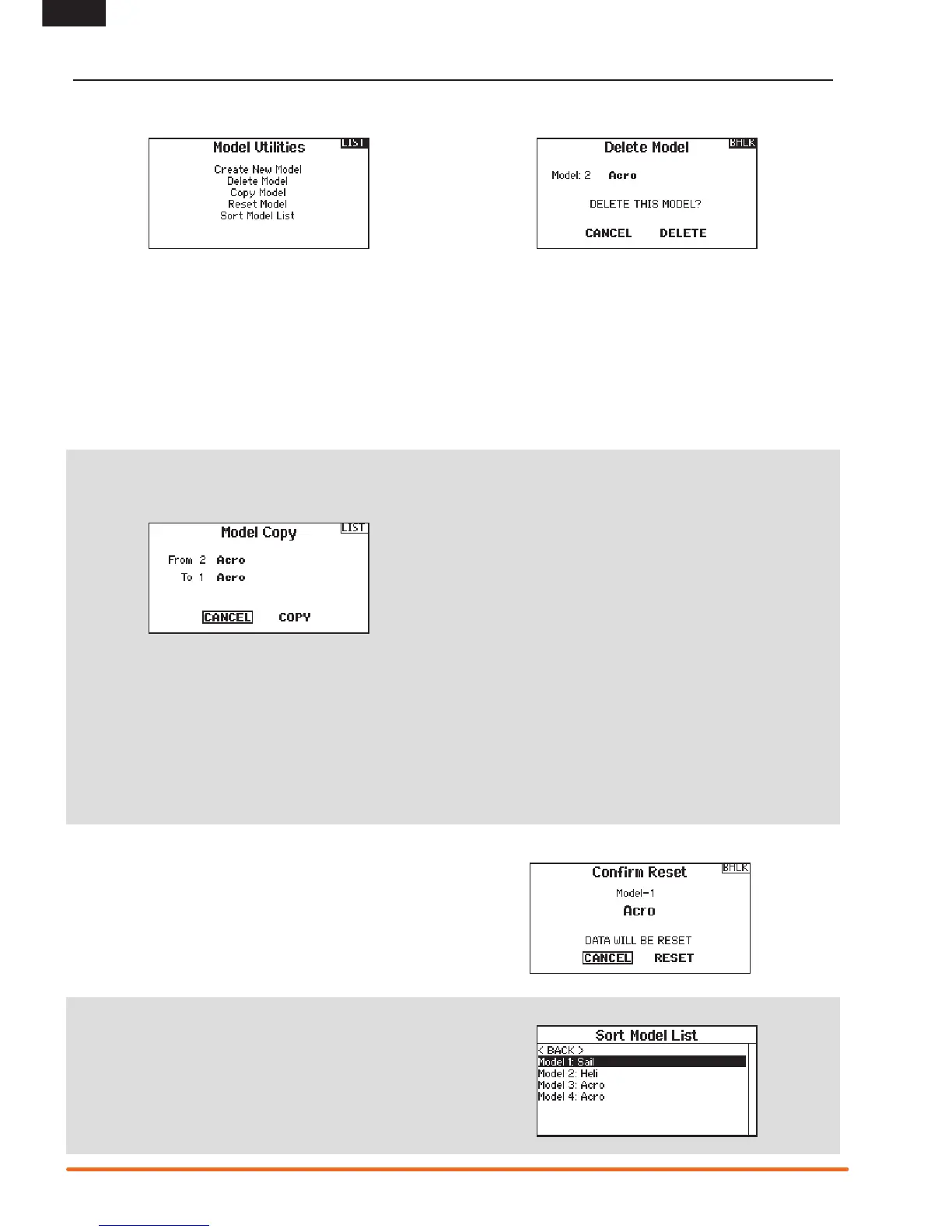EN
Model Reset
Use the Model Reset menu to delete all model programming in
the active model memory. Reset returns all model settings to the
default settings and erases all programming in the selected model.
After a model reset, it is necessary to re-bind.
Copy Model
TheModelCopymenuenablesyoutoduplicatemodel
programming from one Model List location to another.
Use Model Copy to:
• Saveadefaultmodelcopybeforeexperimentingwith
programming values
• Expediteprogrammingforamodelusingasimilar
programming setup
IMPORTANT:Copyingamodelprogramfromonemodel
memory to another will erase any programming in the “To”
model memory.
To copy model programming:
1. Make sure the model program you wish to copy is active. If
thedesiredmodelprogramisnotactive,selectCanceland
change the active model in the Model Select menu.
2.Selectthemodelmemorynextto“To”andscrolltothedesired
model memory. Press the scroll wheel once to save the selection.
3.SelectCopyandtheConrmCopyscreenappears.
4.SelectCopytoconrm.SelectingCancelwillreturntothe
System Setup screen.
5. Select the “To” model as the current model, then bind the
transmitterandreceiver.Copyingamodeldoesnotcopythe
bind from the original model.
YoucannotusetheModelCopyscreentocopymodel
programmingtoanSDCard.Tocopymodelprogrammingtothe
SDCard,pleasesee“Transfer SD Card”.
Create New Model
Use this selection to create a new model in the model select list.
1.SelectCreateNewModel.Withinthisscreen,youwillhavethe
option to create a new model or cancel.
2.IfyouselectCancel,thesystemwillreturntotheModelSelect
function.
3.IfyouselectCreate,thenewmodelwillbecreatedandnow
be available in the model select list.
Delete Model
Use this selection to permanently delete a model from the model
selectlist.Ifyoudonotwishtodeleteamodel,selectCancelto
exitthepage.
1. To delete a model, highlight the model listed. Press to select
then roll to the model name. Press the roller to select.
2. Select DELETE to delete the model.
Sort Model List
With this function you can sort the model order in the model select
function. This is helpful to group similar models together to make
them easy to find. To move a model, highlight the model that you
wish to move with the roller, then press the roller to highlight it.
Then roll with the roller to move the selected model to the position
desired. Press the roller when you have the model in the position
desired.
MODEL UTILITIES
In the Model Utilities function you can create a new model, delete a model, copy a model, reset a model to default settings and sort the
model list.
